Stored-backup 💾☁
- Flexible backup is a system that allows users to create and store backups of their data with customizable options.It provides users with control over their data protection by allowing them to choose what to back up, where to store it, and how to manage it.
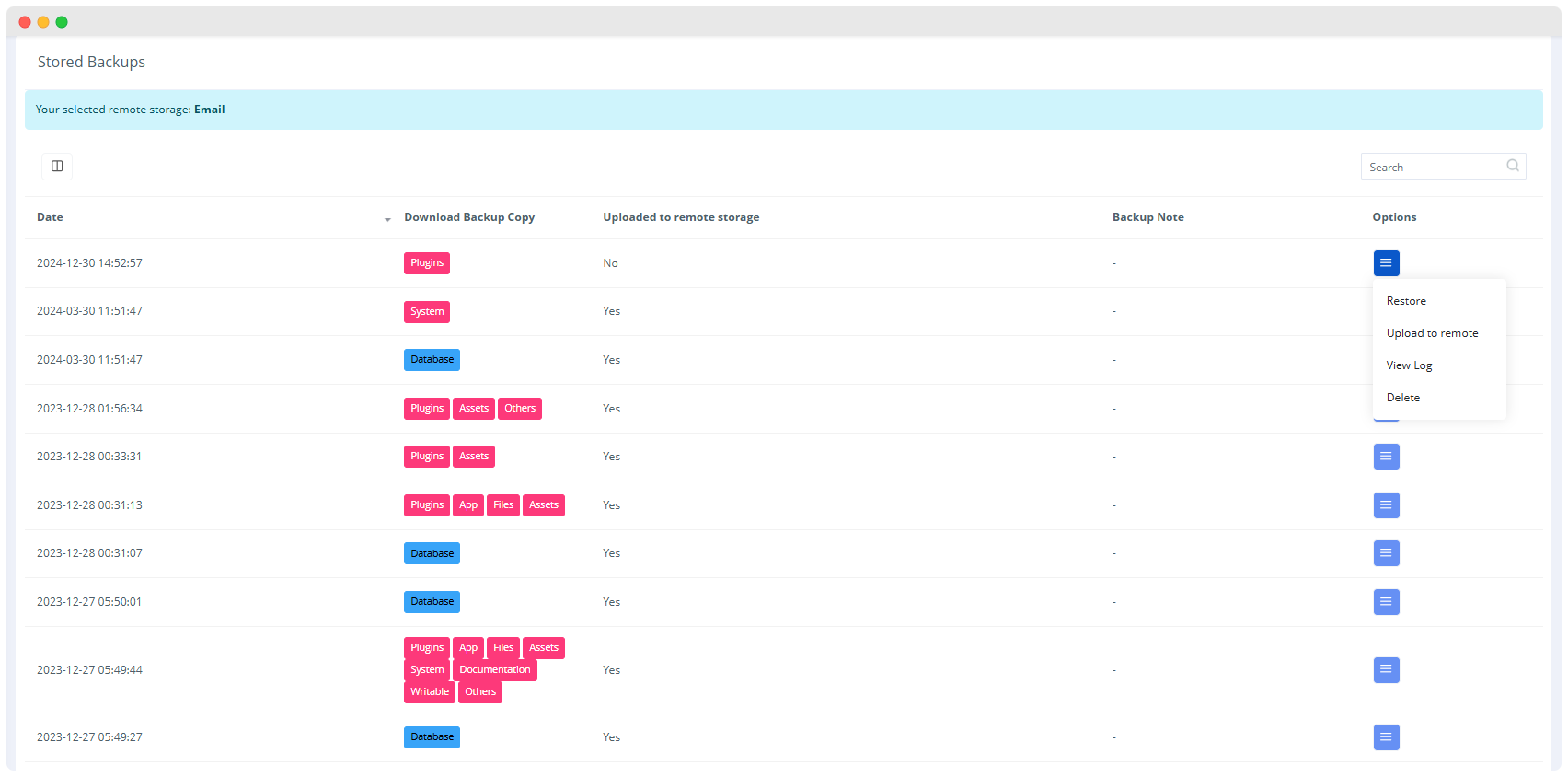
1.Date:
- Date field displays the date and time of stored backup data
2.Download Backup Copy /Backup Types:
Indicates whether a local copy of the backup is available for download.
- Database: It displays the backup of database
- System: It displays backups of the entire system or operating system
- Files: It displays backups of specific files or folders.
- Plugins: It displays backups of plugins or extensions used in the system.
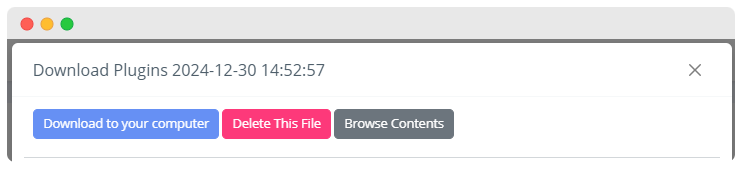
- You can download your specific backup in you computer by download to your computer option.
- You can delete your specific backup by delete this file option.
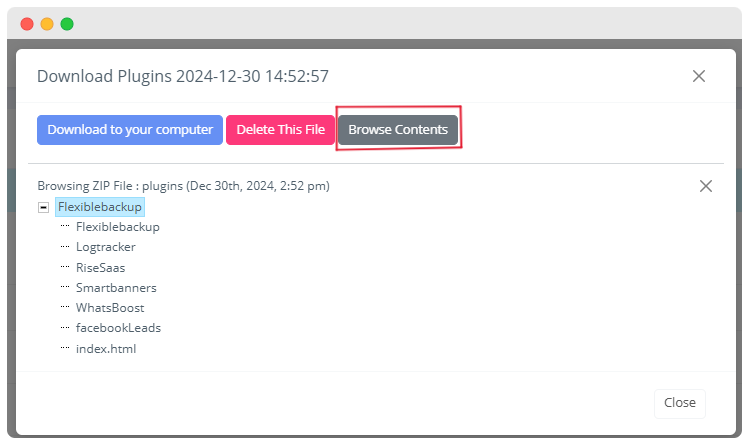
- When you click on browse content button it will display the whole structure of zip file.
- This might include seeing a list of directories and files contained within the backup.
3.Remote Storage:
- Specifies if the backup has been uploaded to a remote location.It displays whether the backup is stored or not.
4.Backup Note:
- It displays a field for adding any relevant notes or descriptions about the backup.
Restore
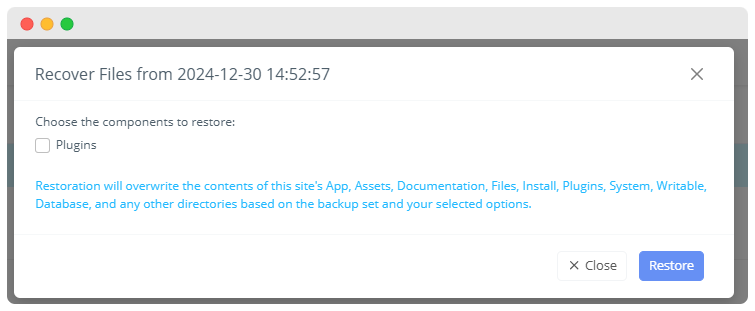
- User can choose the component to restore the backup from the site.
- It will informs users that the restoration process will overwrite the contents of the site's directories based on the selected options.
- After that you can restore the backup .
Upload to remote
- This option allows users to transfer a backup copy from the local system to a remote server or cloud storage.
- It enables users to store selected backup components or the entire backup set in a remote location.
View Log
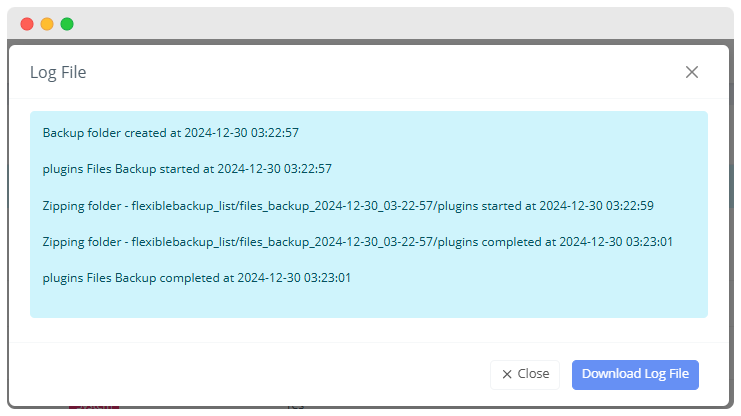
- You can view your log file by view log option and after that you can download it.
Delete
- You can delete your log file if you don't want ot use it.