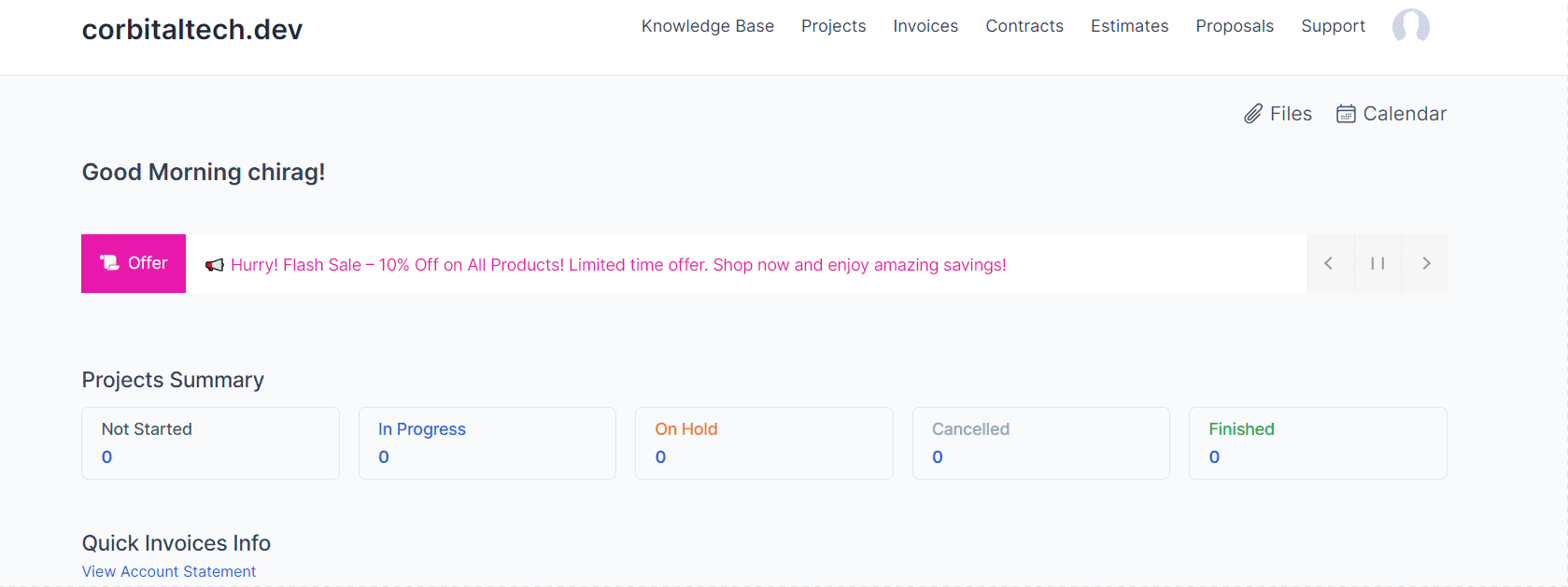Creating a News Ticker 🎫
Click the Add News Ticker button to create a new ticker.
Fill Out the Following Details:
- News Title: Enter the title of the news that will be displayed.
- News Description: Add descriptions related to the news. You can add multiple descriptions by clicking the green "+" button or remove unwanted descriptions using the red trash button.
- Title Background Color: Select a background color for the title using the color picker.
- Title Text Color: Set the text color for the title.
- Description Text Color: Define the color for the description text.
- News Type: Choose between Horizontal or Vertical scroll for the news ticker.
- Start Date: Set the date when the news ticker will start displaying.
- End Date: Set the end date when the news ticker will stop displaying.
- News Title Icon: Enter a FontAwesome class (e.g.,
fa-solid fa-check) to add an icon to the title.
Assigning News Ticker to Staff or Clients
Admin Area: Select the staff members who should see this news ticker in the Admin area by using the dropdown menu.
Clients Area: Similarly, choose the clients who should view the ticker in the Client area.
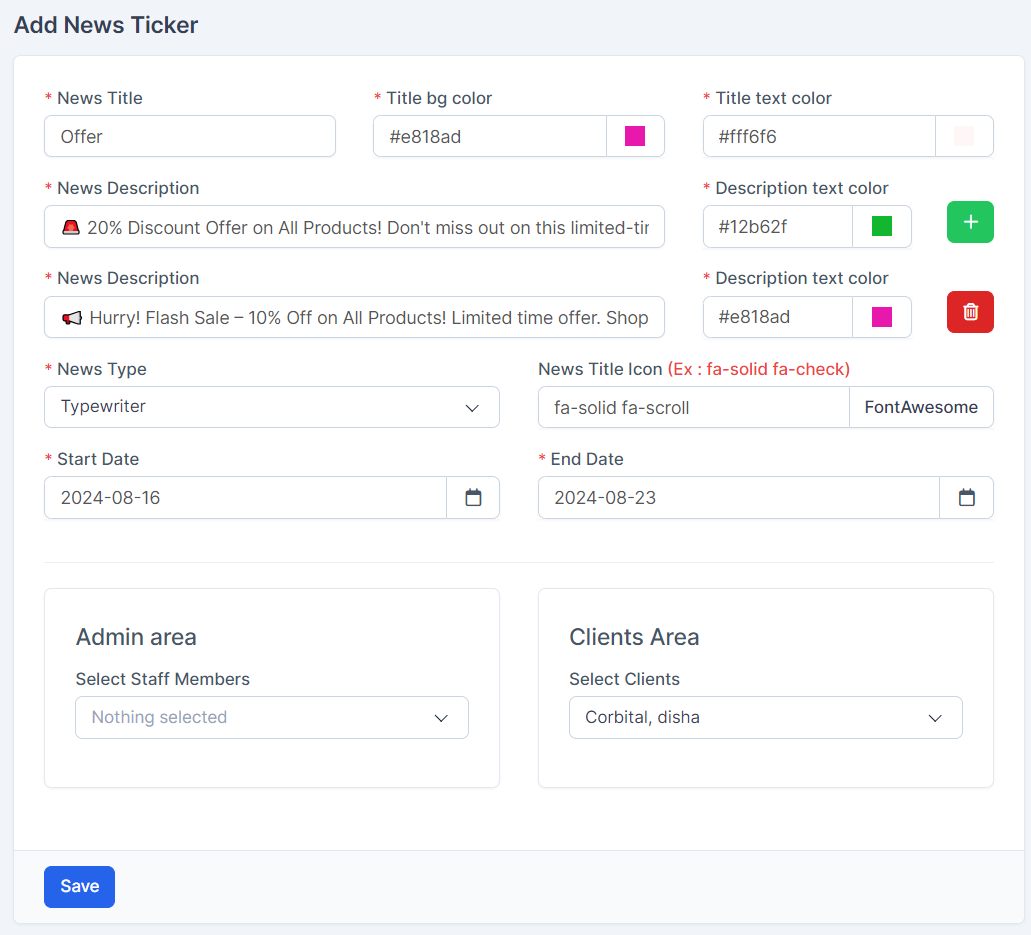
Saving the News Ticker
Once all the fields are filled out, click the Save button to publish the news ticker.
The news ticker will now appear in the respective areas (Admin or Client) based on the assignments.