🚀 How to Become a Meta Tech Provider
This guide walks you through the process of becoming a Tech Provider on the WhatsApp Business Platform in easy-to-understand steps.
Once approved, you’ll be able to:
- Onboard businesses onto WhatsApp Business Platform
- Provide WhatsApp messaging services directly
- Access customer WhatsApp data using APIs
👉 You can either:
- Operate independently, or
- Work with a Solution Partner (if so, you’ll need their App ID).
📝 Step-by-Step Guide
✅ Step 1: Create a Business Portfolio
- Go to Meta Business Suite
- Sign in with your Facebook credentials
- This creates a Business Portfolio (your container for WhatsApp assets).
- If you already have one, skip this step.
✅ Step 2: Register as a Meta Developer
- Go to Meta for Developers
- Click Get Started (top-right)
- Complete registration → this converts your account into a Developer Account.
✅ Step 3: Create a Meta App
- Go to Meta Apps
- Click Create App → select Business App
- Choose your Business Portfolio in the dropdown
- Add:
- App Name
- Your email
- Link it to your Business Portfolio
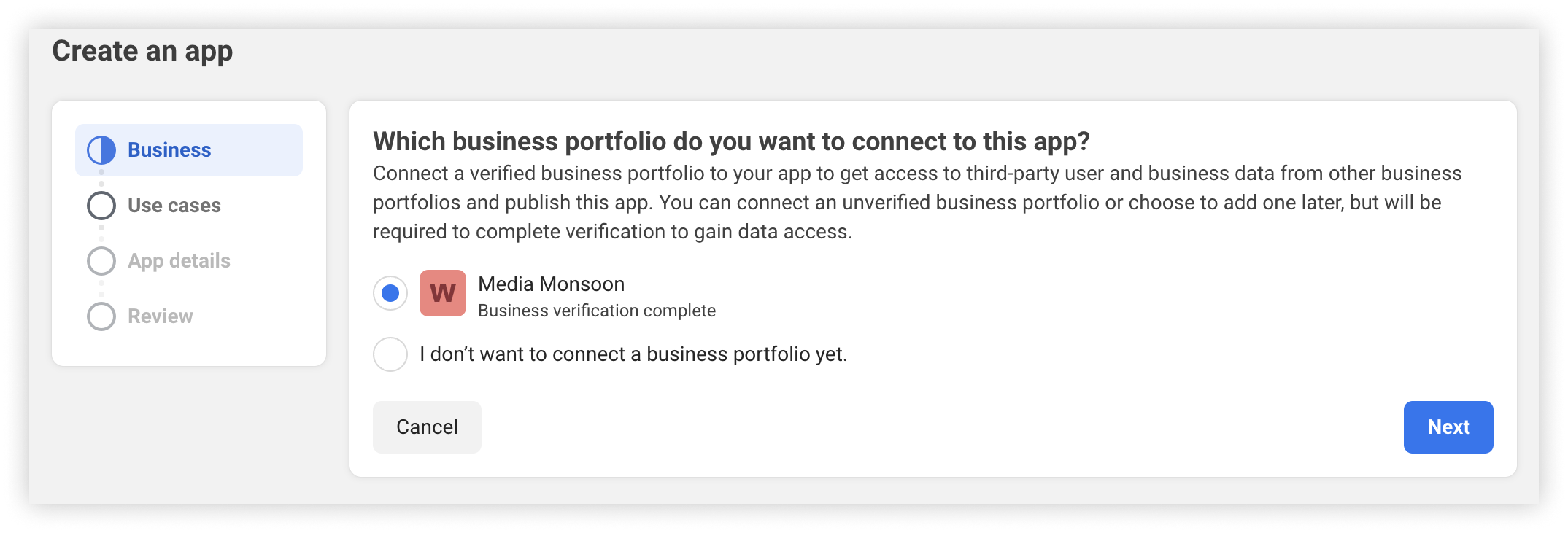
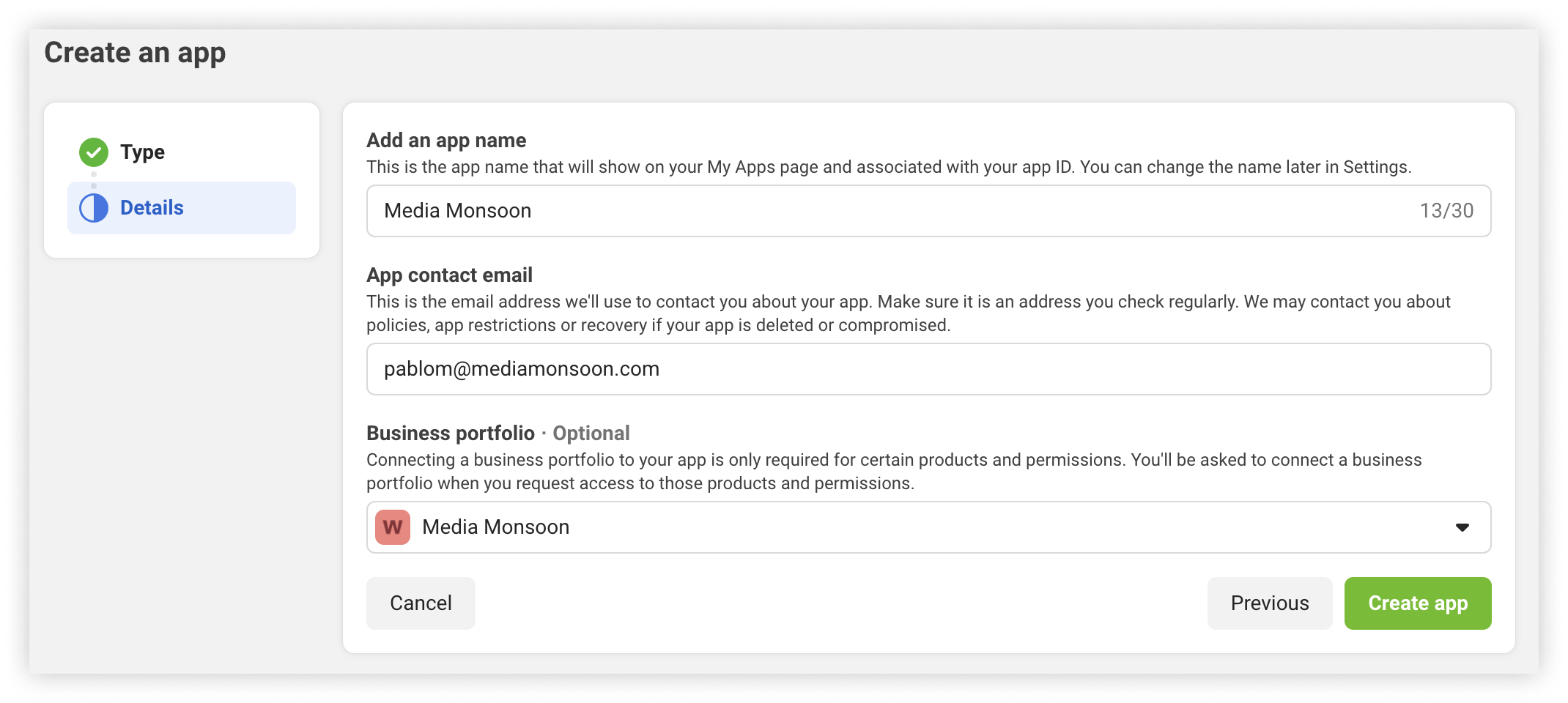
✅ Step 4: Add Basic App Info
In the App Dashboard → Settings → Basic, add:
- App Icon
- Privacy Policy URL
- Category
- Platform
(Only these are required, but you can add more if you want.)
✅ Step 5: Add the WhatsApp Product
- In the App Dashboard → Add Products
- Find WhatsApp → click Set Up
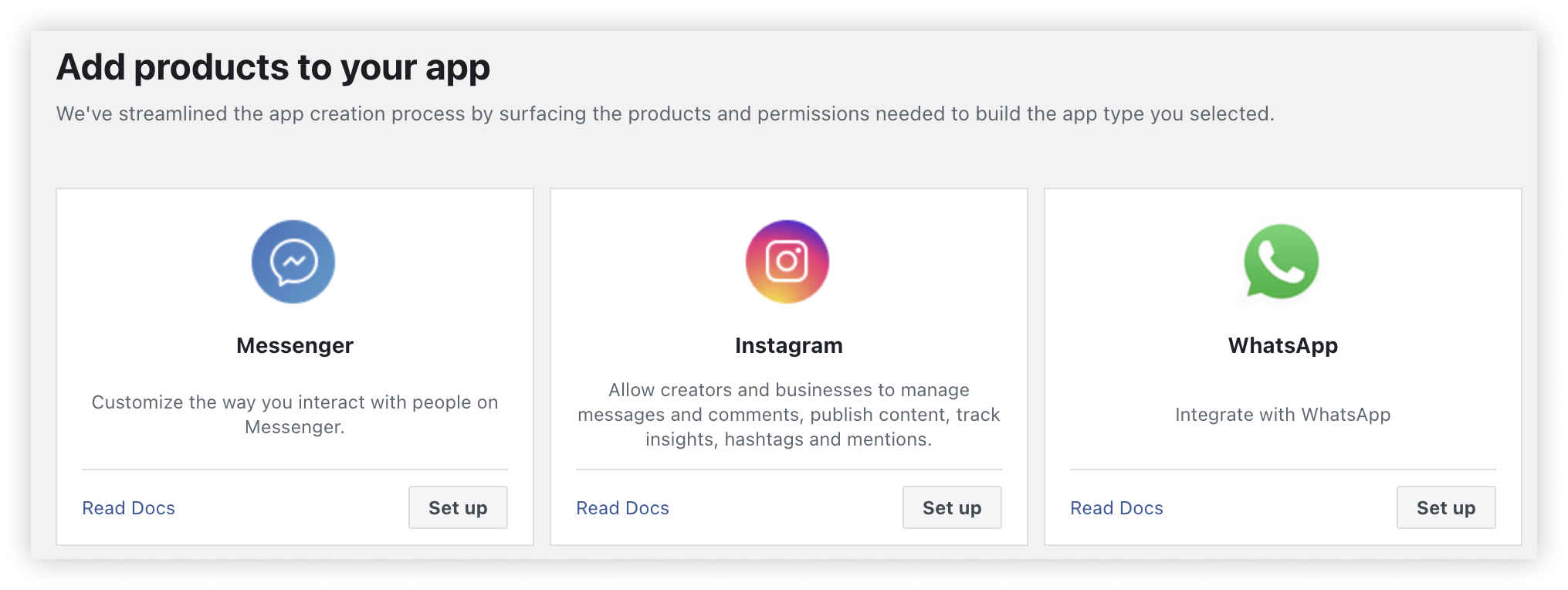
- Continue until you see the Quickstart Panel
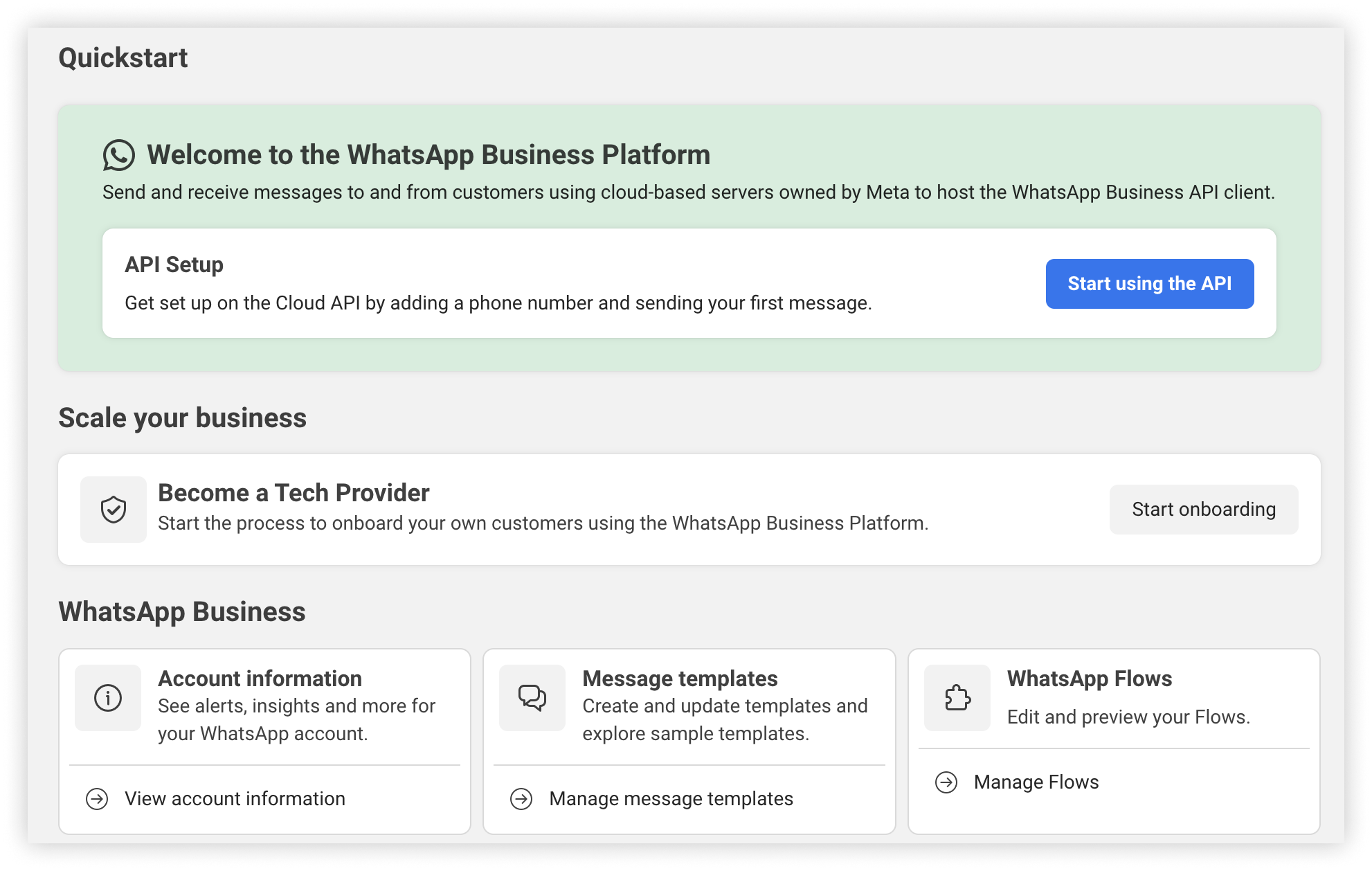
✅ Step 6: Become a Tech Provider
- In the Quickstart panel → go to Become a Tech Provider
- Click Start Onboarding

- Choose one:
- Independent Tech Provider → if you’ll manage businesses yourself
- Work with a Solution Partner → if you’re partnering (you’ll need their App ID)

- Accept Tech Provider Terms
✅ Step 7: Verify Your Business
- In Quickstart → Onboarding, click Start Verification
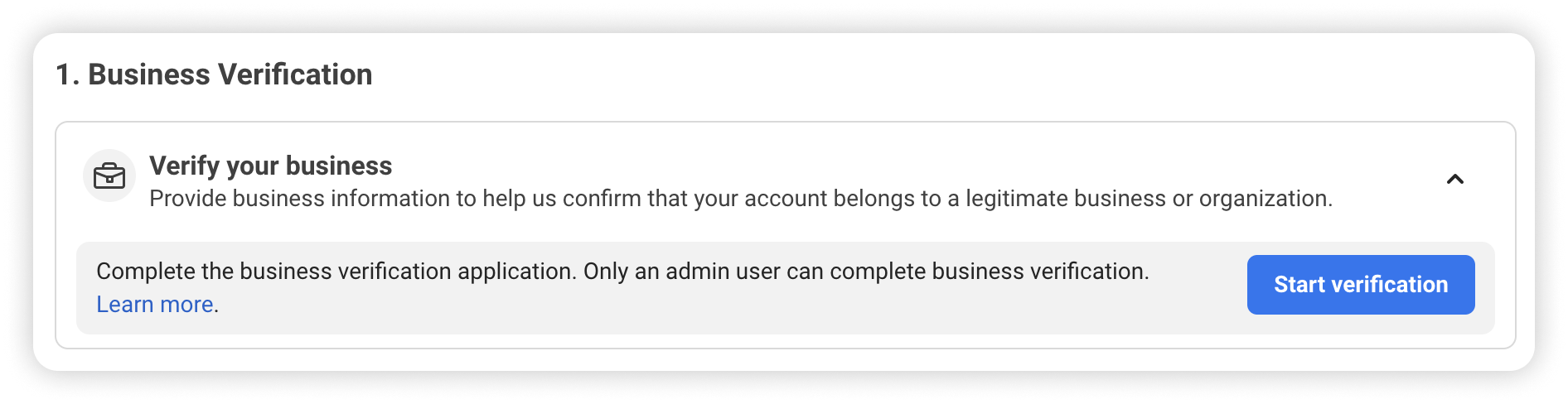
- Submit business details (company name, legal docs, etc.)
- This may take a few days.
- You can track your verification at: Business Info Settings
✅ Step 8: Create / Choose a Multi-Partner Solution (if working with a partner)
- Only needed if you selected Solution Partner in Step 6
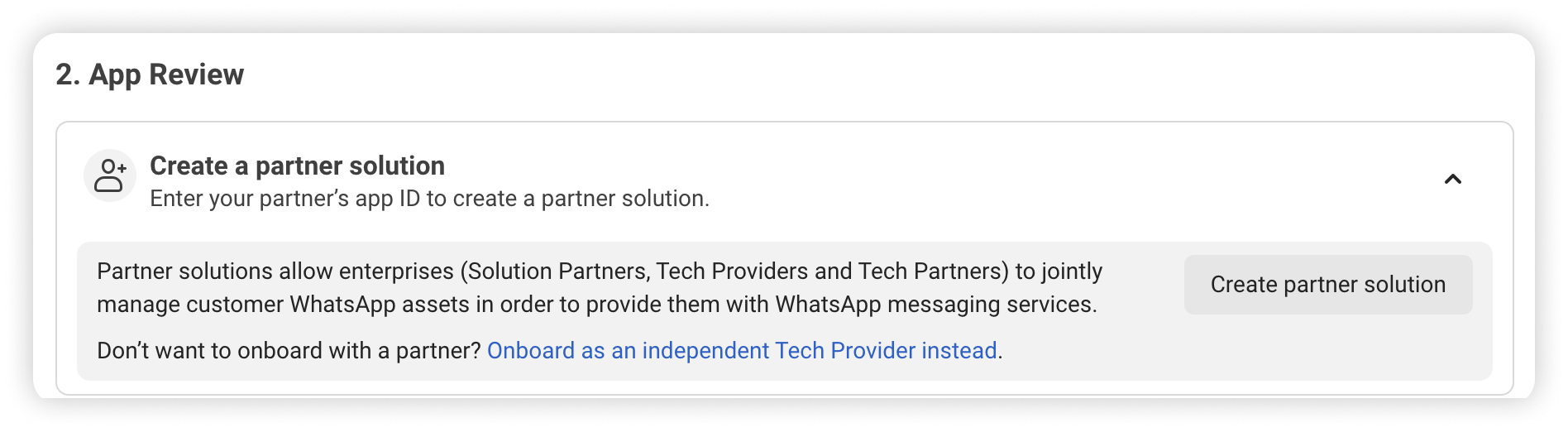
- Add your partner’s App ID and name your solution
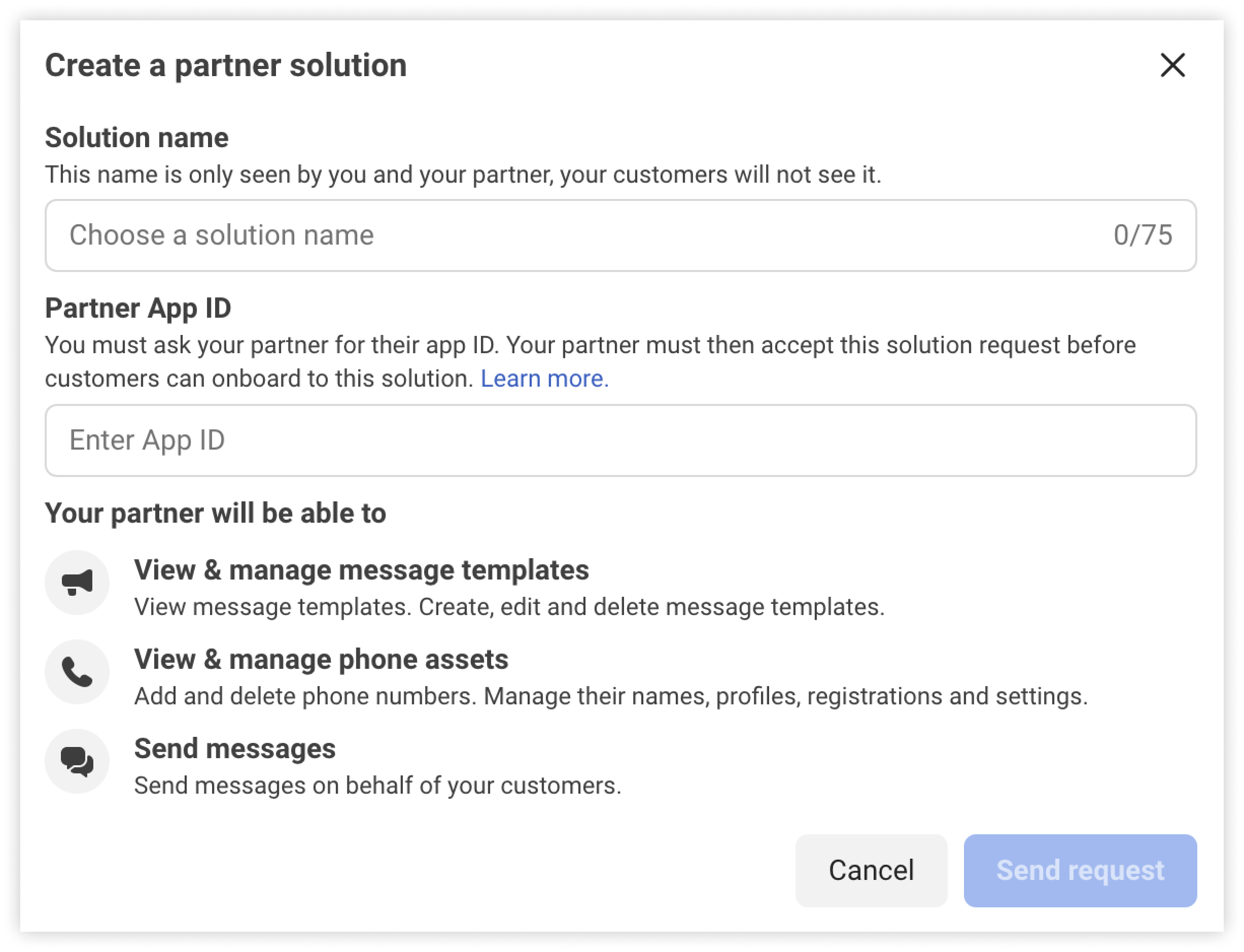
- Status will show as Pending (you can continue other steps meanwhile)
✅ Step 9: Review App Settings
- In Quickstart → Onboarding, click Review App Settings
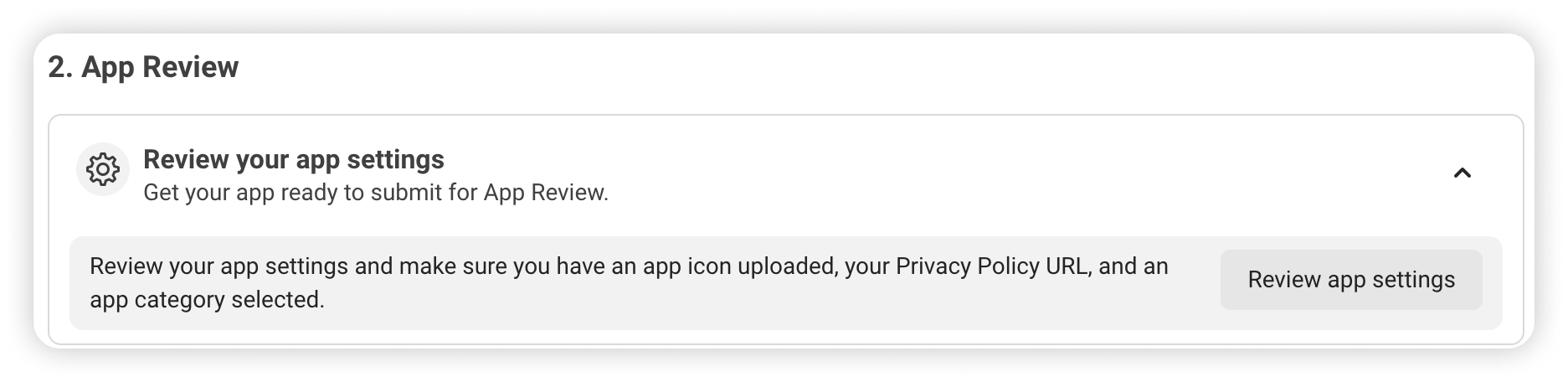
- Confirm info from Step 4 is correct
✅ Step 10: Record Videos for App Review
You’ll need 2 short recordings for Meta’s App Review:
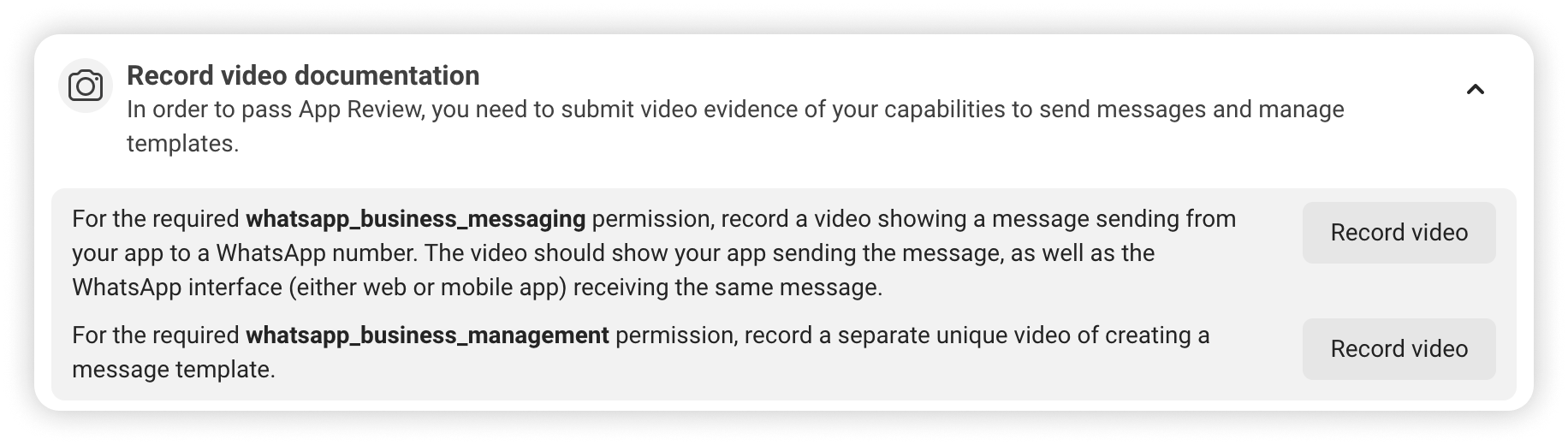
- Sending a message from your app → received in WhatsApp client
- Creating a message template in your app
➡️ For a step-by-step walkthrough, watch this guide.
✅ Step 11: Submit for App Review
- In Quickstart → click Begin App Review
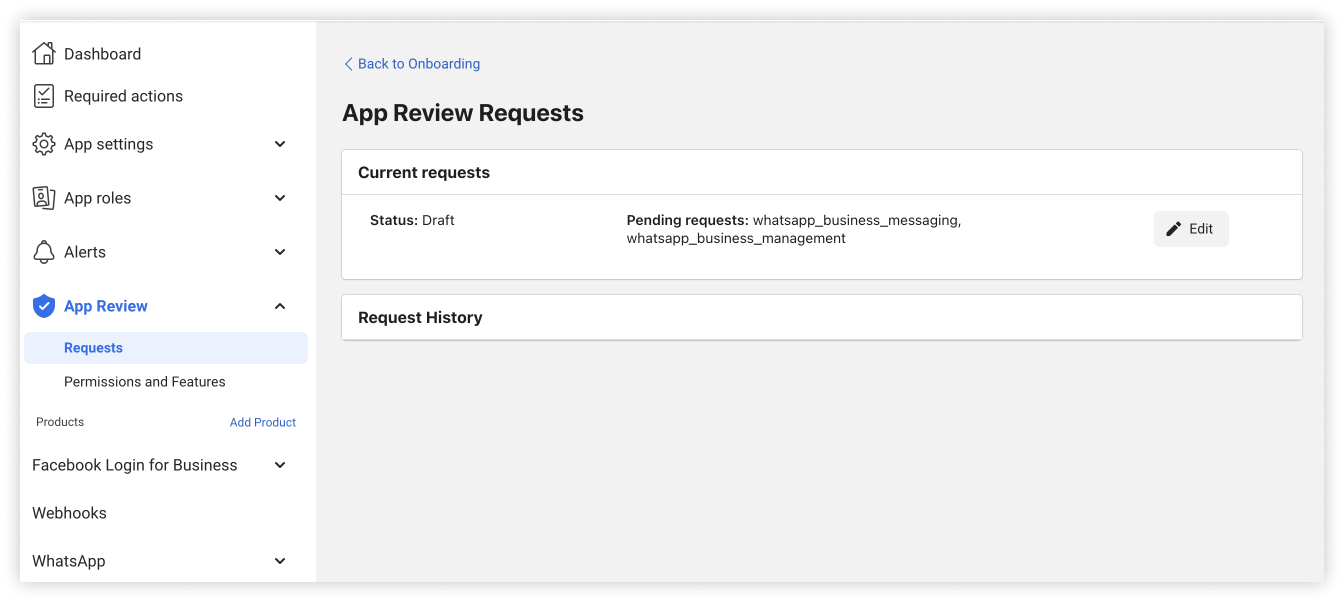
- Explain how your app uses:
whatsapp_business_messaging→ attach video of sending a messagewhatsapp_business_management→ attach video of creating a template
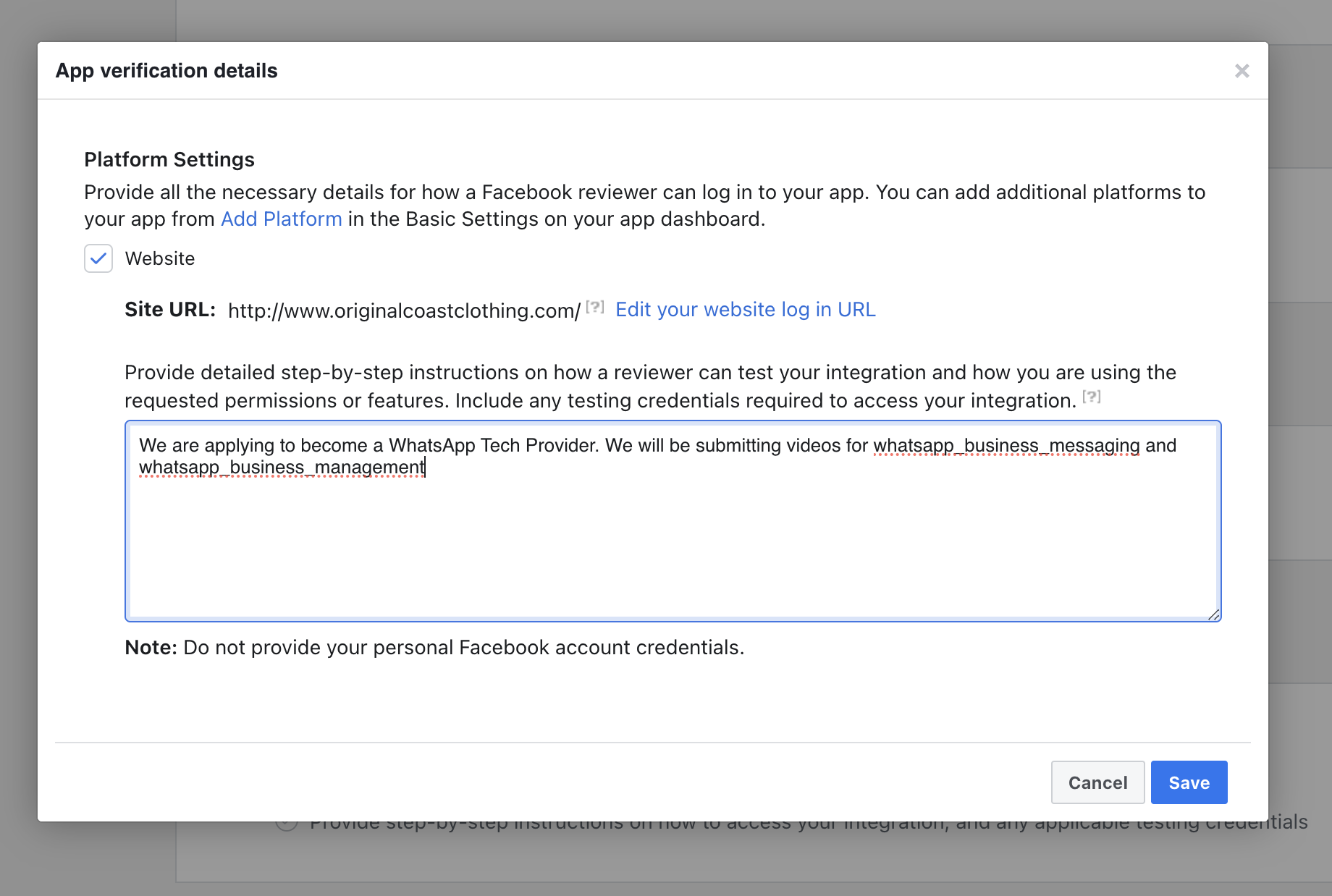
- Submit request → Meta will update you by email or Developer Alerts
✅ Step 12: Complete Access Verification
- In Quickstart → Onboarding, click Start Verification
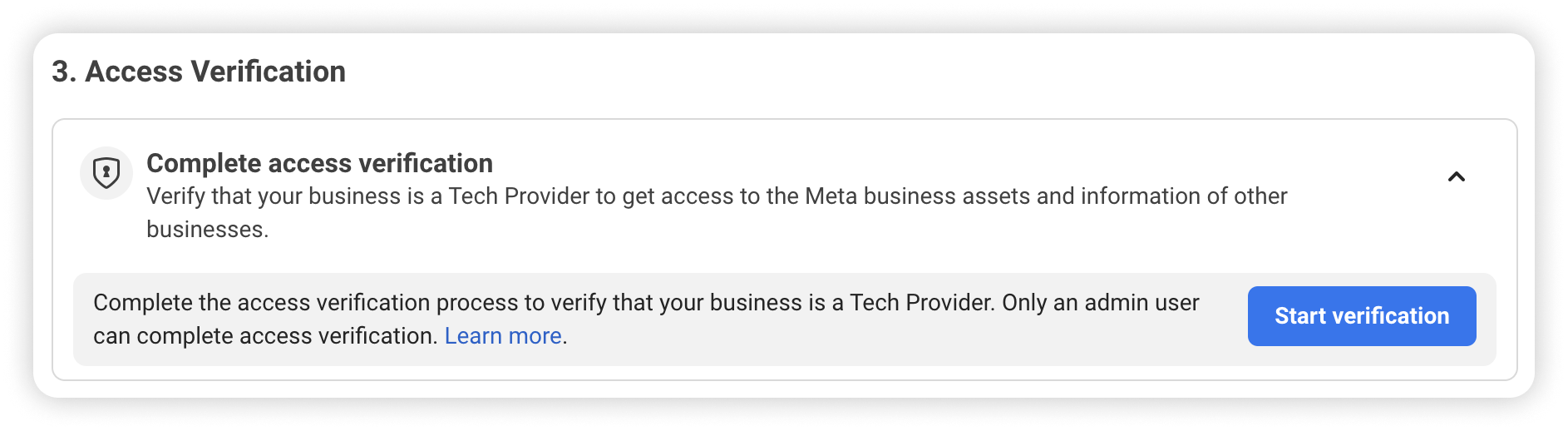
- Provide basic info to confirm eligibility as a Tech Provider
✅ Step 13: Confirm Status
- Once all steps are ✅ complete, Quickstart will show:
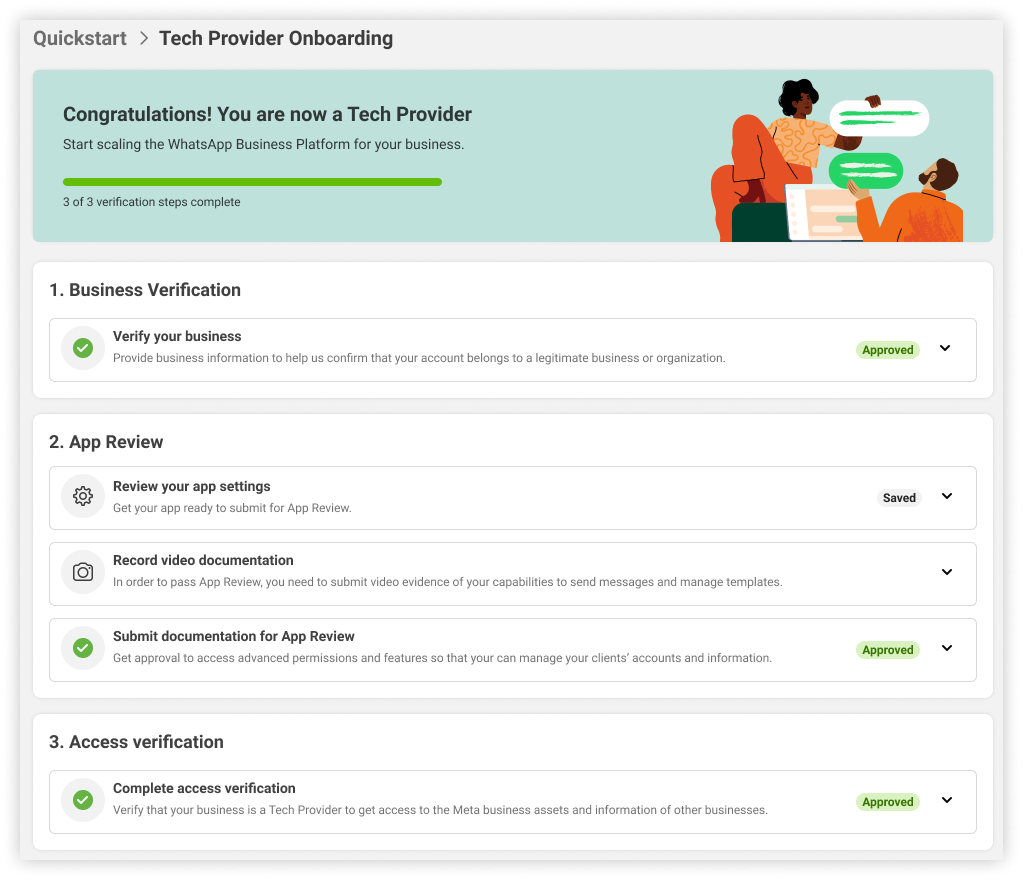
“Congratulations! You are now a Tech Provider.” 🎉
📌 Summary
Becoming a Tech Provider involves:
- Business Portfolio
- Developer Account
- Meta App + WhatsApp product
- Verification + App Review
- (Optional) Partner setup
- Access Verification
Once approved, you can onboard businesses, manage WABAs, and provide full WhatsApp messaging services.
📺 Helpful Video
For a step-by-step walkthrough, watch this guide:
➡️ Watch on YouTube