Bot Flow Builder 🏗
The Bot Flow Builder in Rise CRM WhatsBoots is a tool used to create automated conversation flows for WhatsApp. It helps businesses design interactive chatbots that can handle customer queries, guide users through predefined actions, and streamline communication without manual intervention.
Create new flow detail
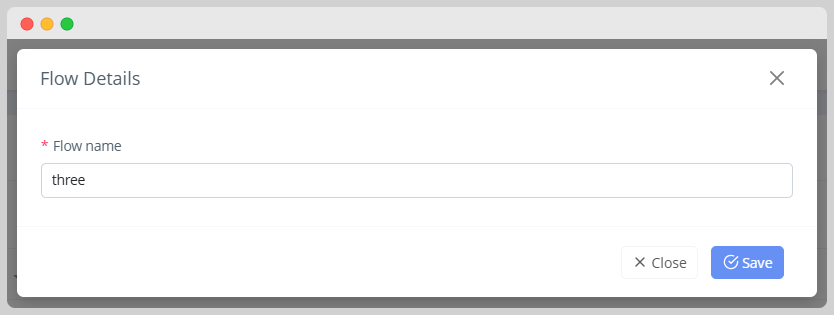
- Create a new fbot flow and give the name of it.
Edit bot flow
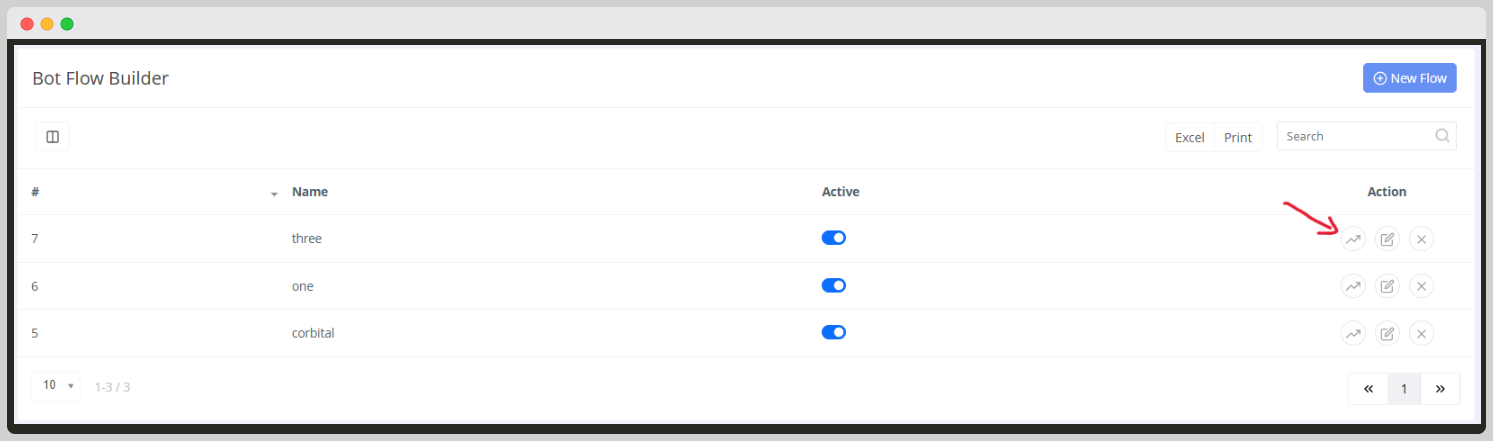
- Edit your bot flow with available icon
Prepare bot flow
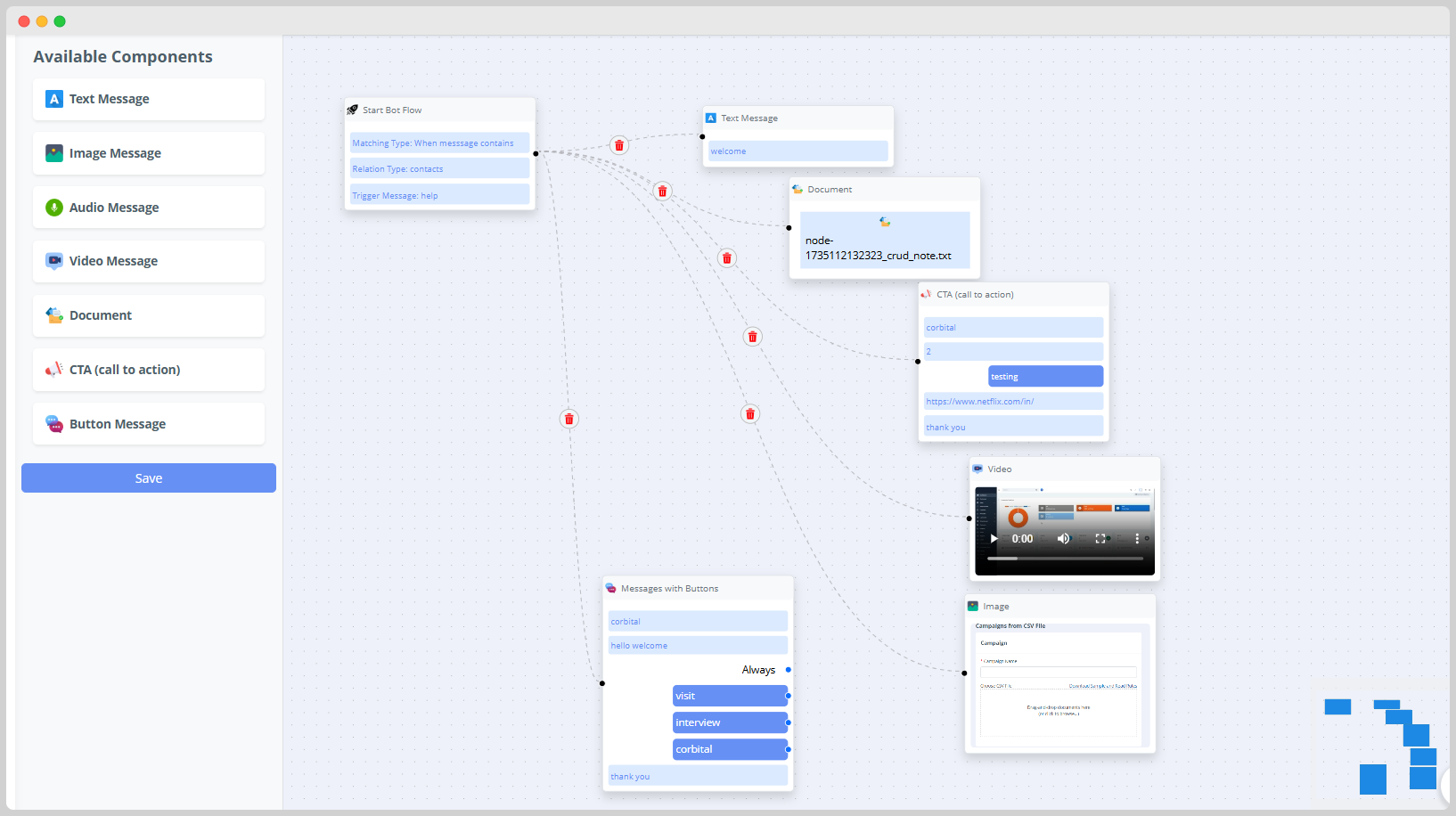
Start the Bot Flow
- Begin by dragging the "Start Bot Flow" component onto the canvas.
- Set the Trigger Message (e.g., "help") and define the matching condition (e.g., “When the message contains”).
- This means the bot will start when the user sends a message containing "help."
Add a Text Message
- Drag the "Text Message" component and connect it to the Start Bot Flow.
- Enter the message you want the bot to send, like "Welcome."
- This is the first response users see when they trigger the bot flow.
Attach a Document
- Drag the "Document" component and link it to the text message.
- Upload a file (e.g., a note or guide) to share with the user.
Create a Call to Action (CTA)
- Drag the "CTA (Call to Action)" component and link it to a previous node.
- Configure the CTA with:
- A button label (e.g., "corbital" or "testing").
- A link (e.g., to a website or resource like https://www.netflix.com/in/).
- A thank you message to confirm the action.
Add Interactive Buttons
- Drag the "Messages with Buttons" component and link it.
- Add options (e.g., "visit," "interview," "corbital") to guide the user to specific actions.
- These buttons let users easily choose their next step in the conversation.
Include Media Components
- Add media like:
- Video Messages: Upload videos to share tutorials, demos, or greetings.
- Image Messages: Share images, such as instructions or visuals.
Save the Flow
- Once all components are connected and configured, click the "Save" button.