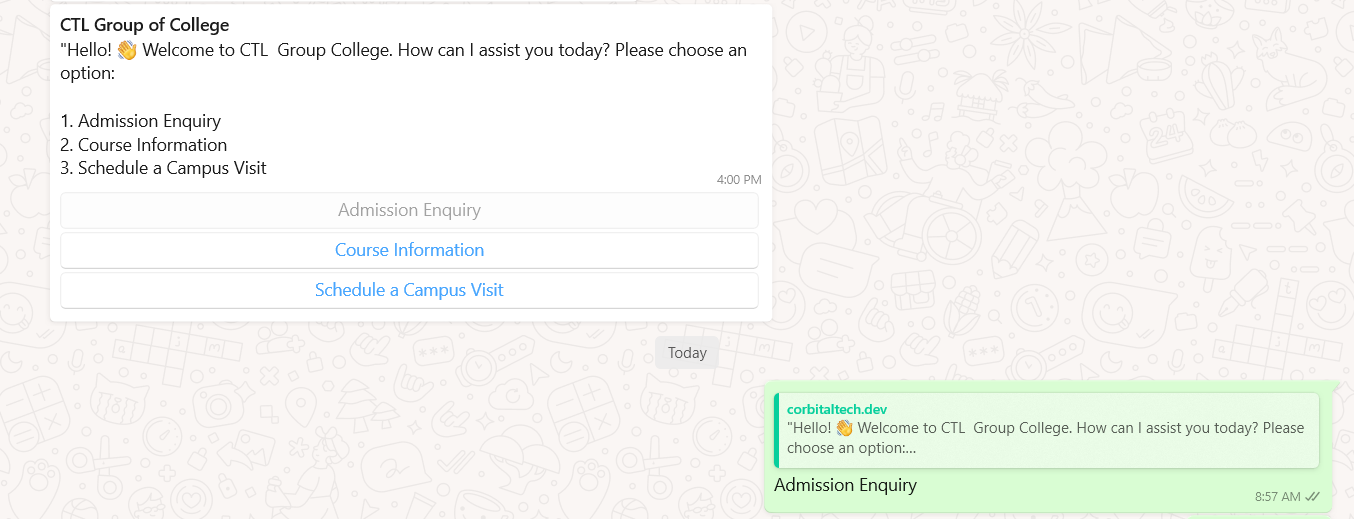Message Bot
A message bot is an automated software program designed to interact with users through messaging platforms. These bots can handle tasks such as answering frequently asked questions, providing product information, and sending notifications, making customer service more efficient. They operate 24/7, offering instant and consistent responses, which enhances user experience and satisfaction.
By automating routine interactions, message bots save time and resources, allowing businesses to focus on more complex tasks.
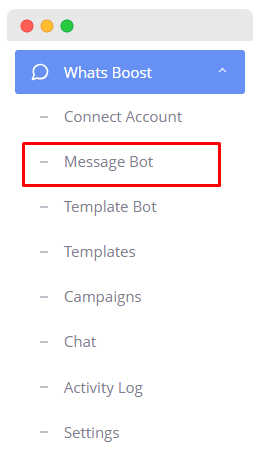
Create Message Bot
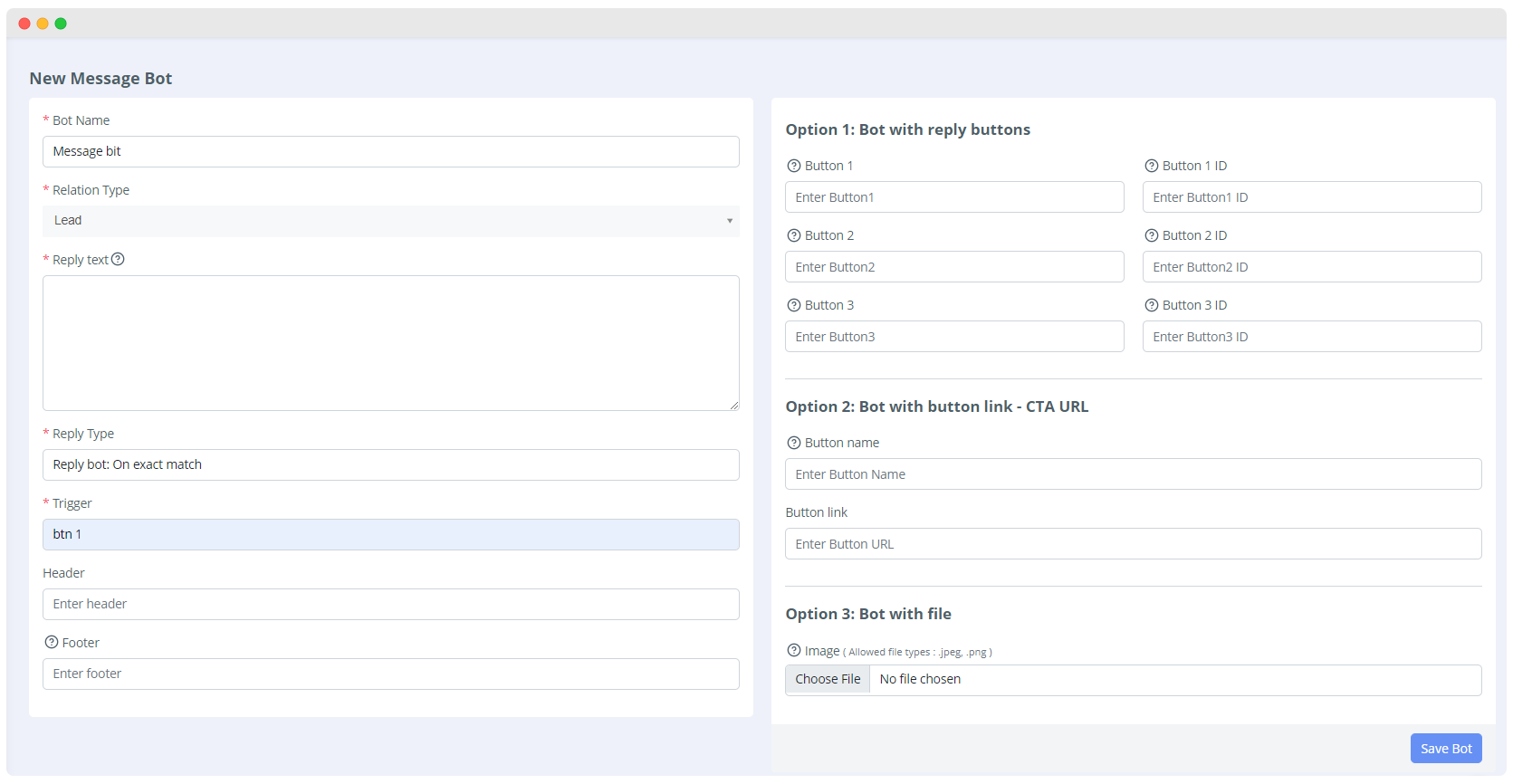
- Bot Name
- Field:
Bot Name - Description: Enter the name for your bot.
- Example:
Message bot
- Field:
- Relation Type
- Field:
Relation Type - Description: Select the type of relationship the bot will have.
- Example:
Leads
- Field:
- Reply Text
- Field:
Reply text (Maximum allowed characters should be 1024) - Description: Enter the text message that the bot will reply with. The maximum length is 1024 characters.
- Example:
"Hello! 👋 Welcome to CTL Group College. How can I assist you today? Please choose an option: 1.Admission Enquiry 2.Course Information 3.Schedule a Campus Visit.
- Field:
- Reply Type
- Field:
Reply type - Description: Select the type of reply the bot should give. Options include "Reply bot: On exact match" which triggers a response when the exact trigger text is received.
- Example:
Reply bot: when message contains
- Field:
- Trigger
- Field:
Trigger - Description: Enter the trigger text that will activate the bot's reply.
- Example:
help
- Field:
- Header
- Field:
Header - Description: Enter a header text if needed. This can be an additional message or title.
- Example:
CTL group of college
- Field:
- Footer
- Field:
Footer - Description: Enter a footer text if needed. This can be additional information or a signature.
- Example:
Thank you, Team CTL
- Field:
Option 1: Bot with Reply Buttons
- Button1, Button2, Button3
- Field:
Button1,Button2,Button3 - Description: Enter the text that will appear on each button.
- Example:
Admission Enquiry,Courses Information,Schedule a visit
- Field:
- Button1 ID, Button2 ID, Button3 ID
- Field:
Button_1,Button_2,Button_3 - Description: Enter the ID for each button to identify them uniquely.
- Example:
enquiry,course_information,campus_visit
- Field:
Option 3: Bot with File
- Image
- Field:
Choose File - Description: Upload an image file that the bot can send. Allowed file types are .jpg, .jpeg, and .png.
- Example: Click the
Choose Filebutton and select an image file from your computer.
- Field:
Save
- Save
- Button:
Save - Description: After filling out all the necessary fields, click the
Savebutton to create and save your message bot.
- Button:
List Message bot
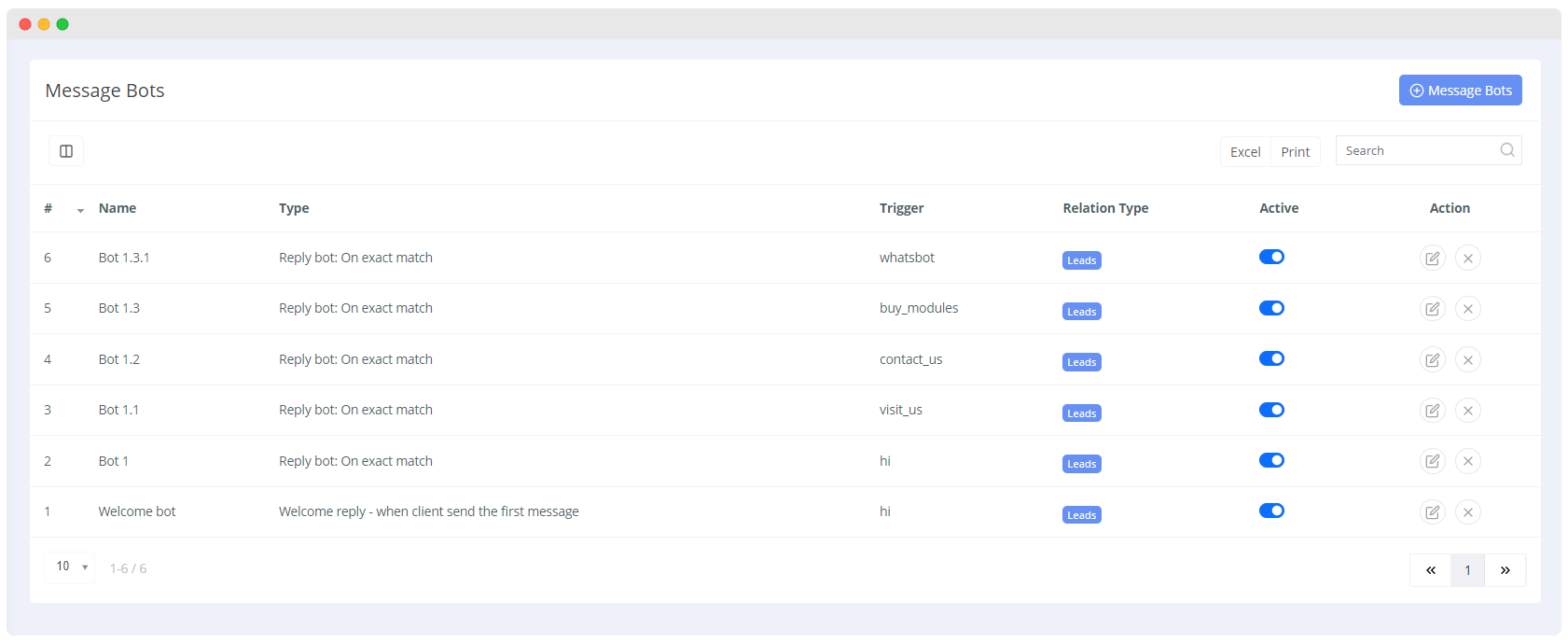
Preview (finally it will looks like this)