Integrated Chat Area 💬
- Real-Time Chat (Admin Area)
Manage real-time chats directly through Rise CRM’s admin area, keeping all communications in one place..
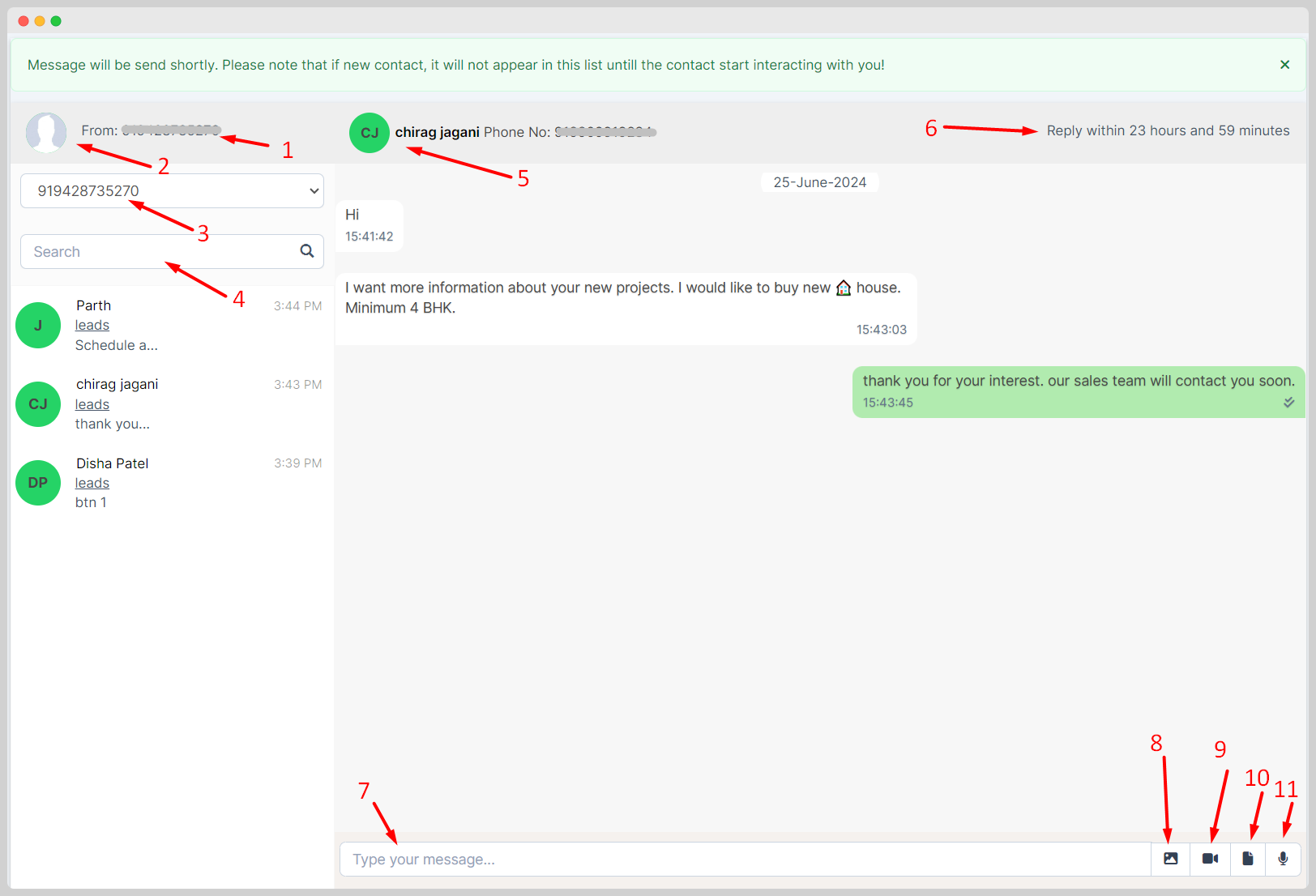
From: [Your Registered Phone Number]
This indicates the phone number from which the messages are being sent. It's essential for users to know which number they are using for communication.
Contact Dropdown
This dropdown menu allows you to select different registered phone number to interact with. It helps in managing multiple conversations efficiently.
TIP 💡
This feature is only applicable if you are using multiple phone numbers
Search Bar
Users can search for specific contacts or messages within their chat history using this search bar. It aids in quickly finding relevant information.
Contact List
This section displays a list of recent contacts and their latest messages. Users can click on any contact to open the chat window and continue the conversation.
Contact Details
This shows the contact’s name, phone number. It helps you to quickly identify the person they are chatting with.
Reply Time Reminder
This indicates the time left to reply to the message to ensure timely responses. It helps in maintaining good customer service by reminding users to respond promptly.
TIP 💡
Facebook's Cloud API for messaging allows you to respond to a message within a 24-hour window from the timestamp of the received message. This is part of Facebook's policy to ensure timely communication and user engagement, commonly referred to as the 24-hour messaging window. During this period, businesses can send any type of message in response to a user's inquiry. After the 24-hour window, you can only send specific types of messages such as message tags or sponsored messages. for more info visit this link
Message Input Box
Users can type their messages here to send to the selected contact. This is the primary area for composing messages.
Attach Image
This button allows you to attach and send images with chat window. It’s useful for sharing visual content.
Attach Video
Users can attach and send video files using this button. It’s helpful for sharing multimedia content with contacts and leads.
Attach Document
This button enables users to attach and send document files, such as PDFs or Word documents. It’s useful for sharing detailed information or reports.
Send Voice Message
Users can record and send voice messages using this button. It provides an alternative way of communication, especially useful for conveying information quickly without typing.
TIP 💡
See Supported Media Types for supported types and size limits.