WhatsBot Chat Feature - Streamline Conversations 💬
Manage customer conversations efficiently with WhatsBot's chat feature, designed for seamless integration within Perfex CRM.
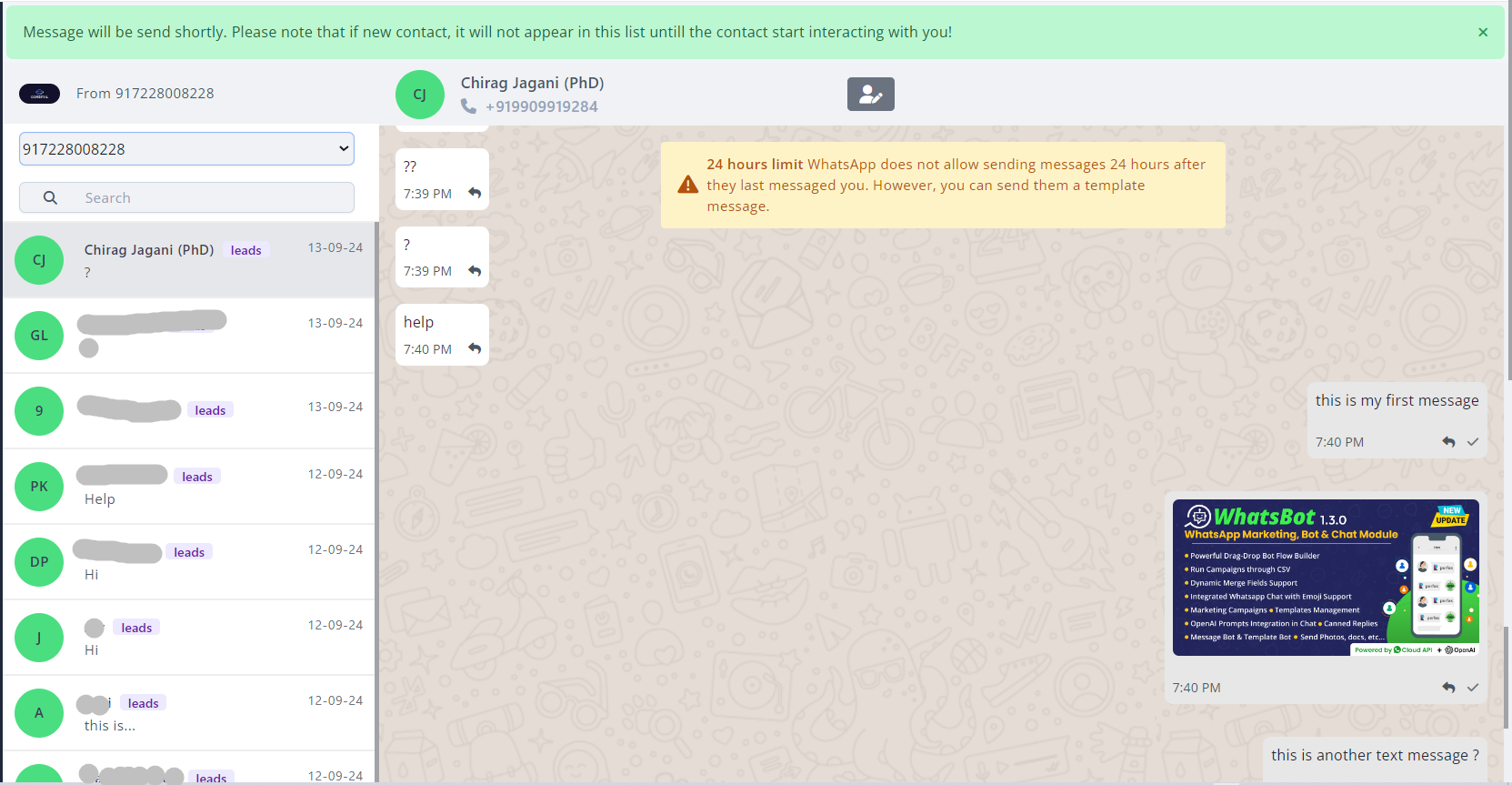
Features Overview
From: Your Registered Phone Number
- Displays the phone number used for the conversation. Essential for identifying the source of communication in multi-number setups.
Contact Dropdown
- Manage chats across multiple registered phone numbers. Switch seamlessly between numbers for different conversations.
💡 TIP
Applicable when you have multiple phone numbers configured.
Search Bar
- Find contacts or specific messages easily using the search bar. Supports searching by message text, contact name, or phone number for faster navigation.
Contact List
- Shows all recent chats and the latest messages. Clicking a contact opens the respective chat window for continued conversation.
Contact Details
- Displays the name and additional details of the contact (lead or customer). Hover over the name to view the phone number for quick identification.
Reply Time Reminder
- Indicates the remaining time to respond to a contact's message, following the 24-hour messaging window policy set by Meta.
INFO
Facebook's 24-hour messaging policy allows unrestricted responses within this time frame. For details, see Facebook's Policy.
Message Input Box
- Compose messages here. Supports dynamic merge fields by typing '@' (e.g.,
{staff_firstname}) and usingShift + Enterfor new lines.
- Compose messages here. Supports dynamic merge fields by typing '@' (e.g.,
AI-Enhanced Messaging
- Use AI tools to:
- Correct grammar.
- Translate messages.
- Change tone or simplify the text.
- Apply custom prompts to enhance communication.
- Use AI tools to:
Emoji Picker
- Add emojis to your messages for more expressive communication.
Attachment Options
- Share images, videos, document or location files directly through the chat window. Useful for sending visual aids, reports, or multimedia content.
Canned Replies
- Quickly respond to common queries using pre-saved canned replies. Saves time and ensures consistent responses.
Voice Messages
- Record and send voice messages directly in the chat. Ideal for quick and detailed verbal communication.
Editable Contact Name
- Edit contact or lead details directly by clicking the name in the chat header.
Support Agent Assignment
- Assign multiple employees to a specific chat. Only assigned agents can access the chat for improved management.
💡 TIP
This feature can be enabled in settings. Agents require appropriate chat permissions.
Advanced Filters
- Filter chats by:
- Relation Type: Leads or Contacts.
- Leads: Further filter by status or source.
- Contacts: Filter by group tags.
- Filter chats by:
Dynamic Labels
- Displays labels based on the relation type:
- Leads: Shows lead status and source.
- Contacts: Displays associated groups.
- Displays labels based on the relation type:
Dark/Light Mode Toggle
- Switch between dark mode and light mode for better visibility and user preference.
Optimized for Real-Time Communication: Integrated within Perfex CRM for managing conversations without leaving the admin interface.
User-Centric Design: All features are designed to enhance productivity and customer interaction efficiency.