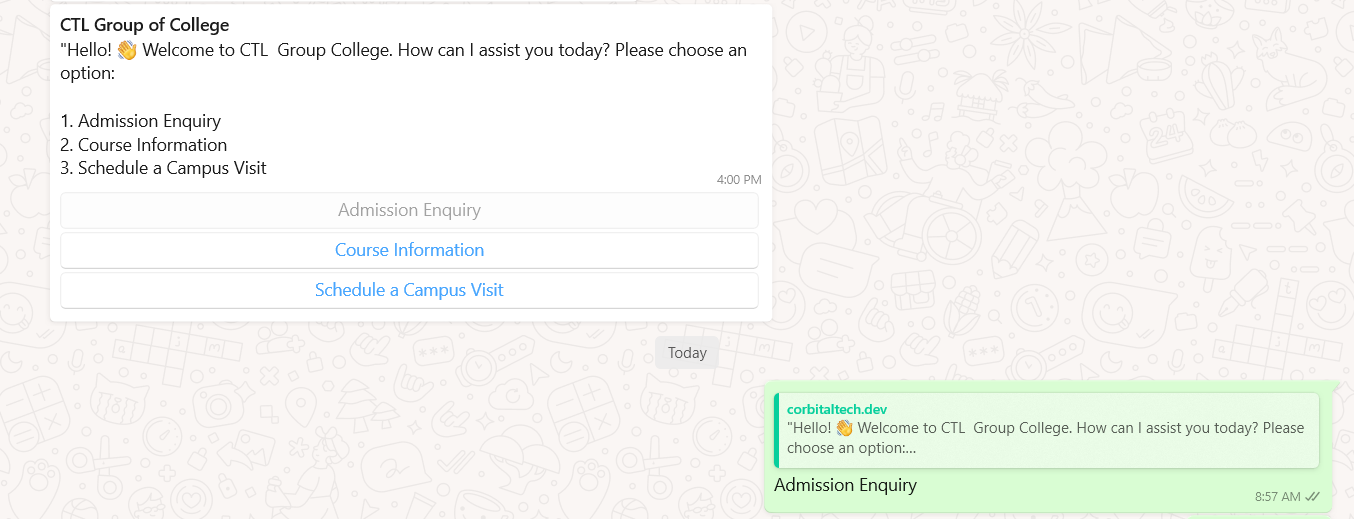Message Bot
A message bot is an automated software program designed to interact with users through messaging platforms. These bots can handle tasks such as answering frequently asked questions, providing product information, and sending notifications, making customer service more efficient. They operate 24/7, offering instant and consistent responses, which enhances user experience and satisfaction.
By automating routine interactions, message bots save time and resources, allowing businesses to focus on more complex tasks.
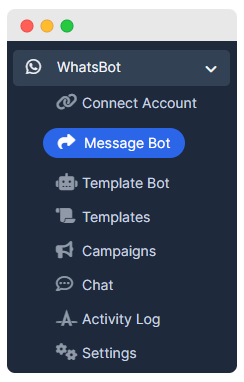
Create Message Bot
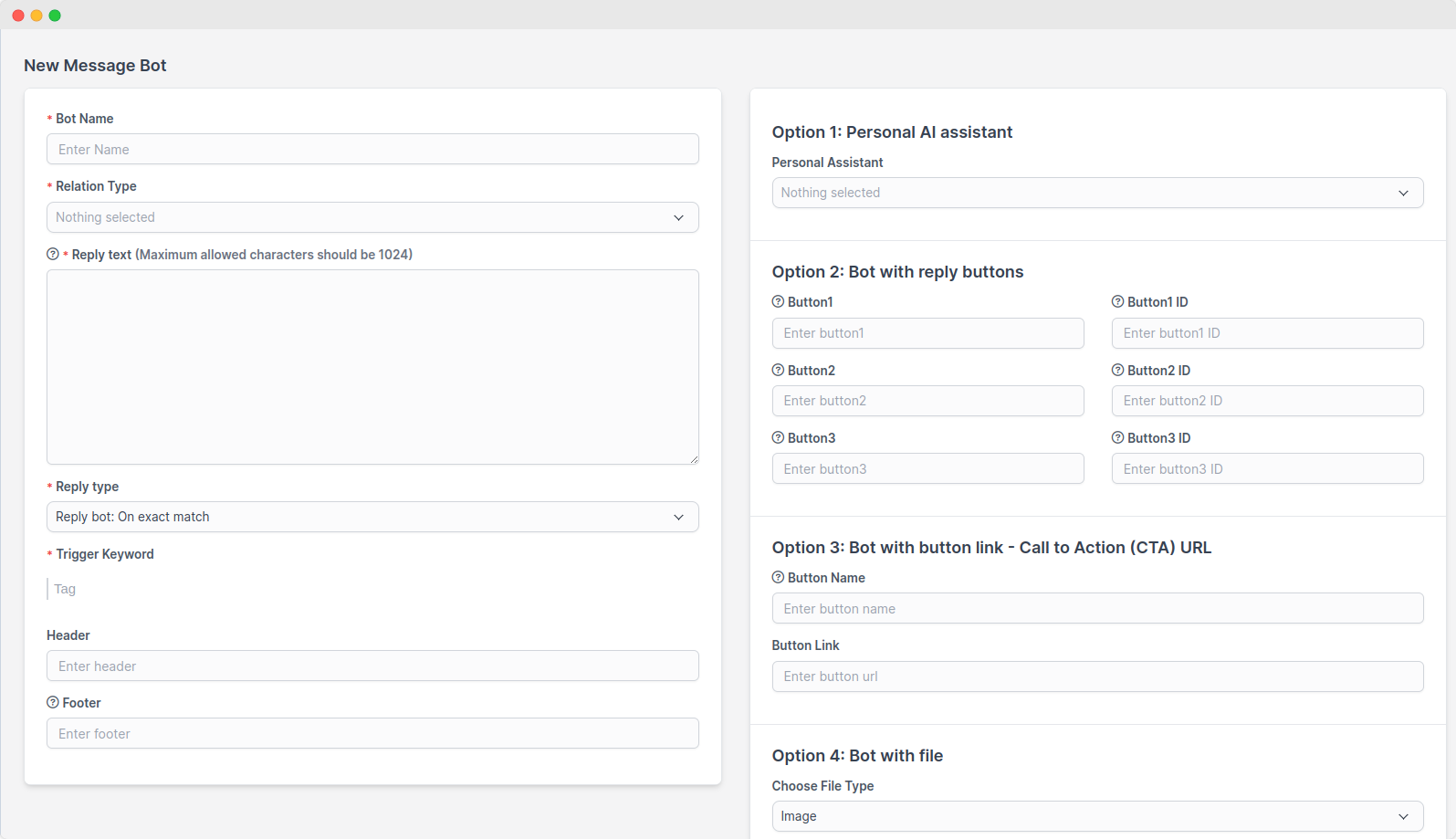
- Bot Name
- Field:
Bot Name - Description: Enter the name for your bot.
- Example:
Message bot
- Field:
- Relation Type
- Field:
Relation Type - Description: Select the type of relationship the bot will have.
- Example:
Leads
- Field:
- Reply Text
- Field:
Reply text (Maximum allowed characters should be 1024) - Description: Enter the text message that the bot will reply with. The maximum length is 1024 characters.
- Example:
"Hello! 👋 Welcome to CTL Group College. How can I assist you today? Please choose an option: 1.Admission Enquiry 2.Course Information 3.Schedule a Campus Visit.
- Field:
- Reply Type
- Field:
Reply type - Description: Select the type of reply the bot should give. Options include "Reply bot: On exact match" which triggers a response when the exact trigger text is received.
- Example:
Reply bot: when message contains
- Field:
- Trigger
- Field:
Trigger - Description: Enter the trigger text that will activate the bot's reply.
- Example:
help
- Field:
- Header
- Field:
Header - Description: Enter a header text if needed. This can be an additional message or title.
- Example:
CTL group of college
- Field:
- Footer
- Field:
Footer - Description: Enter a footer text if needed. This can be additional information or a signature.
- Example:
Thank you, Team CTL
- Field:
Option 1: Personal AI assistent
In this field, the available AI assistants (document or PDF files) are visible in a dropdown. Based on this selection, the response to the triggered message is provided.
Option 2: Bot with Reply Buttons
- Button1, Button2, Button3
- Field:
Button1,Button2,Button3 - Description: Enter the text that will appear on each button.
- Example:
Admission Enquiry,Courses Information,Schedule a visit
- Field:
- Button1 ID, Button2 ID, Button3 ID
- Field:
Button_1,Button_2,Button_3 - Description: Enter the ID for each button to identify them uniquely.
- Example:
enquiry,course_information,campus_visit
- Field:
Option 3: Bot with button link - Call to Action (CTA) URL
Button name
- Description: Name of the button.
Button Link
- Description: Link to the button.
Option 4: Bot with File
Image
- Field:
Choose File - Description: Upload an image file that the bot can send. Allowed file types are .jpg, .jpeg, and .png.
- Example: Click the
Choose Filebutton and select an image file from your computer.
- Field:
Documentation
- Field:
Choose File - Description: Upload an document file that the bot can send. Allowed file types are pdf, .doc, .docx, .txt, .xls, .xlsx, .ppt, .pptx and max size 100 mb.
- Example: Click the
Choose Filebutton and select an document file from your computer
- Field:
Video
- Field:
Choose File - Description: Upload an Video file that the bot can send. Allowed file types are mp4, .3gp and max size 16 MB.
- Example: Click the
Choose Filebutton and select an video file from your computer.Note
video file type extention must be allow in perfex settings
- Field:
Save
- Button:
Save - Description: After filling out all the necessary fields, click the
Savebutton to create and save your message bot.
Option 5: Bot With Options
- This bot setup can be used in any industry where users need to make a selection and receive relevant information.
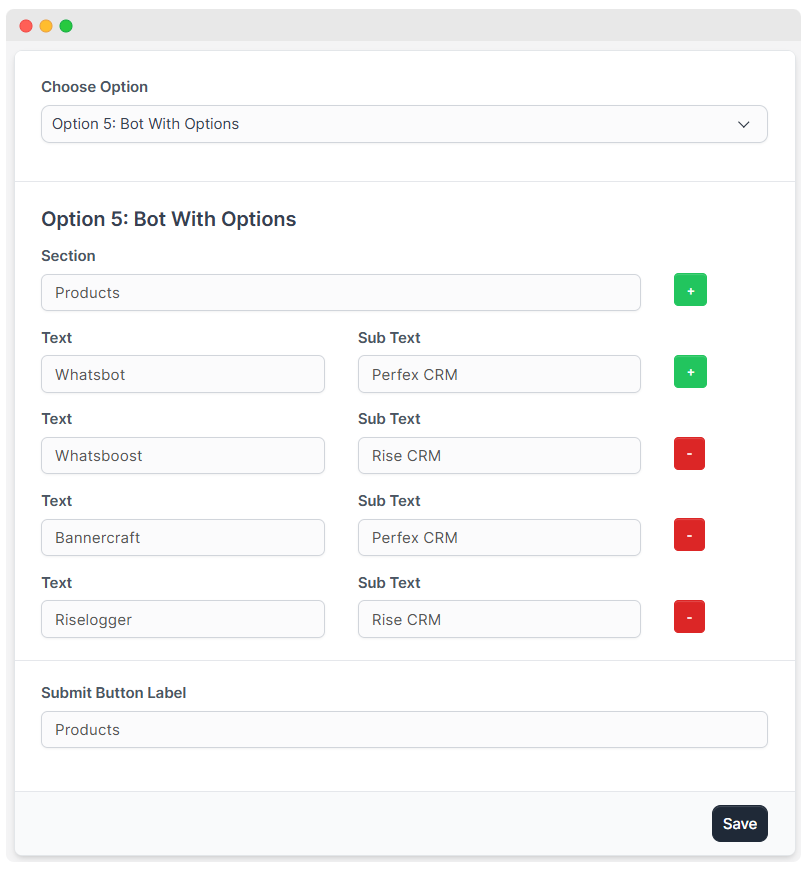
- Section
- Field:
Products - Description: Provide a section name that will be displayed as the title of the list in the template.
- Field:
- Text
- Field:
Whatsbot - Description: Provide the text name you want to display in the template list.
- Field:
- Sub Text
- Field:
Perfex CRM - Description: Provide subtext if you want to give sub description
- Field:
- Submit Button Label
- Field:
Products - Description: Provide button label you want to display list.
- Field:
How Bot with option looks in Whatsapp
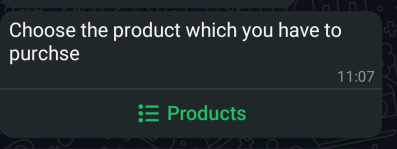
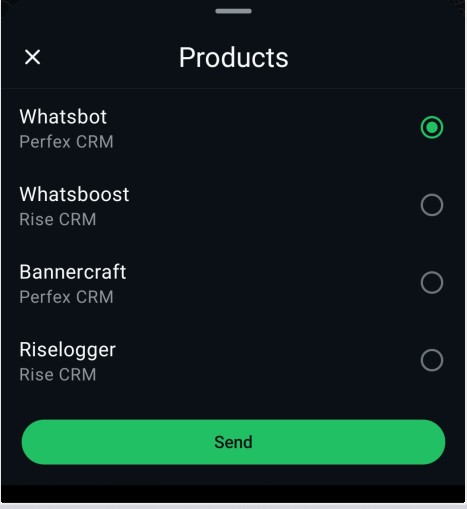
- You can view the list of products and choose specific product to send it.
List Message bot
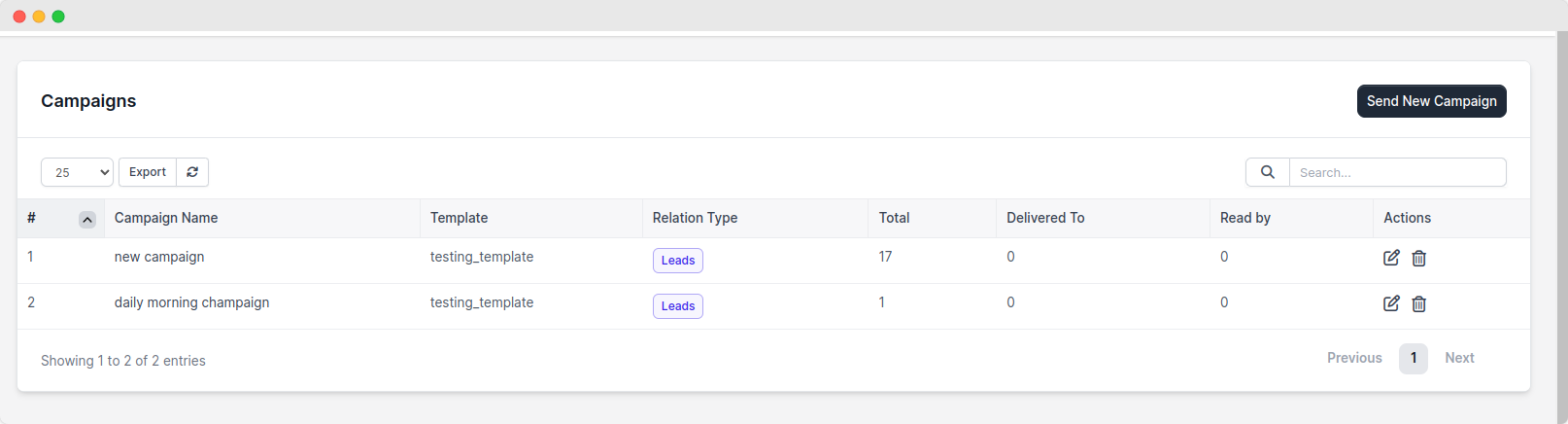
Preview (finally it will looks like this)