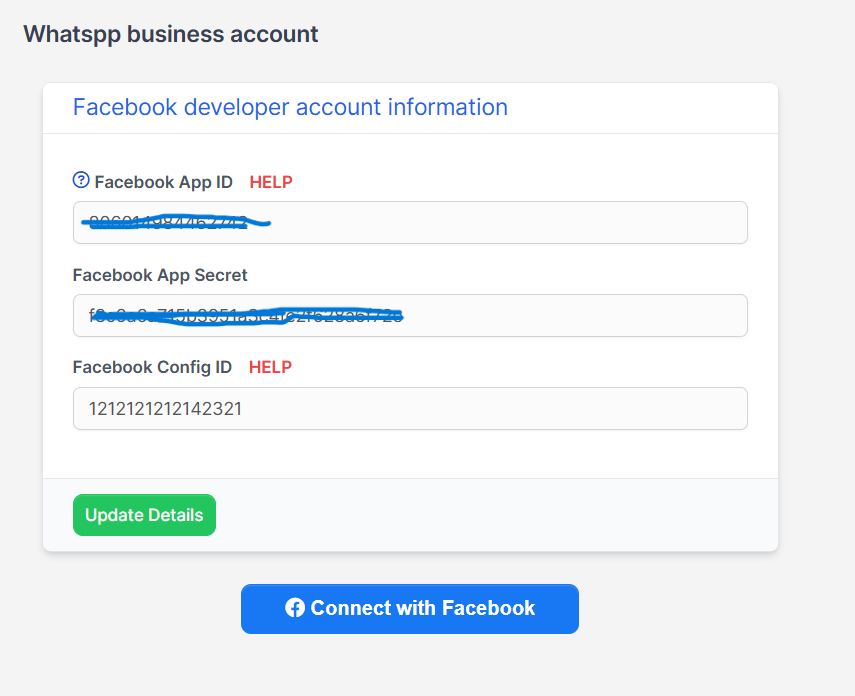WhatsApp Embedded Signup
Embedded Signup is an authentication and authorization desktop- and mobile-compatible interface that makes it easy for your business customers to generate the assets you will need to successfully onboard them to the WhatsApp Business Platform. The Embedded Signup flow gathers business-related information from your business customers, automatically generates all WhatsApp assets needed by the platform, and grants your app access to these assets, so you can quickly provide your business customers with WhatsApp messaging services.
How to Create and Configure an App for Embedded Signup
Step 1: Create a Facebook App
Access the Facebook Developer Portal:
- Navigate to Facebook Developer Site.
Create a New App:
Select "My Apps" > "Create App".
Choose "Business" as the app type.
Fill in the required details in the form and submit to create the app.
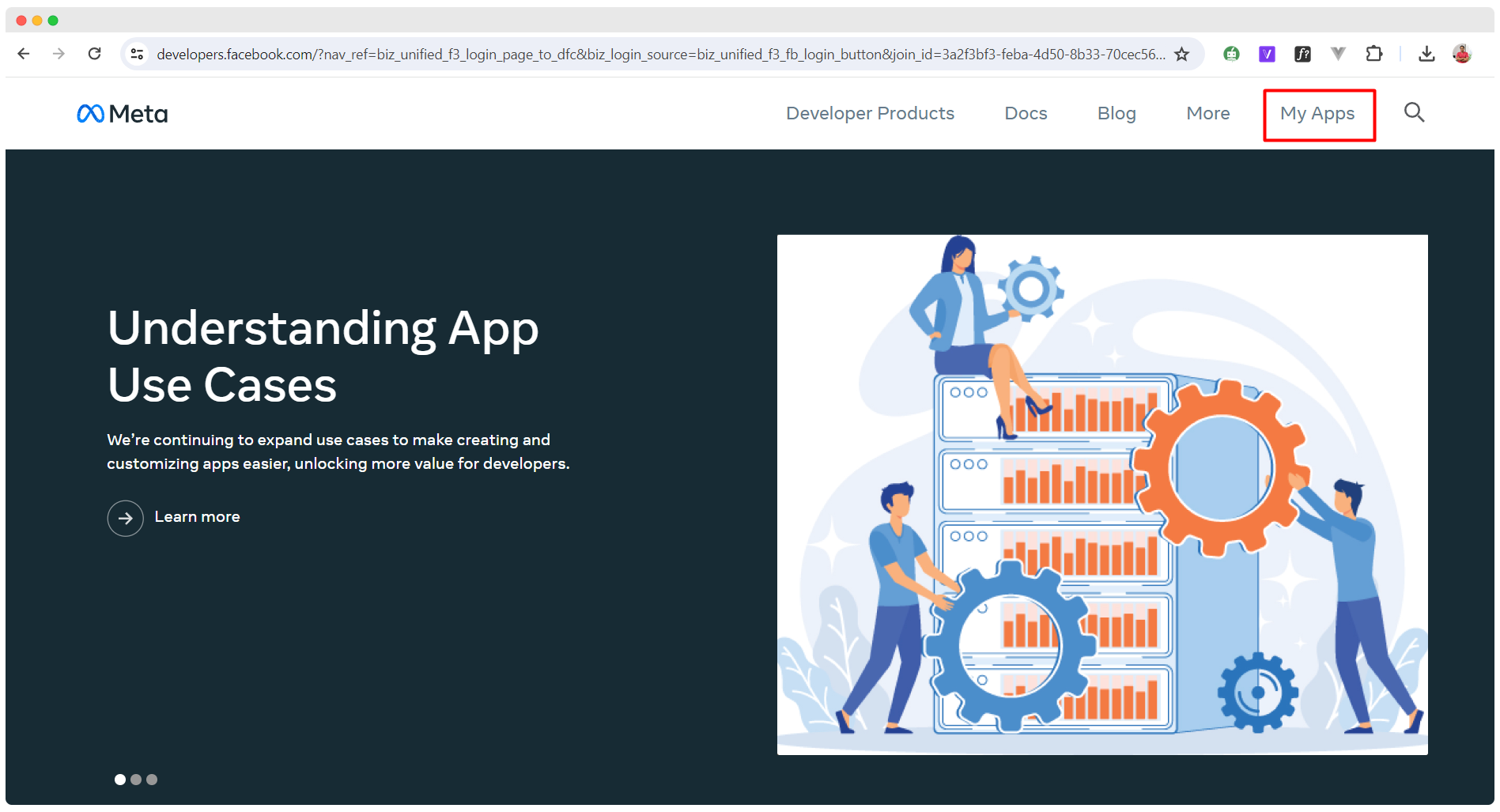
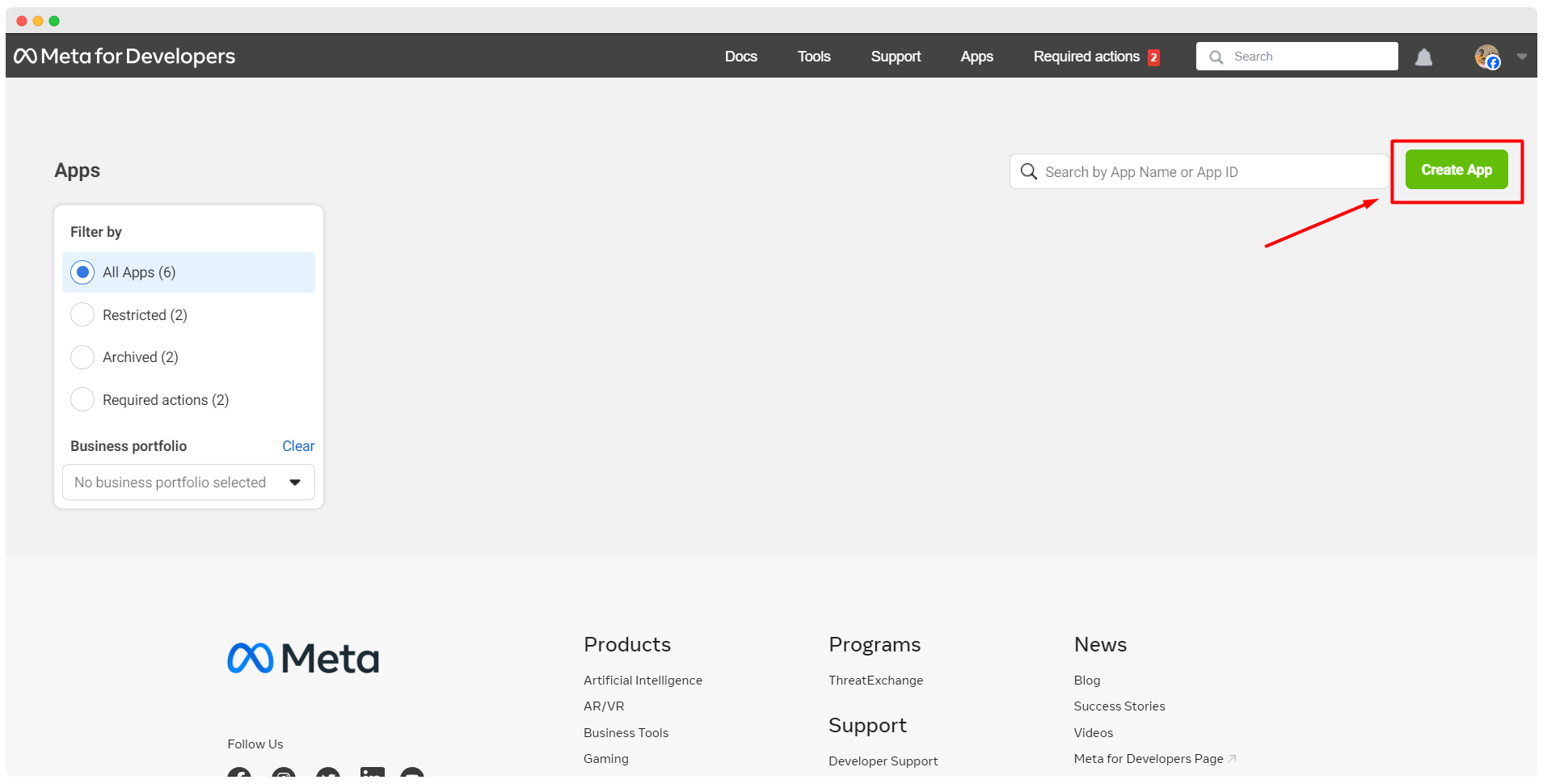
Step 2:Configure the App for Embedded Signup
Add Facebook Login for Business:
- Go to "Add Product" in your app dashboard.
- Add and configure Facebook Login for Business.
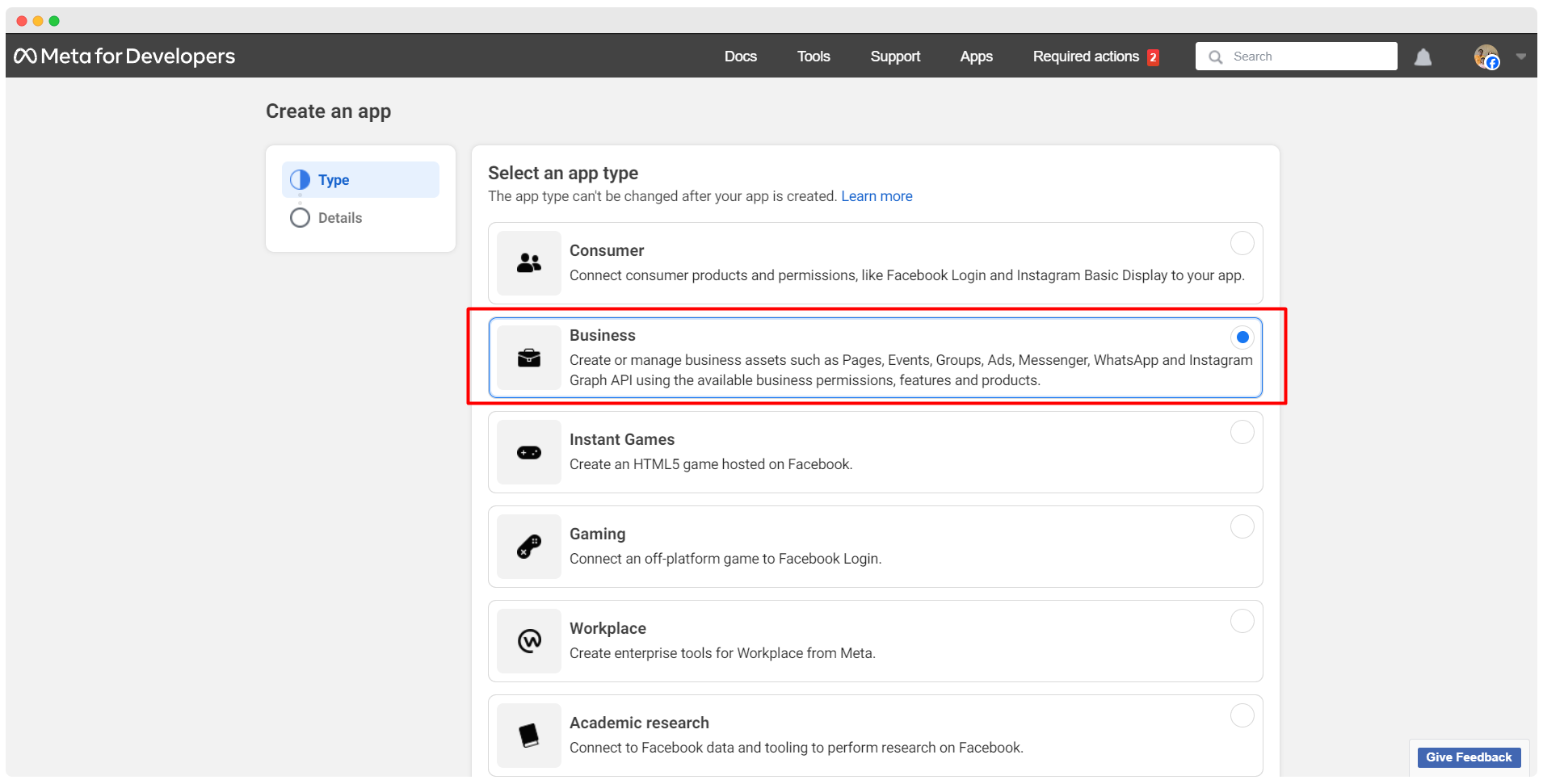
Request Advanced Access:
Enable
Advanced Access
for the following permissions:
public_profileemail
Complete the necessary questions and submit your request.
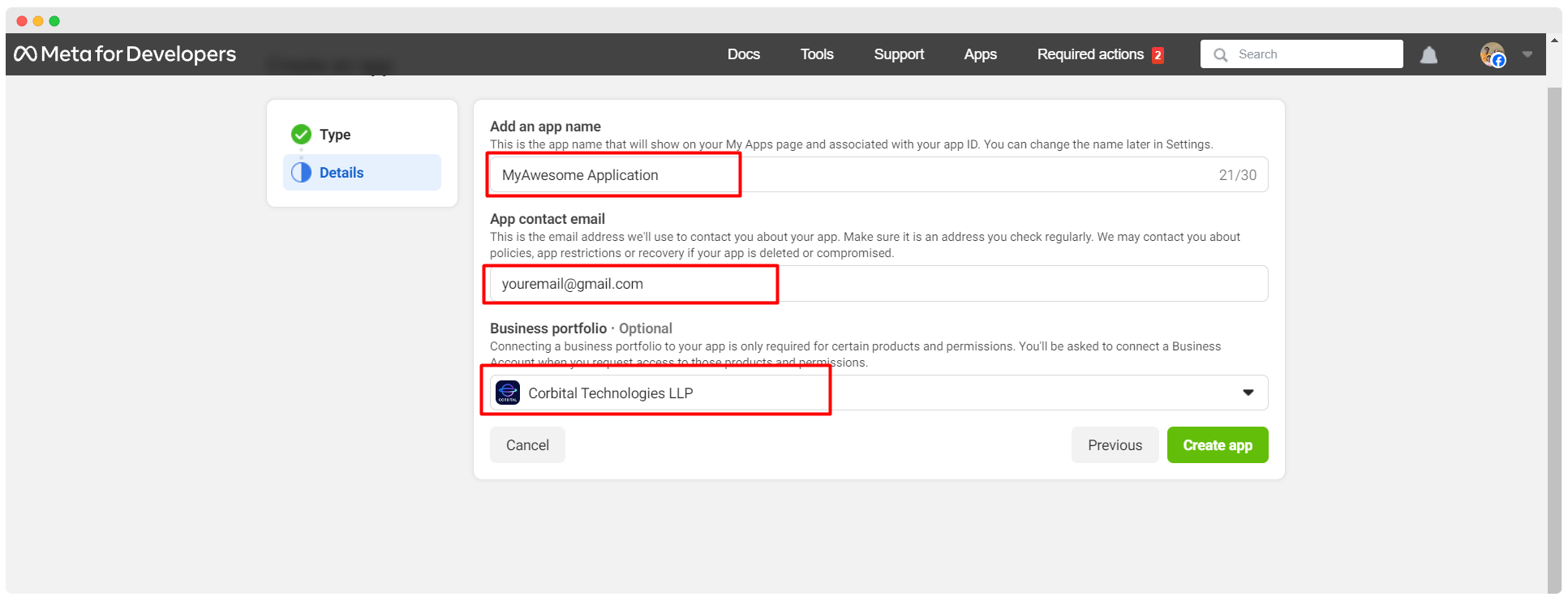
Provide a Privacy Policy URL:
- Obtain the privacy policy URL from System Settings > WhatsApp in your system configuration.
Enable Embedded Signup:
- Enable the Embedded Signup option in your app settings and save the changes.
Create a Configuration:
- Navigate to "Configurations" under Facebook Login for Business.
- Click "Create Configuration", name it, and proceed.
- Select "WhatsApp Embedded Signup" and connect the appropriate WhatsApp Accounts.
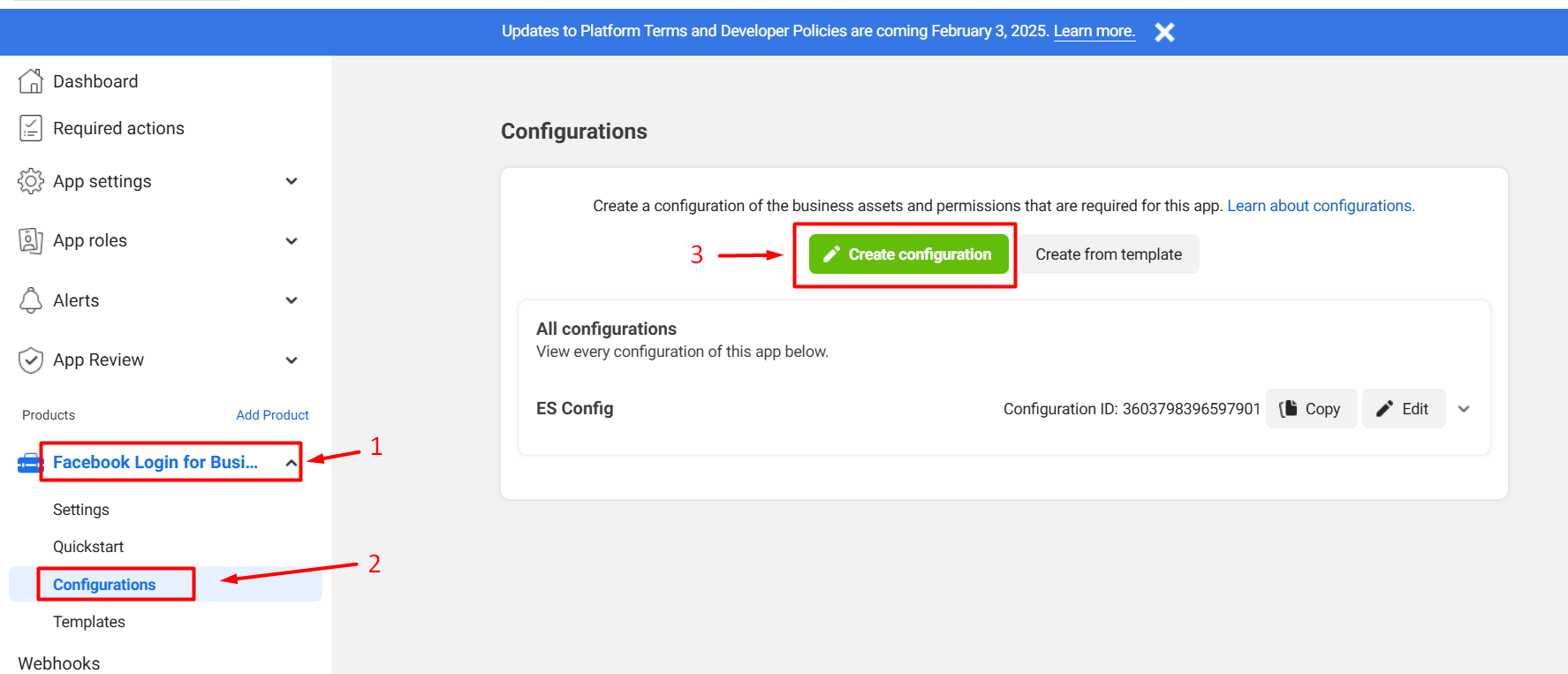
Set Permissions:
- Grant the following permissions:
- Catalog Management
- WhatsApp Business Management
- WhatsApp Business Messaging
- Save the changes and copy the generated Configuration ID for later use.
- Grant the following permissions:
🎥 Watch the Tutorial how to find App ID and App secret
🎥 Watch the Tutorial how to Generate Configuration ID
Step 3 : Connect API with Whatsbot
Login:
- Log in to the CRM.
- Go to WhatsBot -> Connect Account.
App Details:
- Enter the app name.
- Enter the App ID and Secret from your Facebook app's basic settings.
- Enter the Configuration ID and Token.
- Save your changes.
- After saving information's Connect with Facebook Button will Display