Campaign
The Send New Campaign feature allows users to create and send WhatsApp message campaigns using predefined templates provided by the WhatsApp Cloud API. With options to target specific relation types (Leads or Contacts) and schedule campaigns for future delivery, this feature simplifies mass communication.
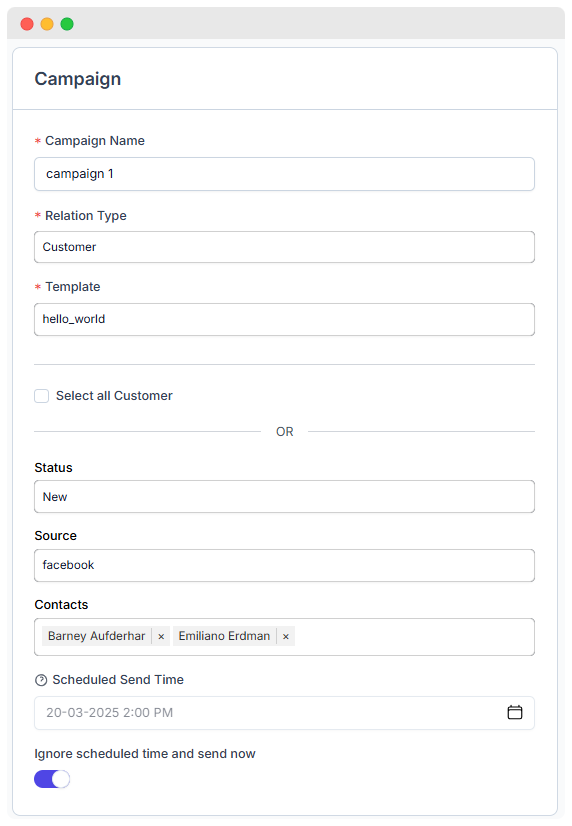
- In Customers, you can either select all customers, which will automatically disable the status and source fields, or you can select specific customers based on their status and source.
- When you create a campaign and click the Send Campaign button, the campaign will be sent to your WhatsApp.
Interface Components
1. Campaign Name
- Enter New Campaign name in text input field.
2. Relation Type
- Use the Relation Type dropdown to choose the audience (Leads or Contacts).
3. Template
- From the Template dropdown, select the desired WhatsApp template. Ensure the template matches the context and complies with WhatsApp guidelines.
- Based on the template selection, additional fields will appear:
- Status: Choose a lead status to filter leads.
- Source: Select a lead source to narrow the target audience.
- Leads: Optionally, manually select specific leads.
- Select All Customers: Check this box to include all customers.
4. Scheduled Send Time
- A datetime picker to schedule the campaign for future delivery.
- If left empty, the campaign will not be scheduled.
5. Ignore Scheduled Time and Send Now
- If you want to send the campaign immediately, enable the Ignore Scheduled Time and Send Now toggle.
Notes
- Ensure templates are pre-approved by WhatsApp to avoid delivery failures.
- Use relation types carefully to target the right audience.
- Scheduled campaigns can be managed and edited in the Campaigns section if changes are needed.
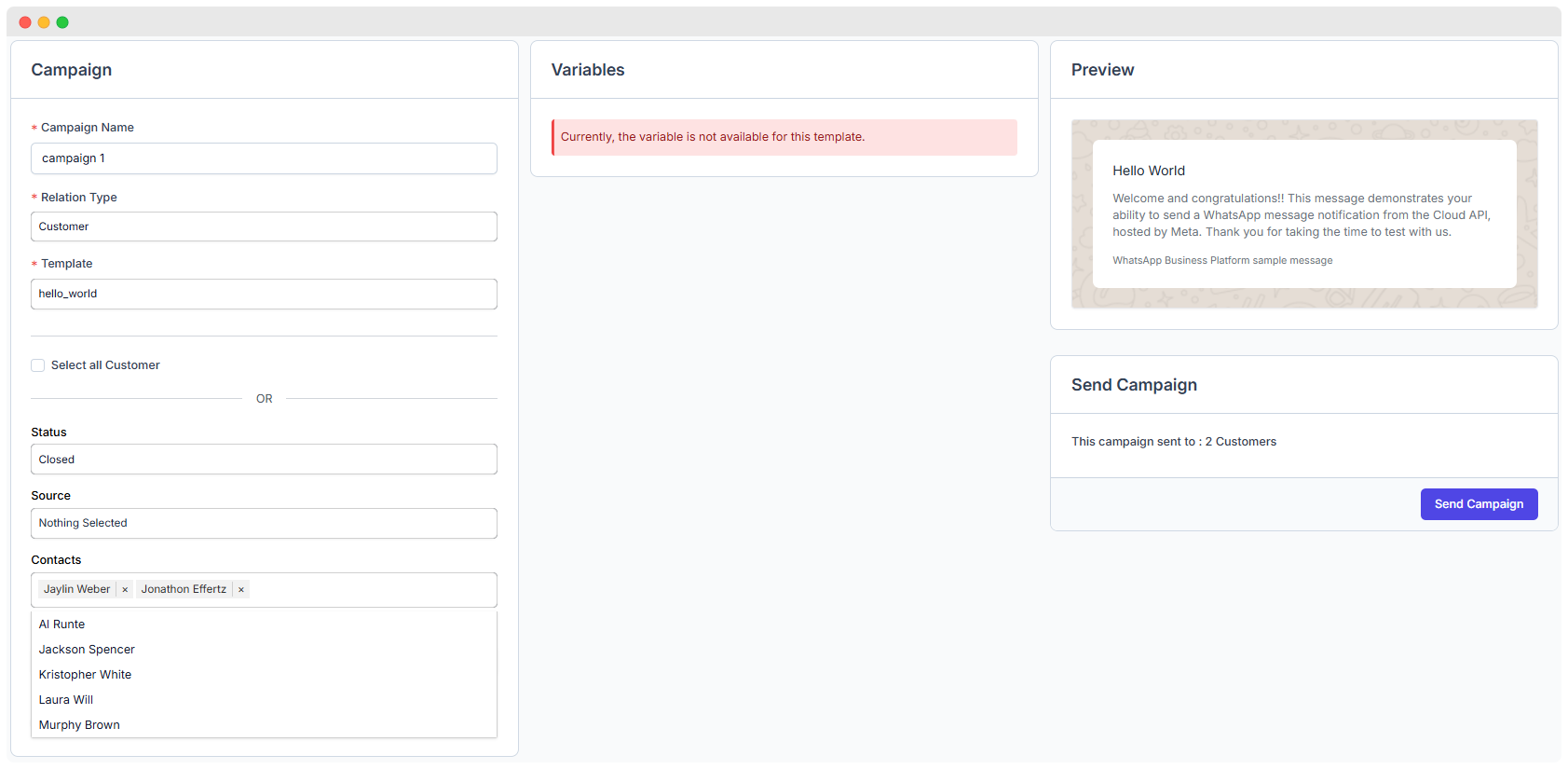
- Once you select a template, you can either select all customes or deselect them.
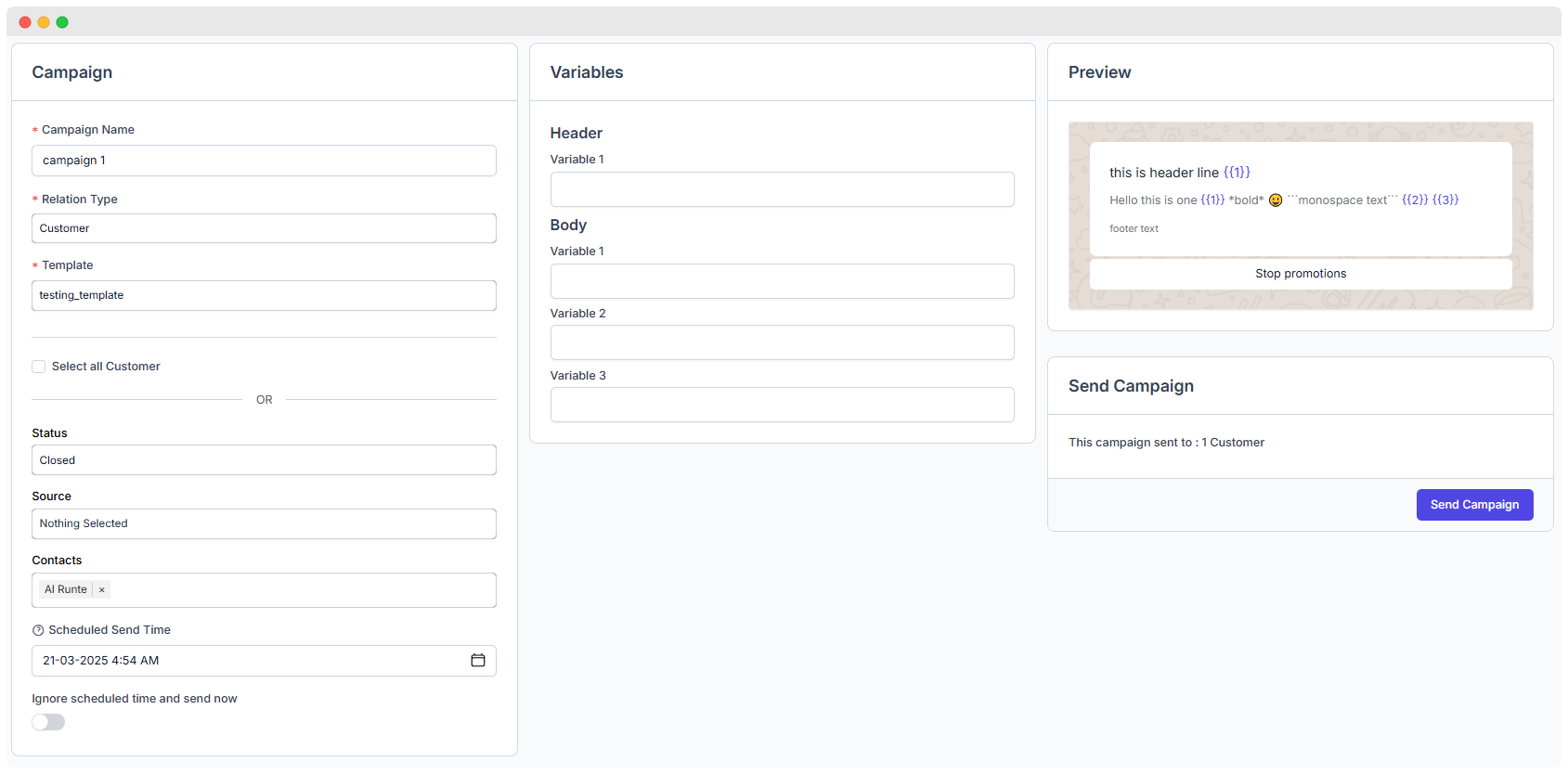
- Whatever text you write in the variable header and body will be displayed in the preview's pre-approved message.
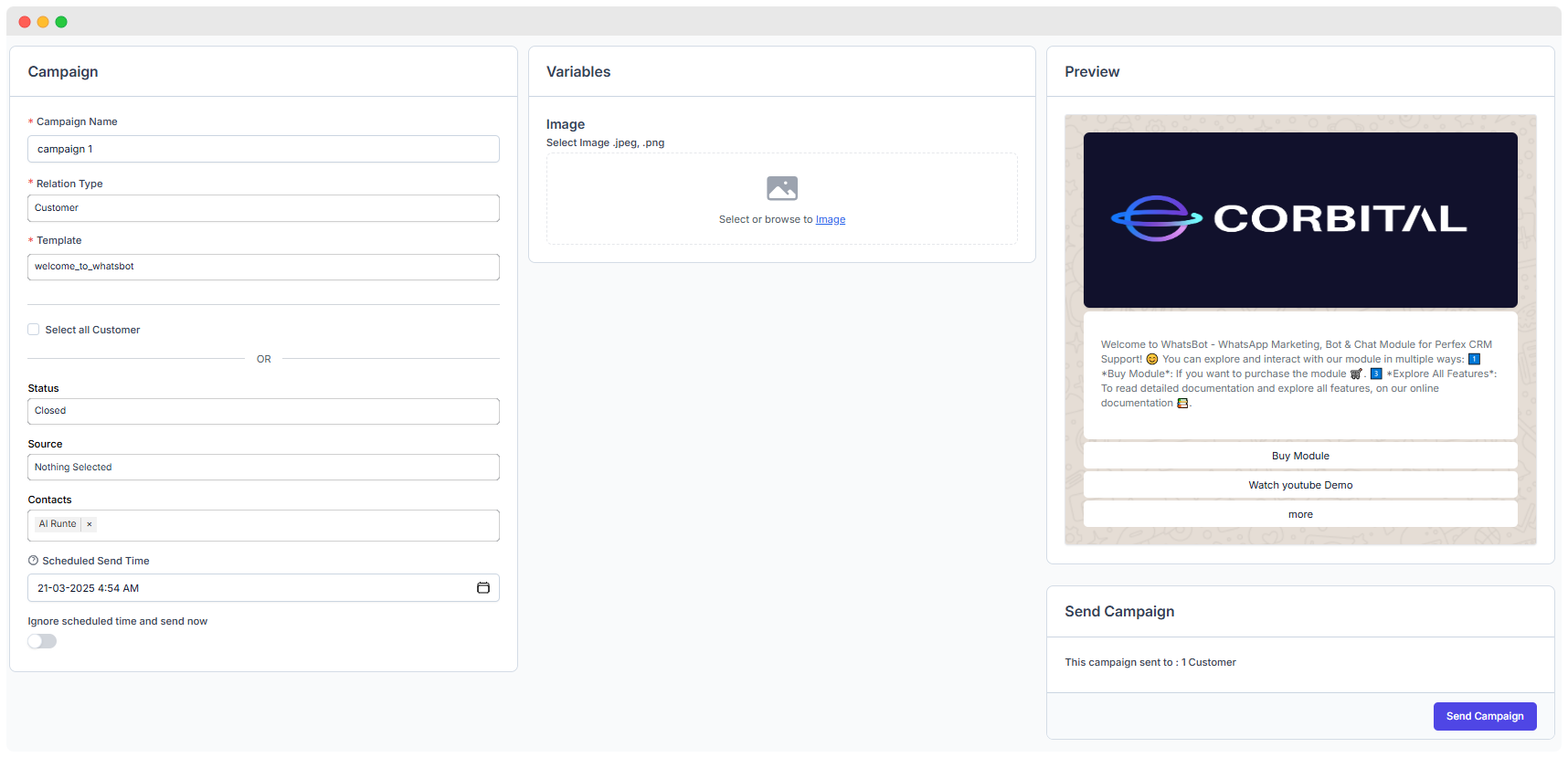
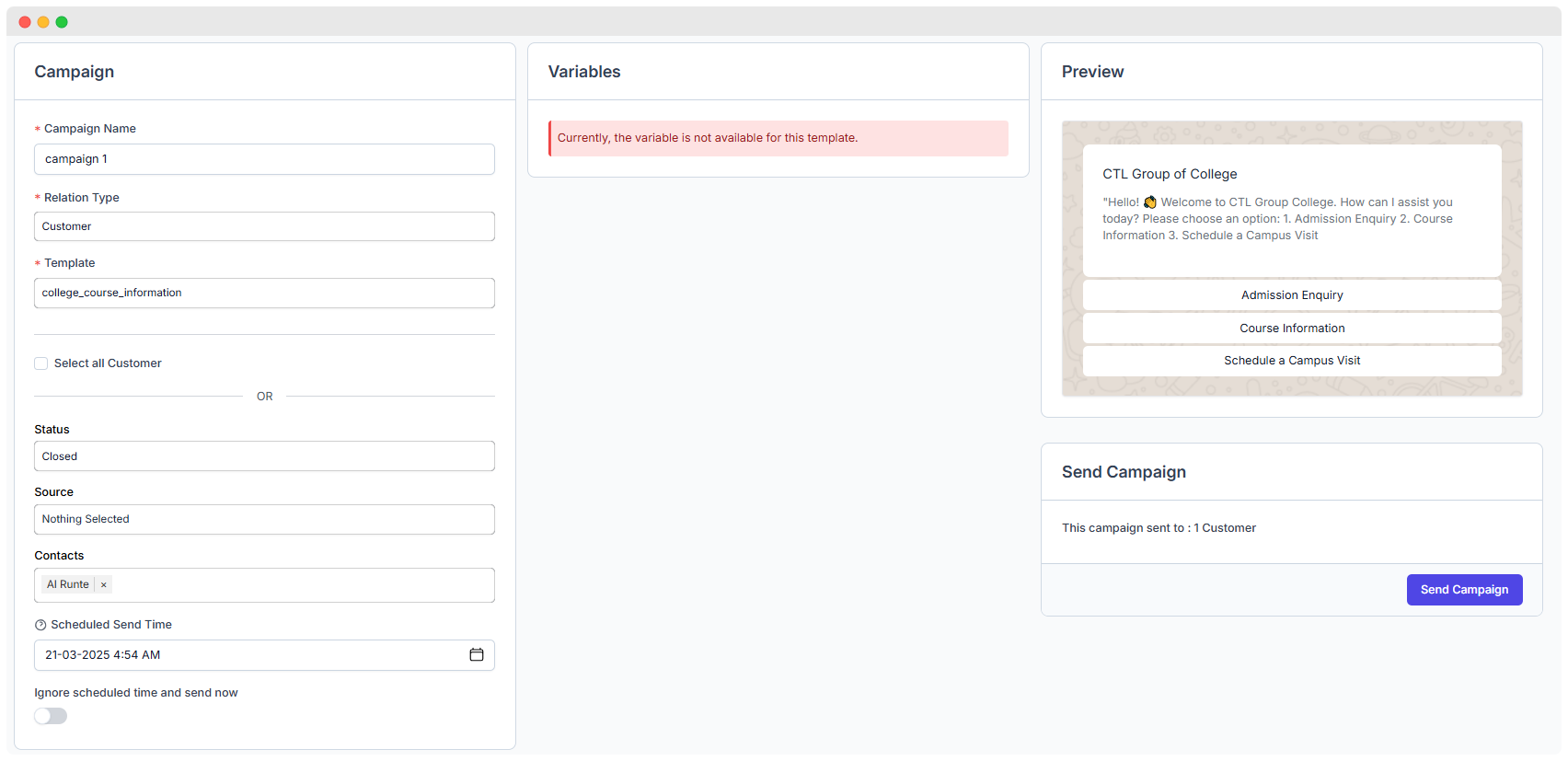
- In this template, the image you uploaded in the header will be displayed in the preview.If you select a template that provides three buttons, you can choose your specific option.
NOTE
There are specific extensions and size limits for uploading images, documents, and videos according to the information provided in link you can see the information in supported media types section https://developers.facebook.com/docs/whatsapp/cloud-api/reference/media/
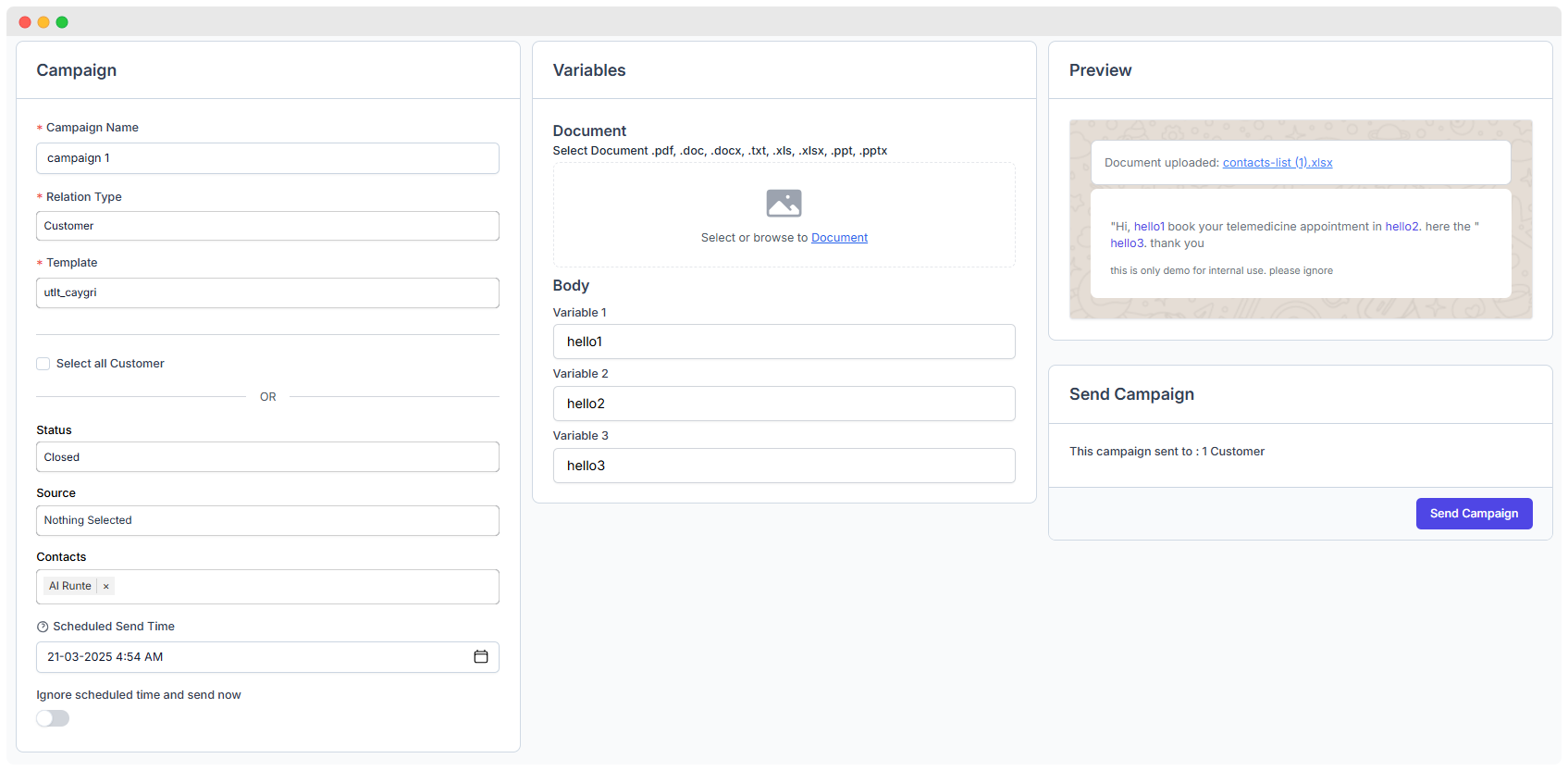
- In this template, the document uploaded in the header and the body text will be displayed in the preview.
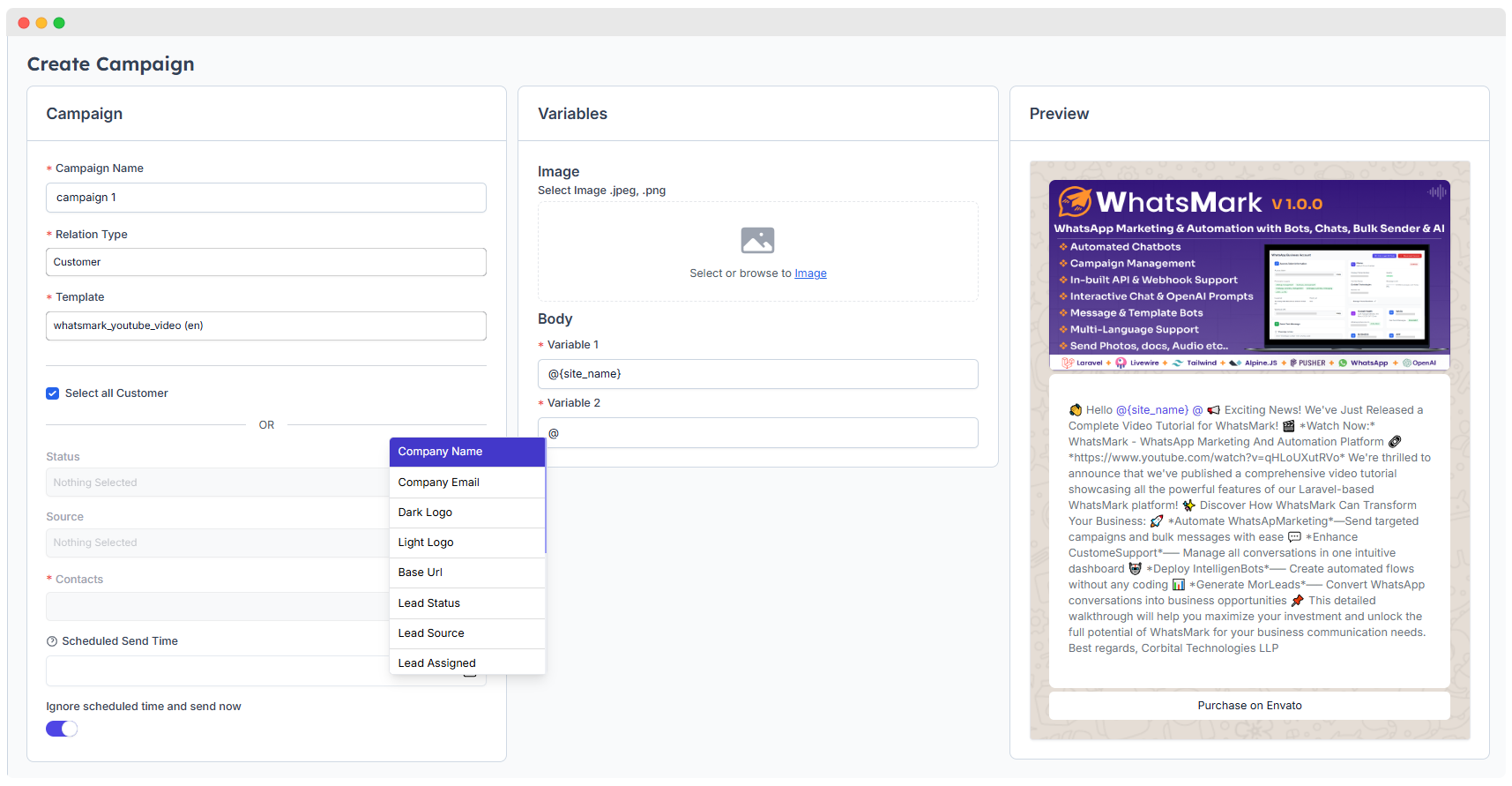
- You can add merge fields by using the @ symbol. When you type @, a dropdown will appear showing all the available merge fields. If you select Customers as the relation type, you will see customer-related merge fields. If you select Leads, you will see lead-related merge fields in the dropdown.
Added Campaign
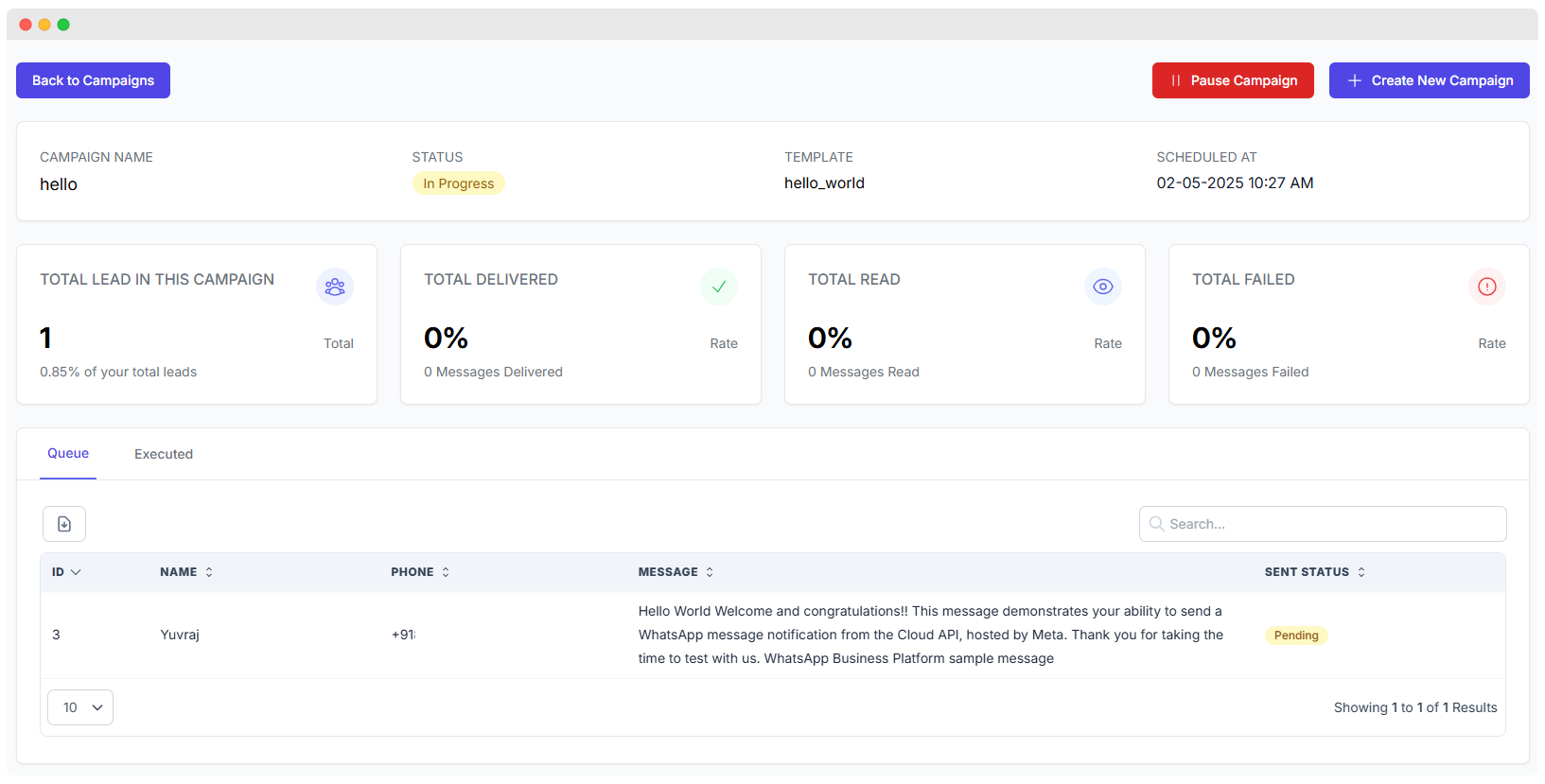 Once you click Send Campaign, you will receive a notification saying Campaign added successfully, and it will be displayed in the table entry, from where you can edit or delete it.
Once you click Send Campaign, you will receive a notification saying Campaign added successfully, and it will be displayed in the table entry, from where you can edit or delete it.
This feature allows you to configure the AI Assistant settings in Whatsmark. You can enable or disable the AI Assistant, specify a keyword to stop its responses, choose the AI model like GPT-4 and adjust parameters like Temperature (for response creativity) and Max Tokens (to limit response length).
Export Campaign
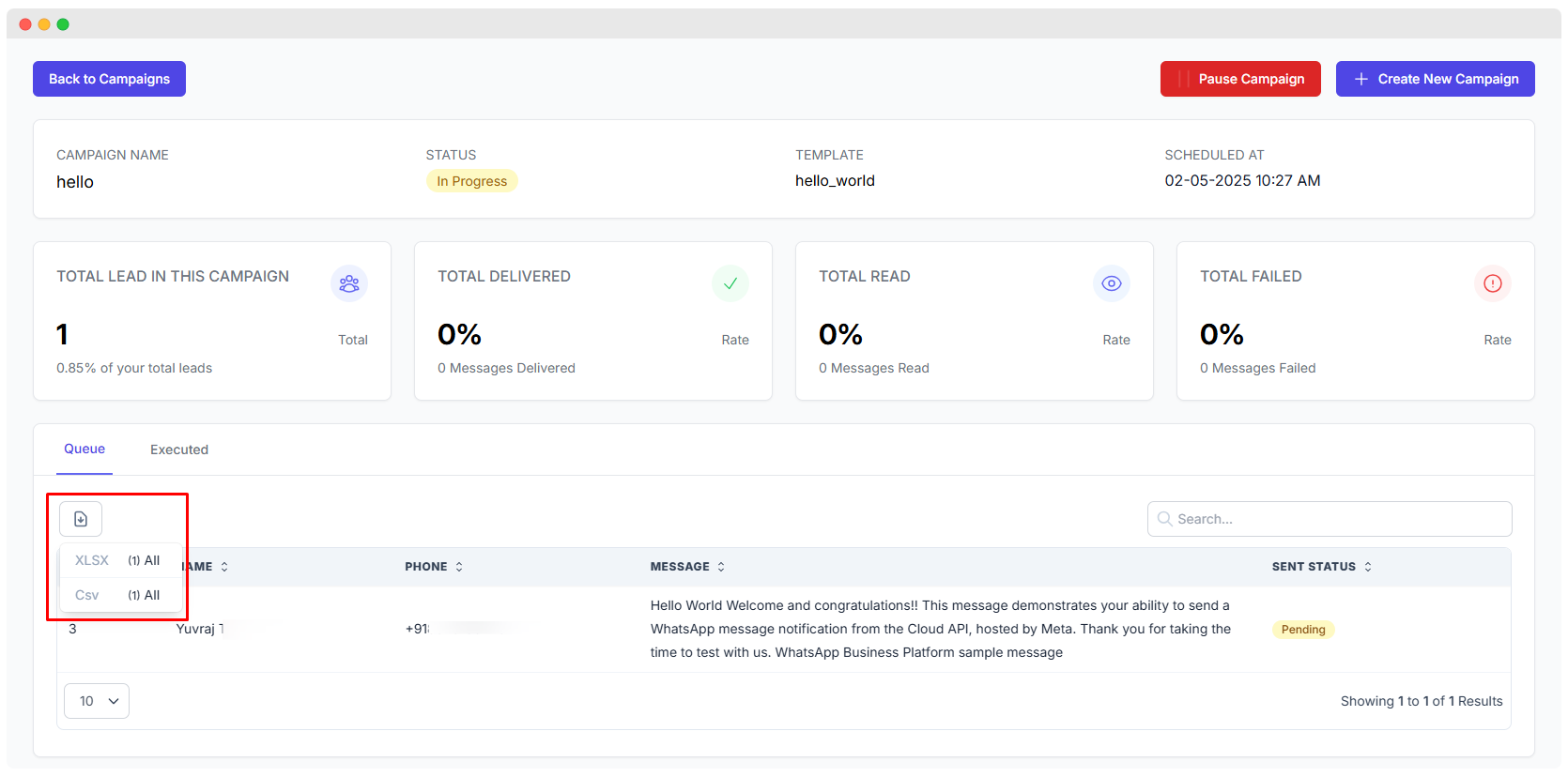
- You can export your campaign reports as a CSV file using the Export button.
- Navigate to Campaigns → View → Export CSV to download the report.