Connect WABA
The Connect WABA (WhatsApp Business Account) screen in Whatsmark is designed to help businesses integrate their WhatsApp Business Account (WABA) seamlessly. This screen provides key details related to authentication, phone numbers, messaging capabilities, and account health.
Method : Using Business Account ID & Permanent Access Token
Alternatively, you can connect by providing your Business Account ID and a Permanent Access Token for more advanced configurations.
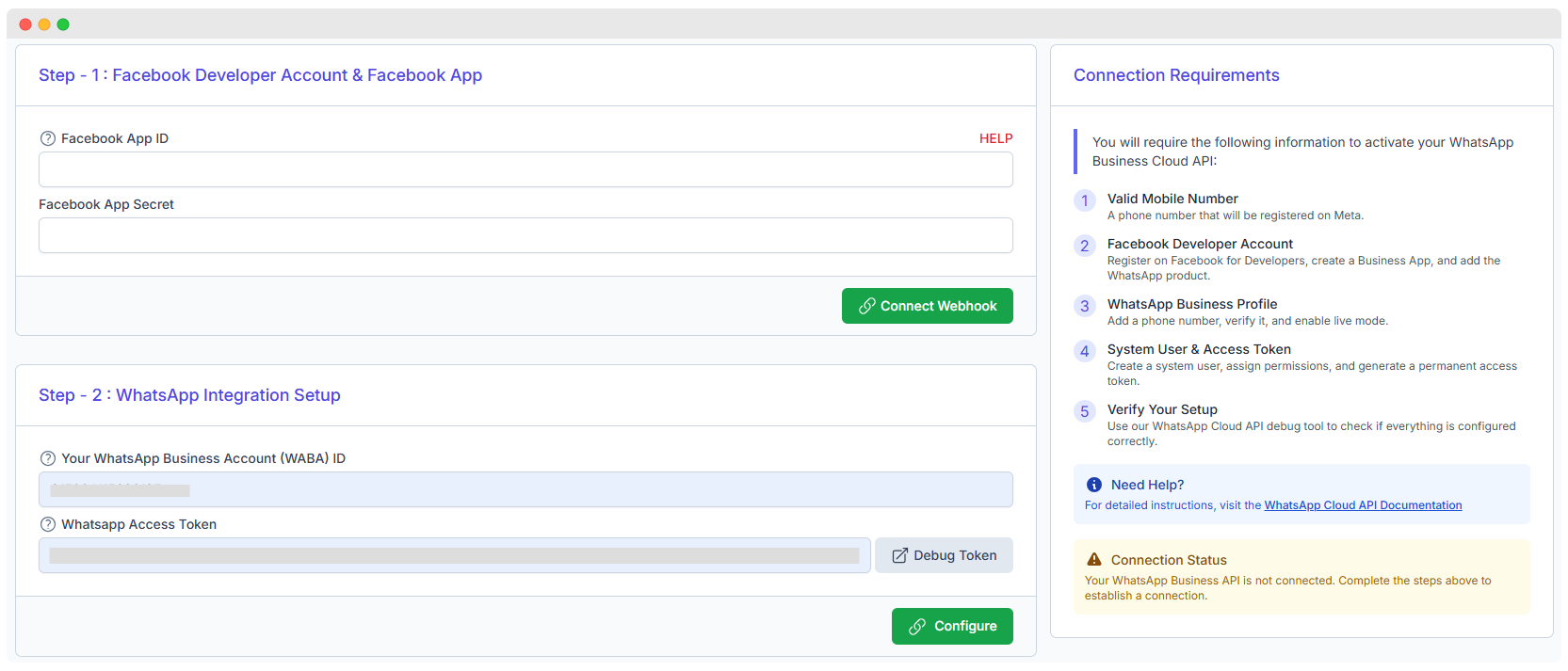 When you log in for the first time and click on Connect WABA, you will see the above screen, which requires specific details for integration.
When you log in for the first time and click on Connect WABA, you will see the above screen, which requires specific details for integration.
NOTE
First, follow the steps provided in Method : Using Business Account ID & Permanent Access Token. Once completed, you can enter the details on the Connect WABA screen.
Step 1: Facebook Developer Account & Facebook App Setup
- To proceed with WhatsApp Business API integration,(you can find Facebook App ID,Facebook App Secret here.)
- Facebook App ID
- Facebook App Secret
- Once entered, click the Connect Webhook button to establish a connection.
Step 2: WhatsApp Integration Setup
- To complete the integration, you need to enter:
- WhatsApp Business Account (WABA) ID
- WhatsApp Access Token
- You can also debug your access token by clicking Debug Token.
- After entering details, click on Configure to finalize the setup.
Connection Requirements
To activate your WhatsApp Business Cloud API, follow the steps given below:
- Mobile Number – Registered phone number on Meta.
- Facebook Developer Account – Business app with the WhatsApp product added.
- WhatsApp Business Profile – Verified phone number with live mode enabled.
- System User & Access Token – Create a system user, assign permissions, and generate a permanent token.
- Verify Your Setup – Use WhatsApp Cloud API debug tools to check the configuration
- After connecting using the above screen, you will able to see the following screen.
WhatsApp Business API Integration - Connect WABA
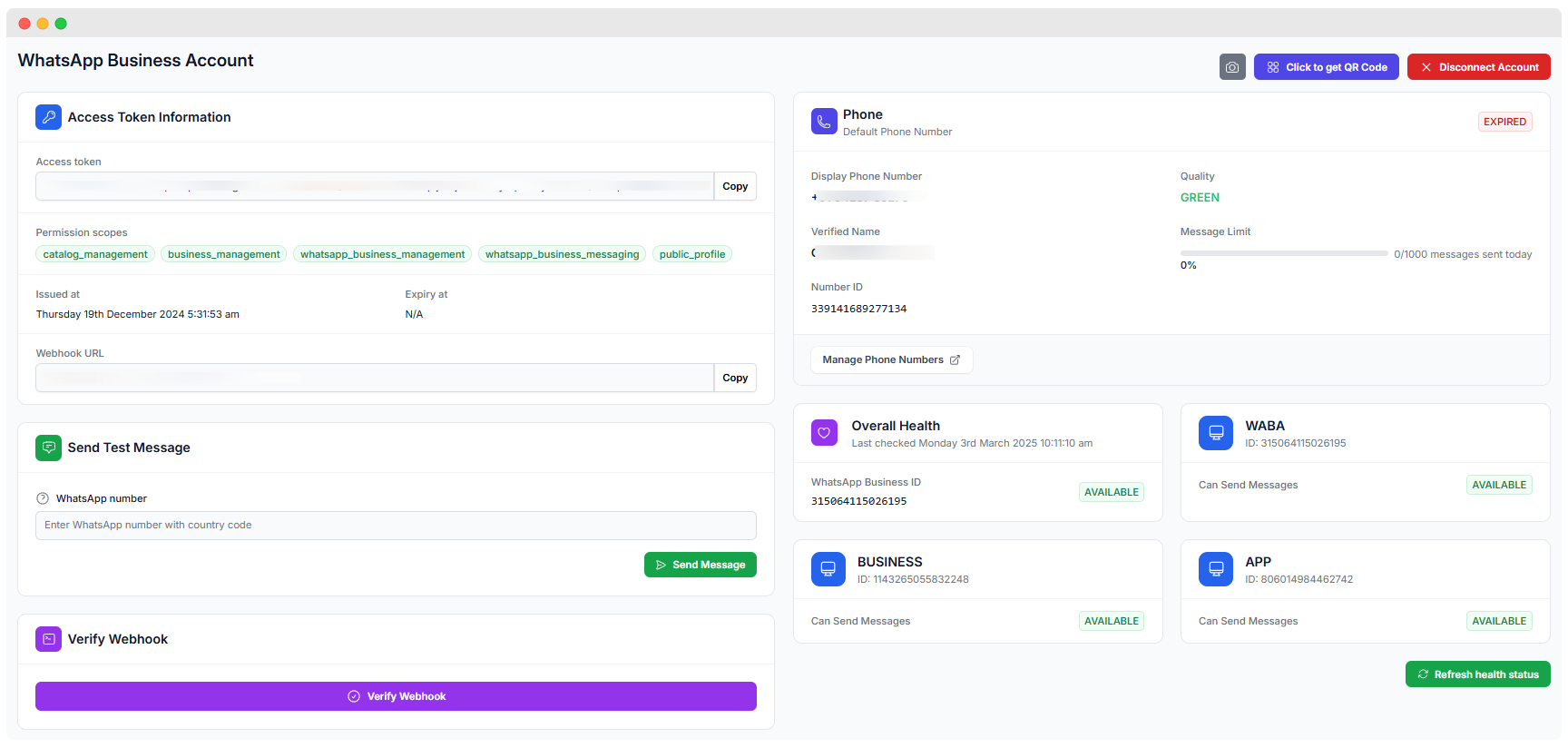
- Click on 📷 icon to take screenshot of your configure page.
- It helps you to check your server application and configuration.
1. Access Token Information
- A unique token (partially visible) used to authenticate API calls to WhatsApp.
- A Copy button allows users to quickly copy the token.
- Permission Scopes: Defines the level of access granted, including:
catalog_management– Manages WhatsApp product catalogs.business_management– Allows managing business settings.whatsapp_business_management– Controls WhatsApp business account settings.public_profile– Grants access to public profile details.
- Issued At: Shows the exact date and time when the access token was generated.
- Expiry: Indicates when the token will expire. If it’s marked as N/A, implying no fixed expiration.
- Webhook URL:
- The webhook URL is provided for receiving WhatsApp events (e.g., message delivery, status updates).
- Users can copy this URL for external integrations.
2. Phone Information
- This section displays the default registered phone number for the WhatsApp Business Account.
- Display Phone Number: It displays phone number.
- Verified Business Name: shows the officially verified name.
- Phone Number ID: WhatsApp’s internal identifier for this phone number.
- Quality Indicator:
- Status: GREEN – Indicates good message delivery with WhatsApp policies.
- Message Limit:
- Shows how many messages can be sent per day.
- Status: EXPIRED
- Manage Phone Numbers Button: Allows users to modify linked phone numbers.
3. WhatsApp Business Account (WABA) Health & Status
- This section provides an overview of account health and message-sending capabilities.
- Overall Health:
- Last checked: Monday, 3rd March 2025, 10:11 AM.
- WhatsApp Business ID: 315064115026195.
- Status: AVAILABLE (indicating no major issues).
- Message-Sending Capability:
- Three different identifiers are displayed, each marked as AVAILABLE, meaning they can send messages:
- Refresh Health Status Button:
- Users can manually check the current account health by clicking this button.
4. Sending Test Messages
- This section allows users to send a test WhatsApp message to any phone number to verify the integration.
- Input Field: Enter a phone number with the country code.
- Send Message Button: Sends a test message to the specified number.
5. Webhook Verification
- Webhooks are used to receive real-time updates from WhatsApp.
- Verify Webhook Button: Ensures the webhook is correctly set up and active.
6. QR Code for WhatsApp Chat
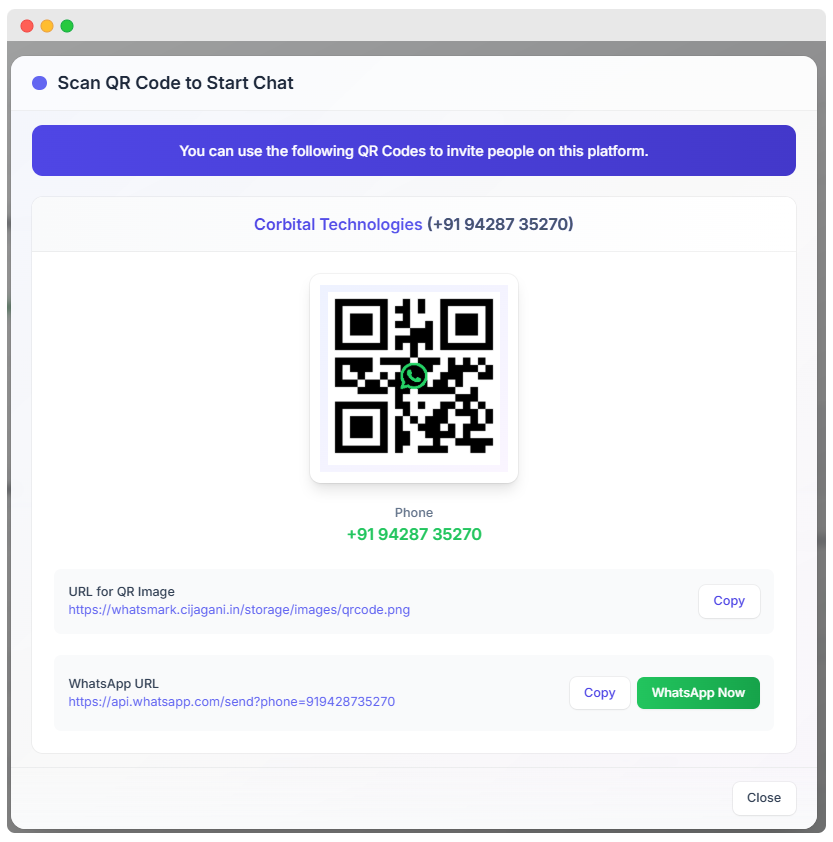
- QR Code: Scan qr code to start a chat with Corbital Technologies.
- A Copy button is available to copy the URL easily.
- WhatsApp URL:
- A WhatsApp Now button is used to quick access to the chat.