Webhook Management
The Webhook Integrations feature in Whatsmark allows users to enable real-time data synchronization between Whatsmark and external applications. By configuring a Webhook URL, users can receive instant updates for actions related to Contacts, Statuses, and Sources in another system. 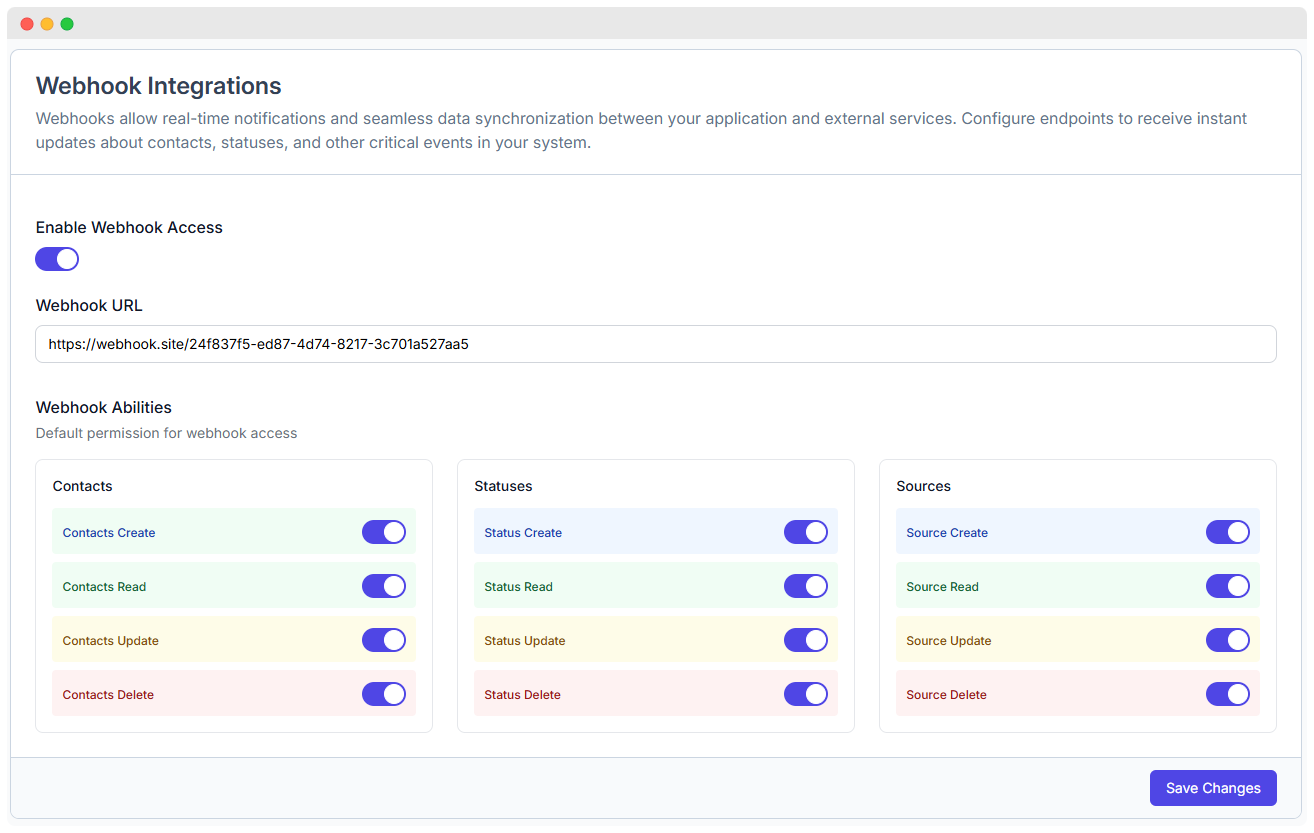
1. Enabling Webhook Access
Before using webhooks, you need to turn them on and set up a Webhook URL.
How to Enable Webhooks:
- Go to Webhook Integrations under WhatsMark settings.
- Turn on the Enable Webhook Access switch.
- Enter the Webhook URL where you want to receive real-time updates (e.g., a Webhook.site link or your API endpoint).
- Click Save Changes to activate webhooks.
2. Setting Up a Webhook URL
The Webhook URL is the endpoint where WhatsMark sends data updates. This could be:
- A third-party webhook service like Webhook.site (for testing)
- A custom API endpoint in your system. Example Webhook URL: https://webhook.site/70143b3c-7194-4880-af36-c1f82319292f
- Once configured, WhatsMark will send webhook events whenever contacts, statuses, or sources are created, updated, or deleted.
3. Testing Webhooks
To verify that your webhook setup is working correctly, use Webhook.site or a similar testing tool:
- Copy a Webhook.site URL and paste it into the Webhook URL field in WhatsMark.
- Enable webhook permissions for Contacts Create and Statuses Update.
- Add a new contact in WhatsMark.
- Check Webhook.site – you should see a new request with contact details.
4. Configuring Webhook Permissions
You can control what types of data WhatsMark sends via webhook. The Webhook Abilities section lets you enable or disable events for:
| Category | Event Type | Triggered When... |
|---|---|---|
| Contacts | Create | A new contact is added |
| Read | A contact is accessed | |
| Update | A contact is modified | |
| Delete | A contact is removed |
- Enable only the events you need to prevent unnecessary data from being sent.
- Toggle permissions ON/OFF based on your integration requirements.
- It will works in status and source same as contacts.
5. How Webhooks Work – Real-Time Data Sync
Once Webhooks are enabled, WhatsMark will instantly send updates whenever a selected action occurs.
- Syncing Contacts – If a new contact is created in WhatsMark, it will appear in your CRM automatically.
- Tracking Status Changes – If an order status is updated in WhatsMark, your external system can receive the update in real time.
- Managing Sources – If a new lead source is added, the information can be shared with your marketing dashboard