Email
The Email Settings section in Whatsmark allows users to configure SMTP (Simple Mail Transfer Protocol) settings to enable email functionality within the platform.
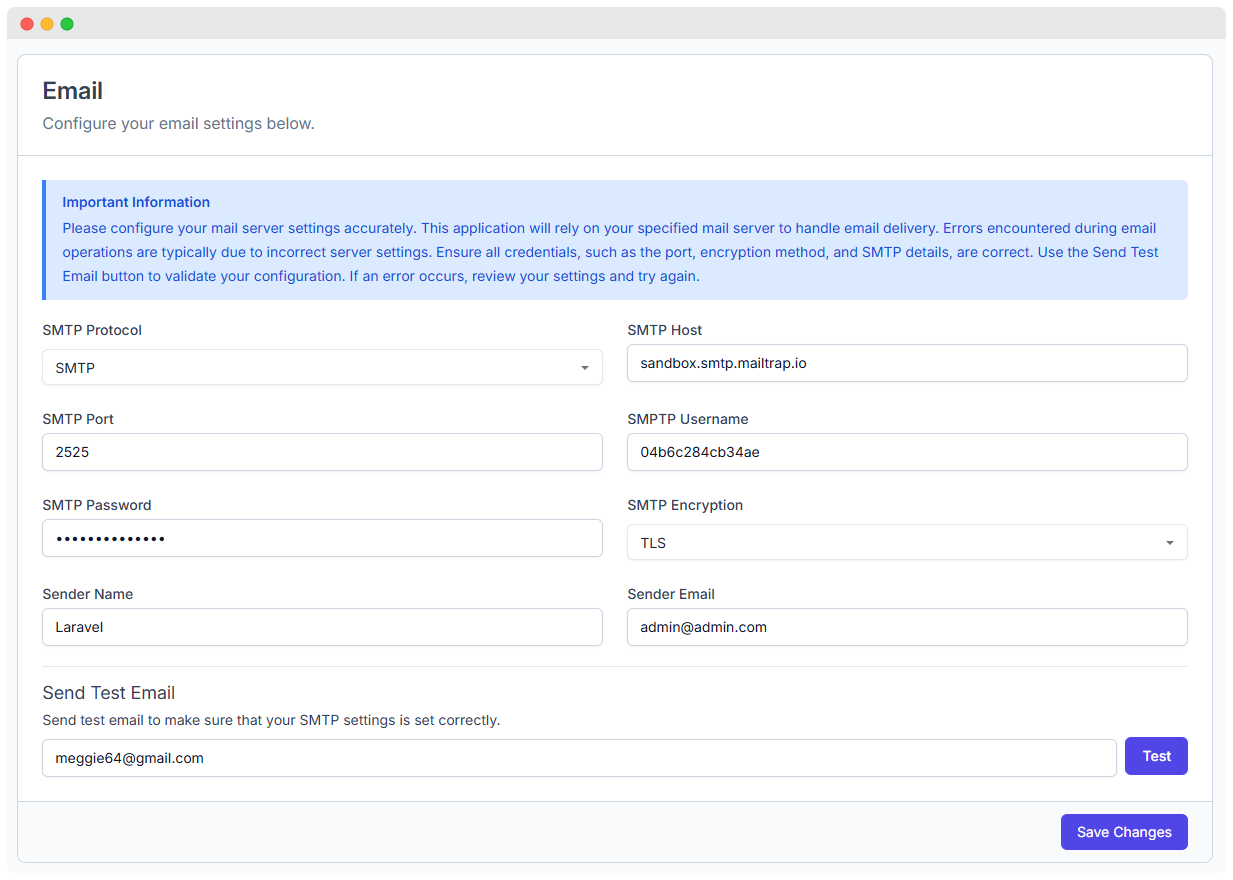
1. Setting Up SMTP Email
- The Email Settings page lets you enter the details required to send emails from your CRM system.
How to Configure SMTP Settings
- Navigate to System Settings > Email.
- Fill in the required fields:
- SMTP Protocol: Select the protocol used for email delivery (default: SMTP)
- SMTP Host: Enter the mail server that will send your emails (e.g.,
smtp.gmail.com) - SMTP Port: Specify the outgoing mail port (e.g.,
465for SSL,587for TLS) - SMTP Username: Enter the email address used for authentication.
- SMTP Password: Provide the password or app-specific password for your email account.
- SMTP Encryption: Choose the encryption method (
TLSorSSLfor secure transmission). - Sender Name: Enter the name that will appear as the sender (e.g.,
WhatsMark Support). - Sender Email: Provide the email address from which emails will be sent.
- Click Save Changes to apply the settings
2. Sending a Test Email
- Once SMTP settings are configured, you should test if the email system is working correctly.
How to Test Your Email Settings:
- Enter a recipient email in the Send Test Email field.
- Click the Test button.
- Check the recipient’s inbox (or spam folder) to see if the email was received. here we used mailtrap to test the email.
- You have to use this email configrations for login details:
- When you log in for the first time, you will receive a verification email in your inbox. Click on the 'Verify' link in the email, and after that, you will be able to access your panel. Make sure to open your email in the same browser where WhatsMark is running.