Contacts
WhatsMark’s Contact Management System is a user-friendly tool designed to help you organize and manage contacts across different platforms like WhatsApp and SaaS. You can add, edit, filter, import, export, and manage contacts with ease.
1. Adding New Contacts
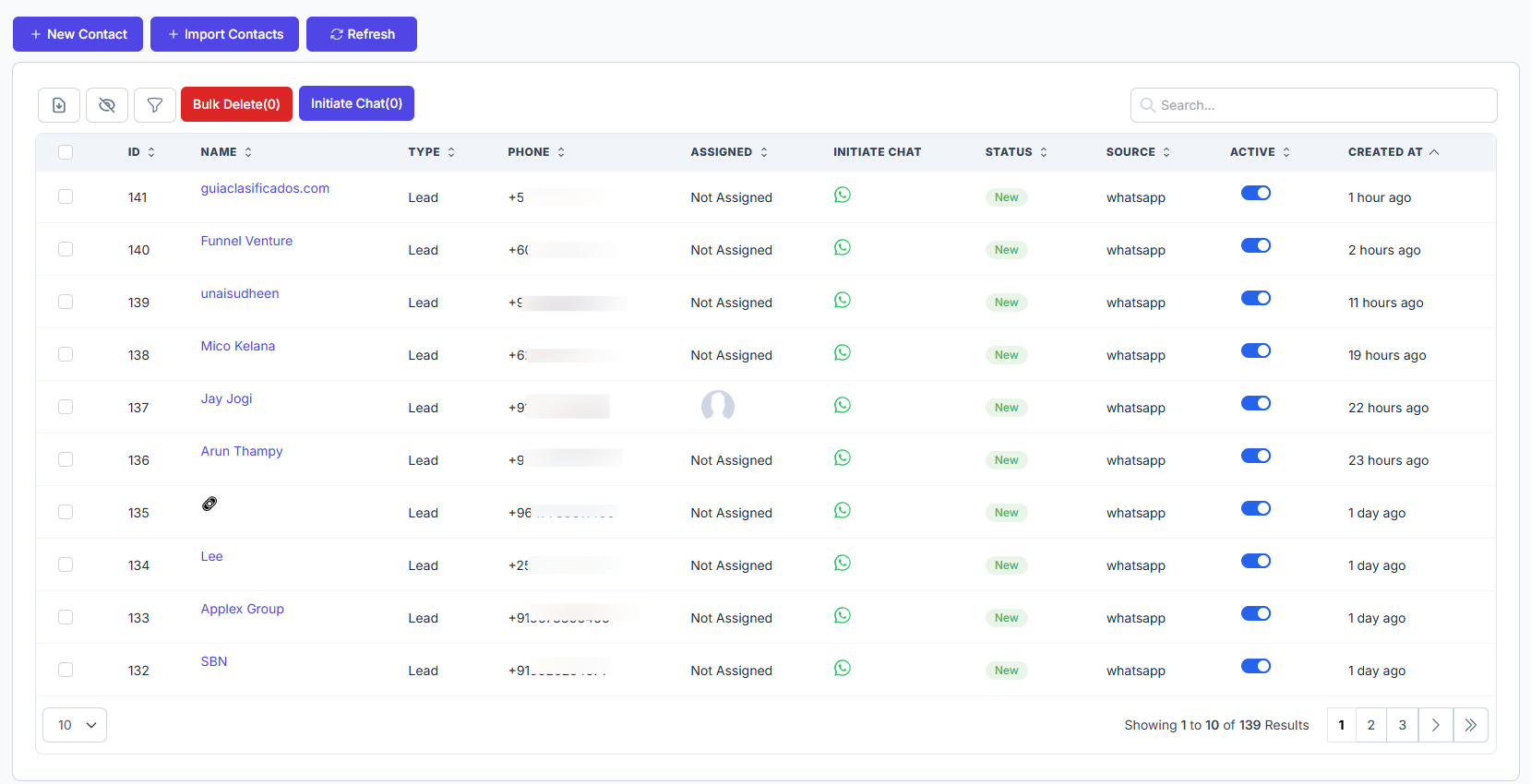
- All newly created contacts will appear in the contact list.
- You can use the toggle switch to activate or deactivate a contact.
- To hide unnecessary fields use the Hide Field icon.
- Click on the Bulk Delete button to remove multiple contacts at once.
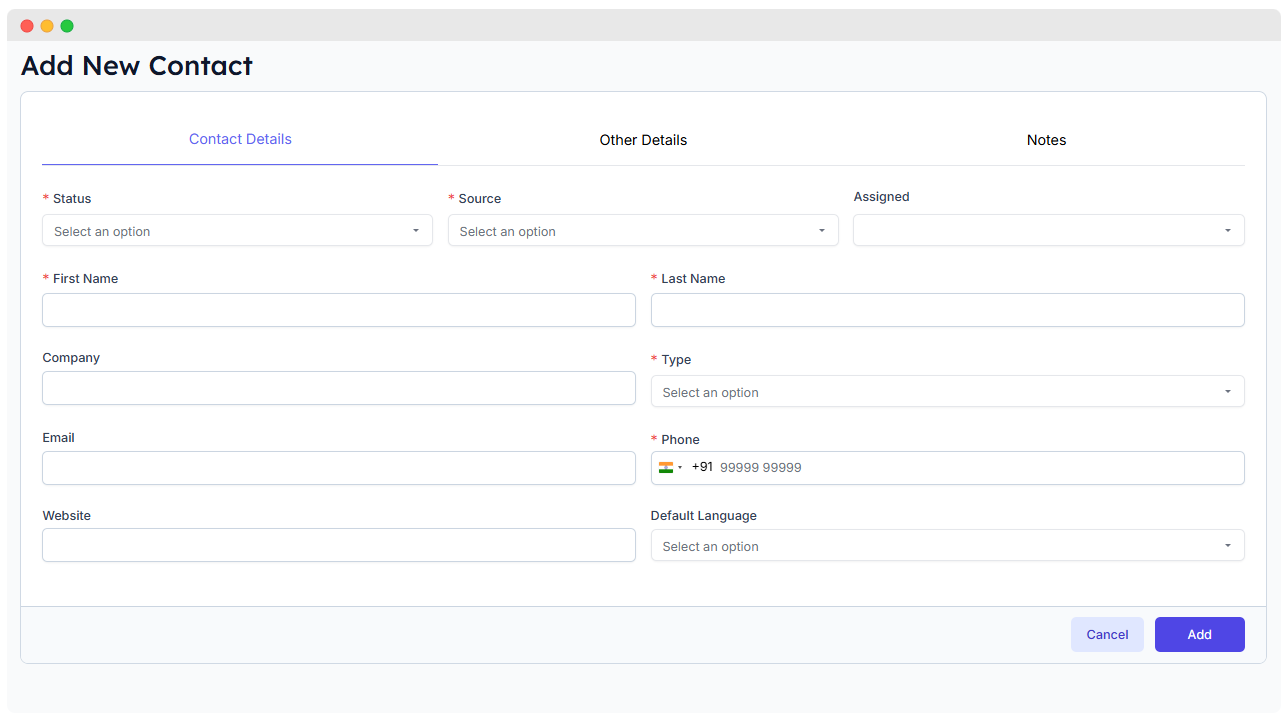
- Click on the + New Contact button to create new contact.
- Fill in the required details like name, phone number, and email.
- Add other details like country, city, state, zip code, description etc
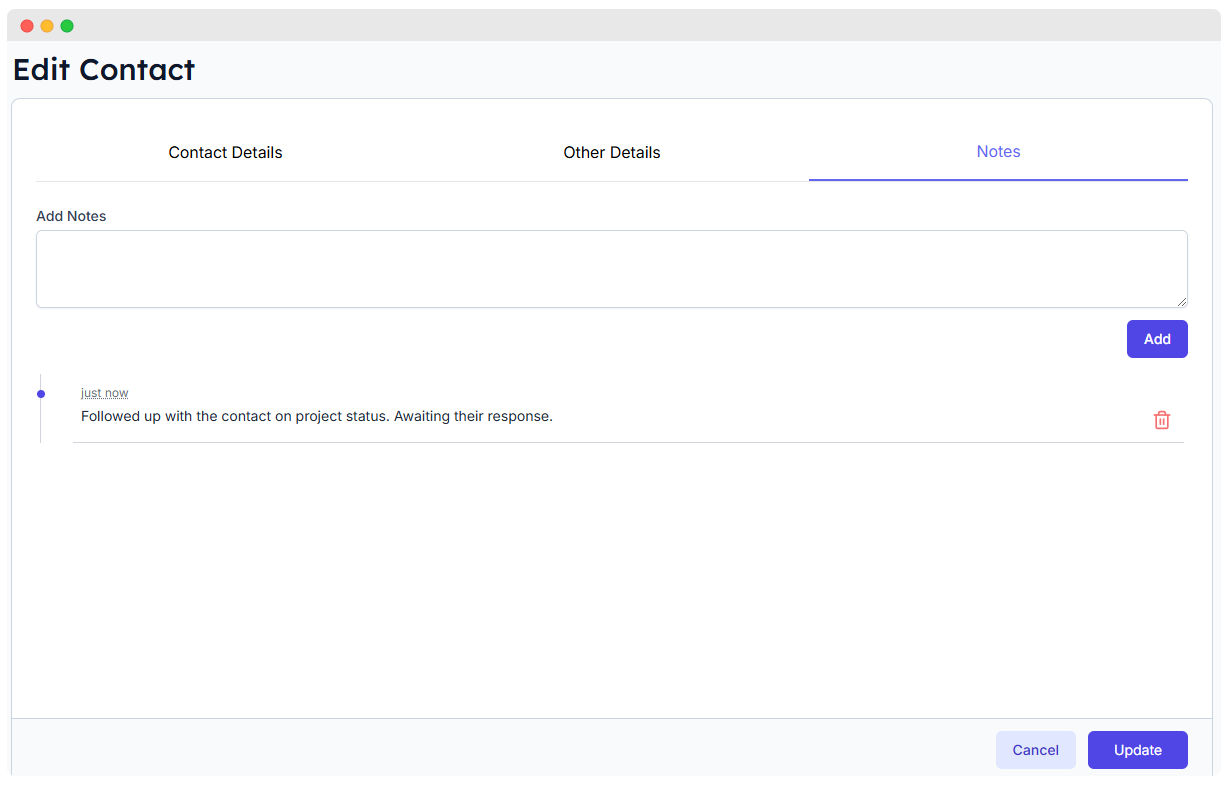
- Add note in contacts from note section.
- Create a note only while editing a contact, not when adding a new contact.
2. Export Contacts
- Click the Export button to download contacts in a CSV file.
- You can export all contacts or only those matching your selected filters.
3. Filtering Contacts

- Click the Filter icon and choose the criteria you need.
- Filter contacts by:
- Type
- Assigned user
- Status
- Source
- Created date
- You can also filter by a specific date using the Created At column.
4. Initiate Chat From Contacts
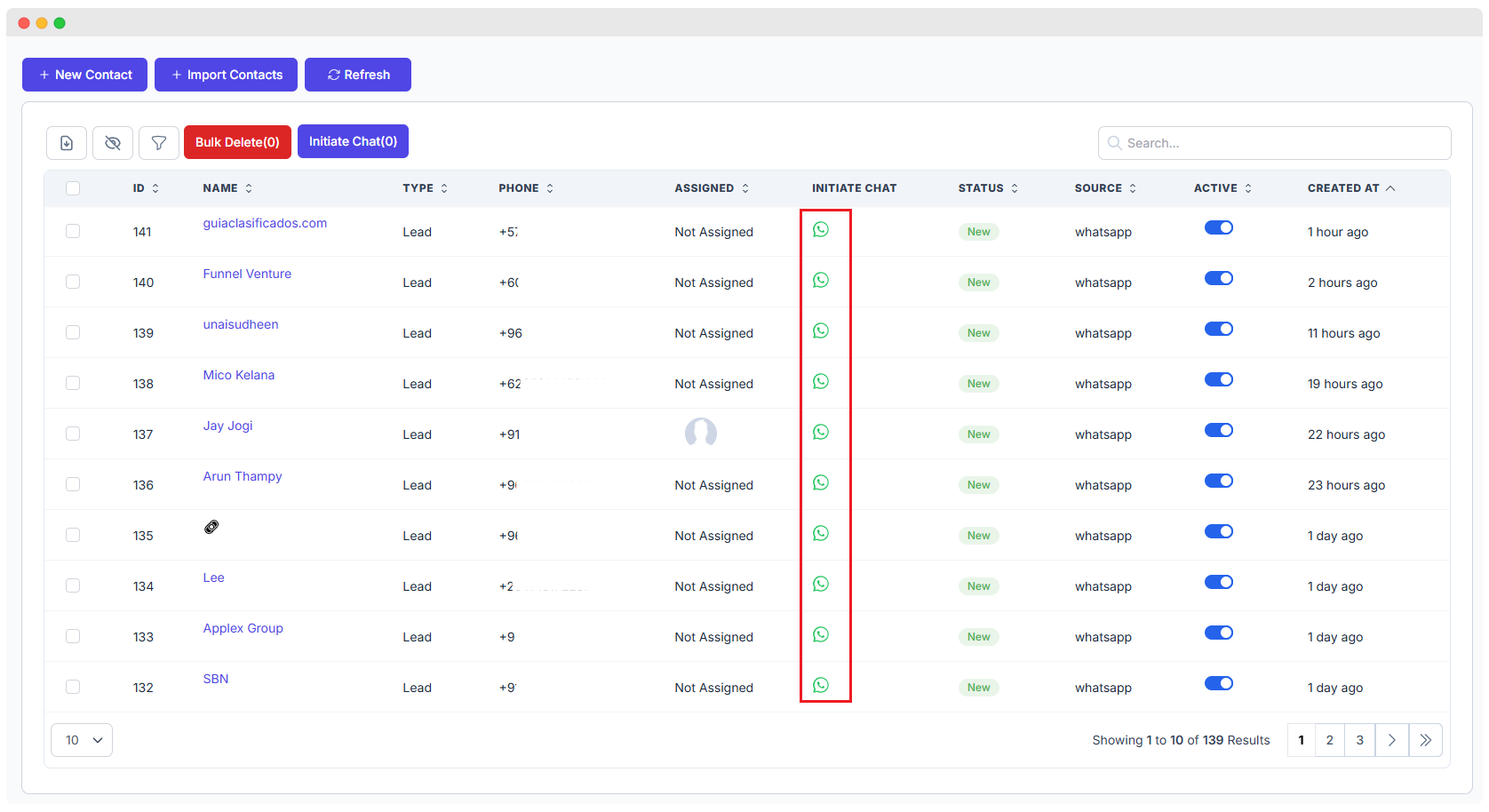
- The Initiate Chat option allows you to directly send a WhatsApp template message to a lead or contact from the system.
- You can access this feature from the Leads or Contacts list.
- To send a template to a specific contact, click the WhatsApp icon under the Initiate Chat column.
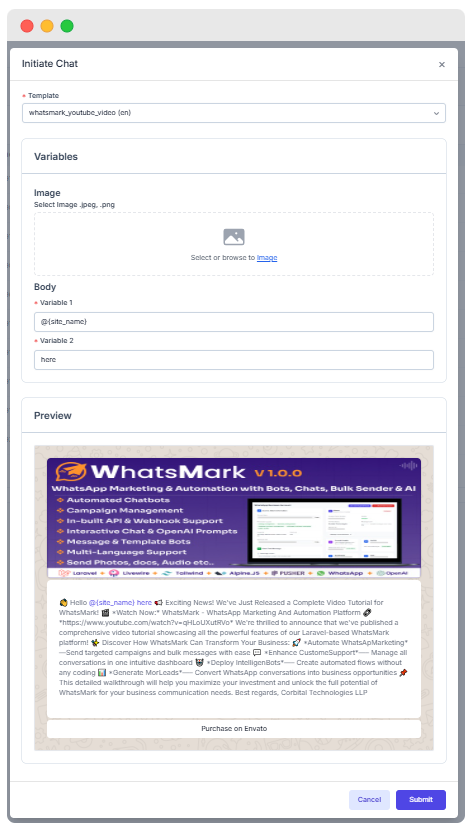
- Choose the template from the list
- Click submit button to send the template.
- The template will be display in whatsapp.
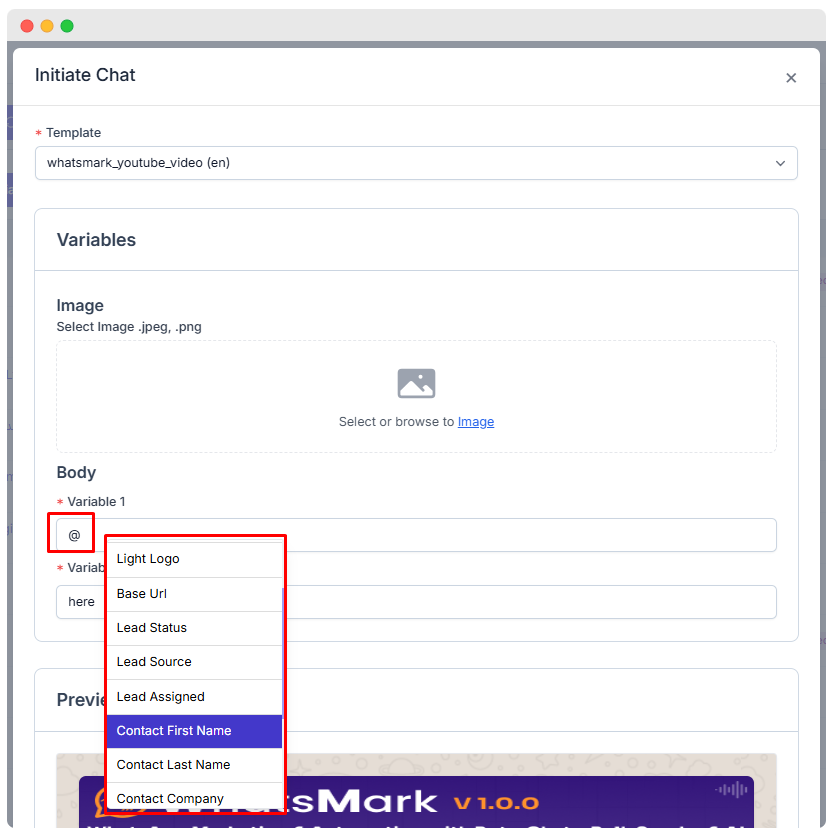
- You can set merge fields by pressing the "@" sign.When you type @, a dropdown will appear showing all the available merge fields.
Preview (Finally initiate chat from contacts look like this)
5. Bulk Initiate
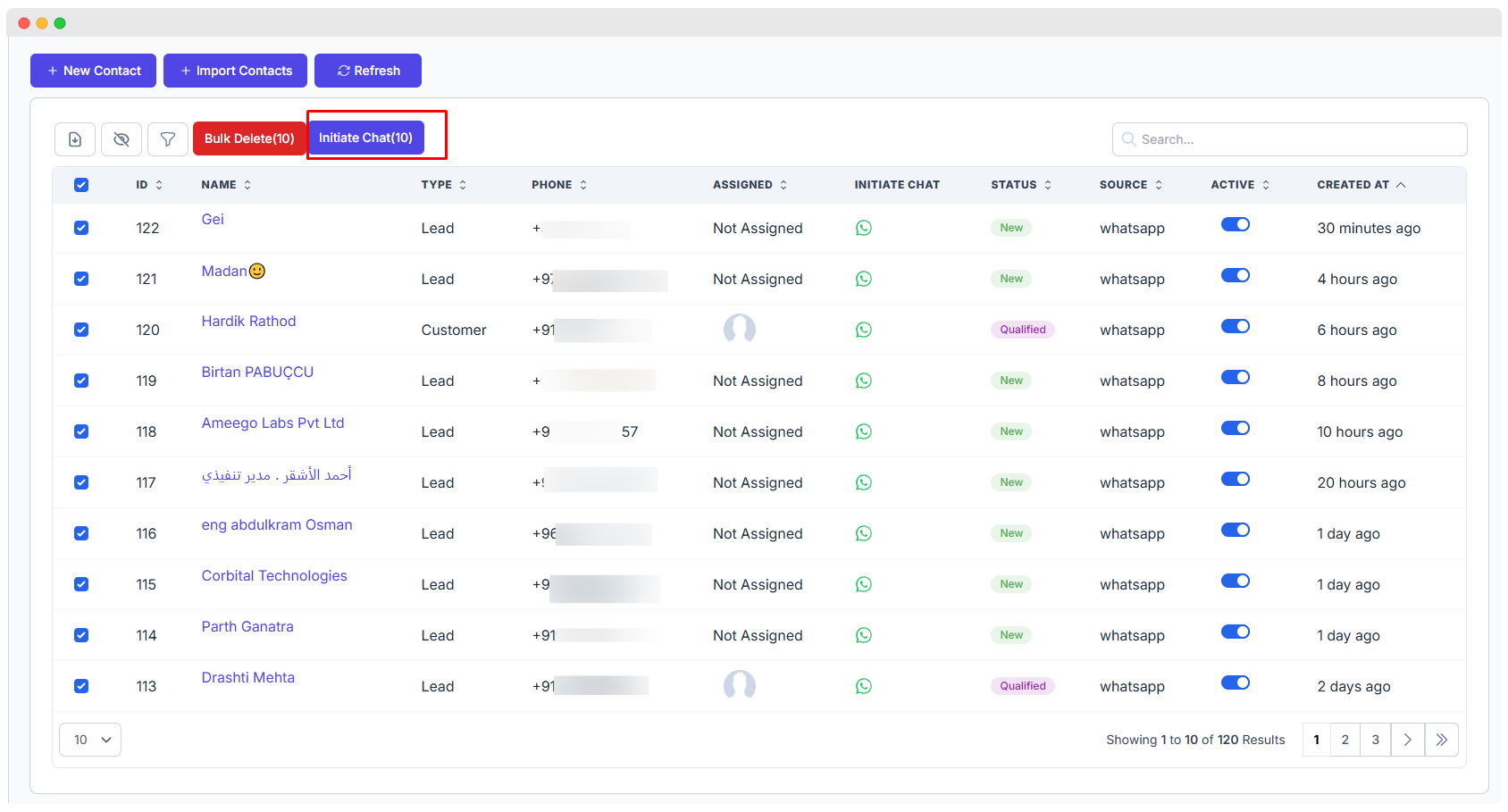
- To send templates to multiple contacts at once, use the Bulk Initiate Chat feature.
- You can access this option from the Contacts section.
- Select the contacts you want to send the template to.
- Click the Initiate Chat button located near the Bulk Delete button.
- Choose the template you want to send and click Submit.
- The selected template will be sent in bulk to all the chosen contacts.
- You can also add merge fields by pressing "@"
Preview (Finally bulk initiate look like this)
6. Import Contacts
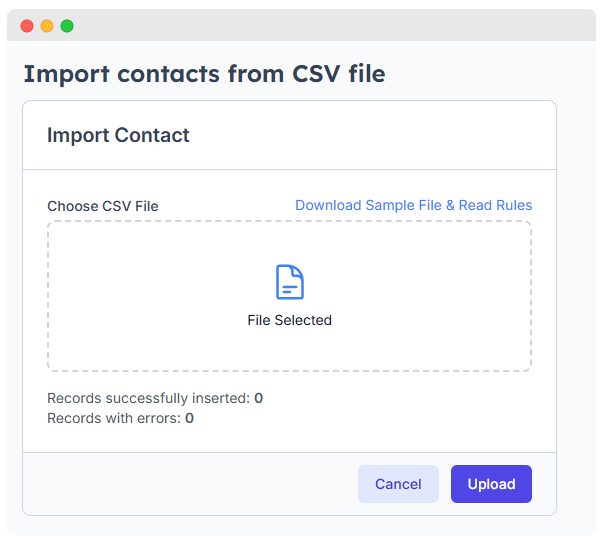
Preview (finally import contacts looks like this)
- Click Import to upload a CSV file with multiple contacts.
- Download the sample file to understand the correct format before importing.