Message Bot
A message bot is an automated software program designed to interact with users through messaging platforms. These bots can handle tasks such as answering frequently asked questions, providing product information, and sending notifications, making customer service more efficient. They operate 24/7, offering instant and consistent responses, which enhances user experience and satisfaction.
By automating routine interactions, message bots save time and resources, allowing businesses to focus on more complex tasks.
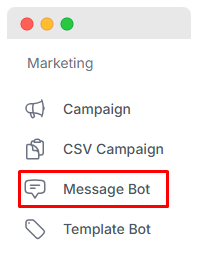
Create Message Bot
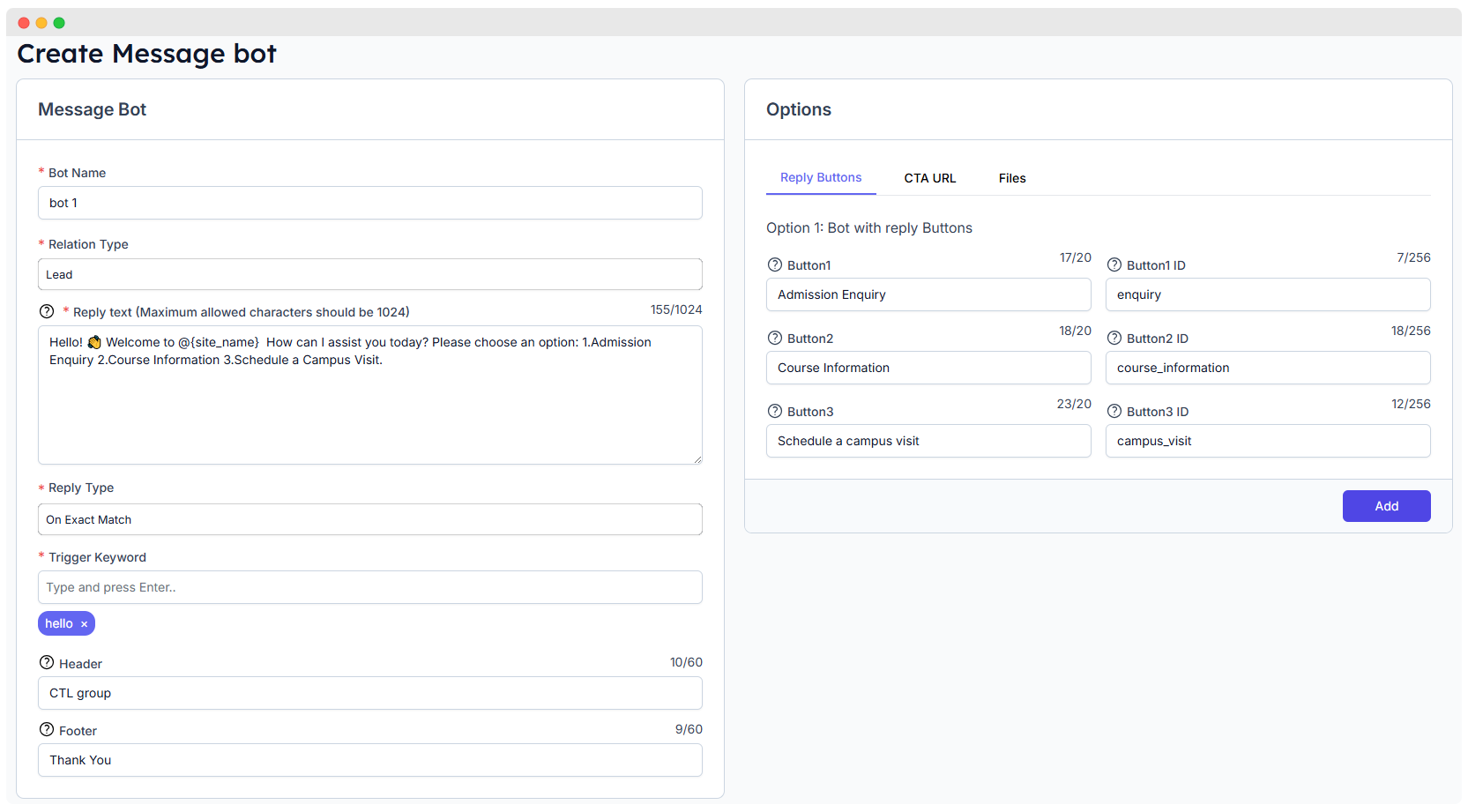
1. Bot Name
- Field: Bot Name
- Description: Enter the name for your bot.
- Example:
bot 1
2. Relation Type
- Field: Relation Type
- Description: Select the type of relationship the bot will have.
- Example:
Customer - Remember that if you select Customer in the relation type, your contact must be created first, and you need to send the trigger word from that phone number via WhatsApp.
- If you want to send a message to the bot as a lead, choose the Lead option and send the trigger word from the lead's phone number via WhatsApp.
3. Reply Text
- Field: Reply text (Maximum allowed characters should be 1024)
- Description: Enter the text message that the bot will reply with. The maximum length is 1024 characters.
- Example:
Hello! 👋 Welcome to @{site_name}. How can I assist you today? Please choose an option: 1.Admission Enquiry 2.Course Information 3.Schedule a Campus Visit. - You can set merge fields by pressing the @ sign.
4. Reply Type
Field: Reply type
Description: Select the type of reply the bot should give. Options include Reply bot: On exact match which triggers a response when the exact trigger text is received.
Example:
Reply bot: On Exact Match- On Exact Match – The bot will reply only if the user’s message is exactly the same as the saved keyword.
- When Message Contains – The bot will reply if the message includes certain words, even if it's not an exact match.
- When Lead or Client Sends First Message – The bot will reply when a new person starts a chat.
- Default Reply – If no specific keyword is matched, the bot will send this default response.
5. Trigger Keyword
- Field: Trigger
- Description: Enter the trigger text that will activate the bot's reply.
- Example:
hello
6. Header
- Field: Header
- Description: Enter a header text if needed. This can be an additional message or title.
- Example:
CTL group of college
7. Footer
- Field: Footer
- Description: Enter a footer text if needed. This can be additional information or a signature.
- Example:
Thank you.
Reply Buttons
Option 1: Bot with replay Buttons
Field:
Button1, Button2, Button3Description: Enter the text that will appear on each button.
Example:
Admission Enquiry, Courses Information, Schedule a campus visitField:
Button1 ID, Button2 ID, Button3 IDDescription: Enter the ID for each button to identify them uniquely.
Example:
enquiry, course_information, campus_visit
CTA URL
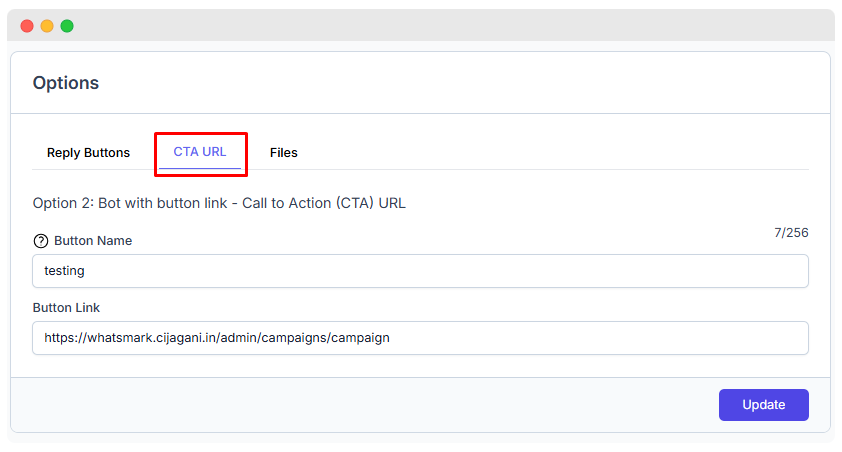
Option 2: Bot with button link - Call to Action (CTA) URL
Button name: Name of the button.(e.g
testing)Button Link: Link to the button.(
https://whatsmark.cijagani.in/admin/campaigns/campaign)
Files
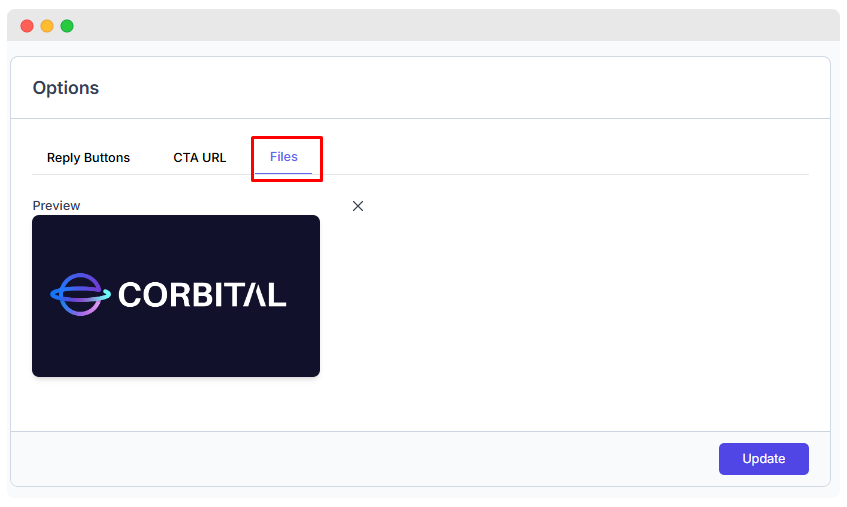
Image
- Field: Choose File
- Description: Upload an image file that the bot can send. Allowed file types are .jpg, .jpeg, and .png.
- Example: Click the Choose File button and select an image file from your computer.
- After creating a bot click on Add button to save the bot.
NOTE
There are specific extensions and size limits for uploading images, documents, and videos according to the information provided in link you can see the information in supported media types section https://developers.facebook.com/docs/whatsapp/cloud-api/reference/media/
NOTE
In the Message Bot, only the first available option among Reply Buttons, CTA URL, and Files will be displayed.
- For example: - If all three options (Reply Buttons, CTA URL, and Files) contain details, only the first one (whichever appears first) will be shown. - If Reply Buttons and Files are empty but CTA URL has details, then only the CTA URL will be displayed.
List Message Bot
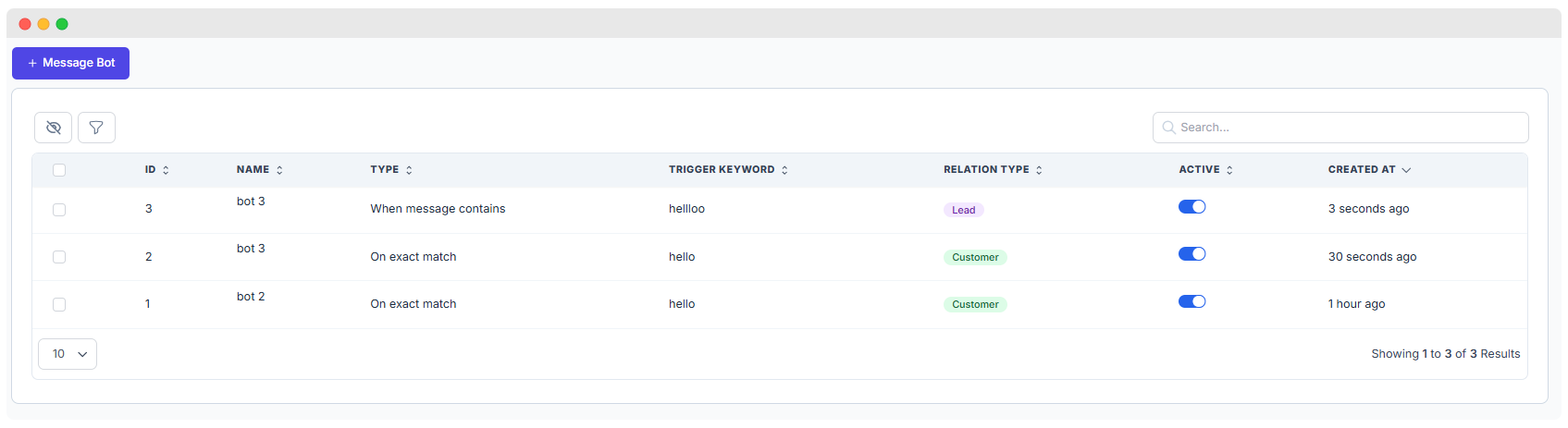
Preview (finally it will looks like this)
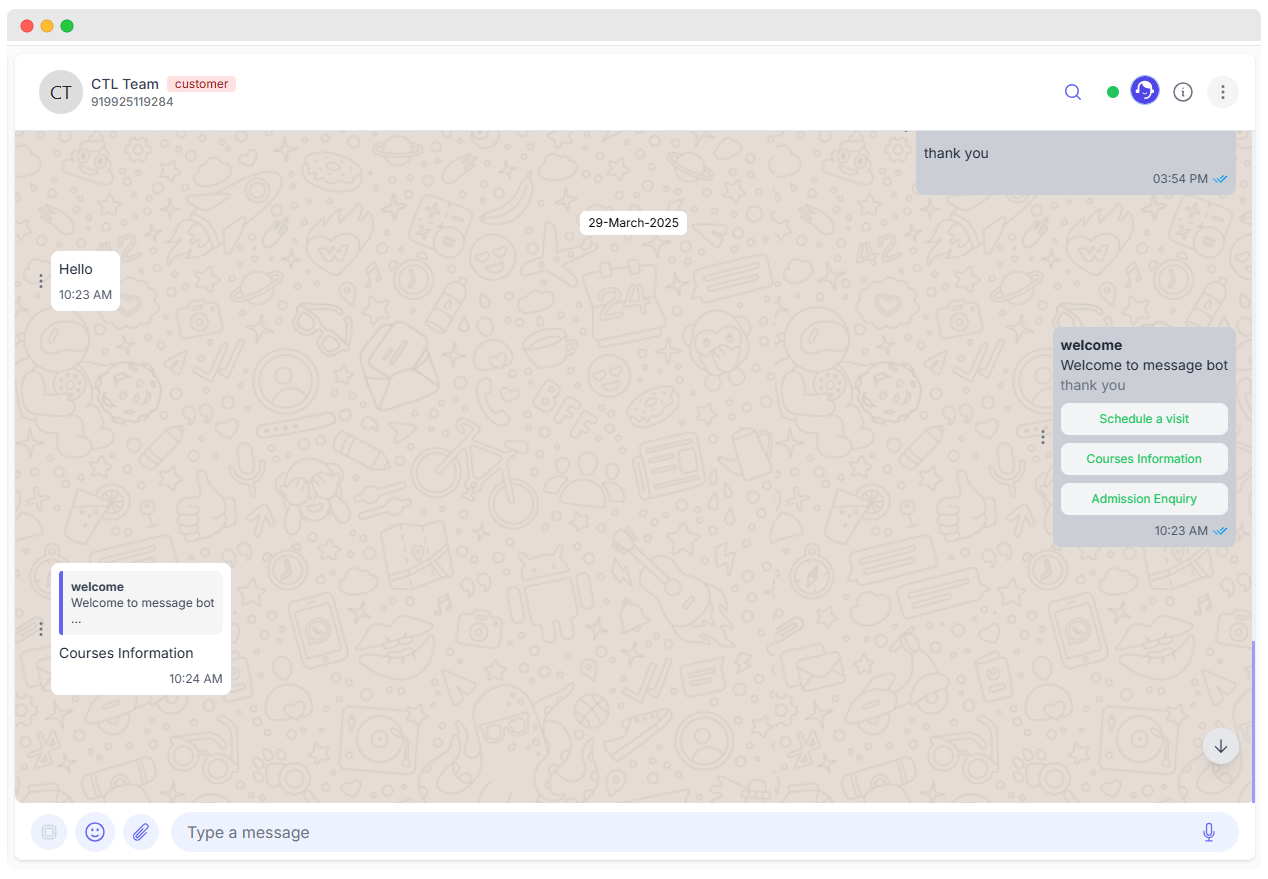
- First, you need to send a trigger word from your WhatsApp. After that, the message will be displayed in WhatsMark chat.
- After you send the trigger word, the AI will send you a message based on the trigger word. Then, you need to click the button and reply from your WhatsApp, which will be displayed in WhatsMark's chat.
- When a new person shows interest in your business by messaging your WhatsApp number, that person is initially considered a Lead. If the conversation continues and they begin doing business with you, you can then convert them into a Customer (Client).
- Leads = Interested individuals who have not yet become customers.
- Customers = People who are already doing business with you.
- Both are stored as Contacts in your CRM, but they differ by their relation type — either Lead or Customer.
- You can create different bots for each type:
- Bots assigned to Leads will be triggered when a message is received from a Lead and the trigger word matches.
- Similarly, bots for Customers are triggered by messages from customers that match the configured trigger words.