Template Bot
A template bot is a pre-configured chatbot that uses predefined templates to automate responses and interactions. These bots are designed to handle specific tasks, such as sending promotional messages, providing customer support, or delivering notifications.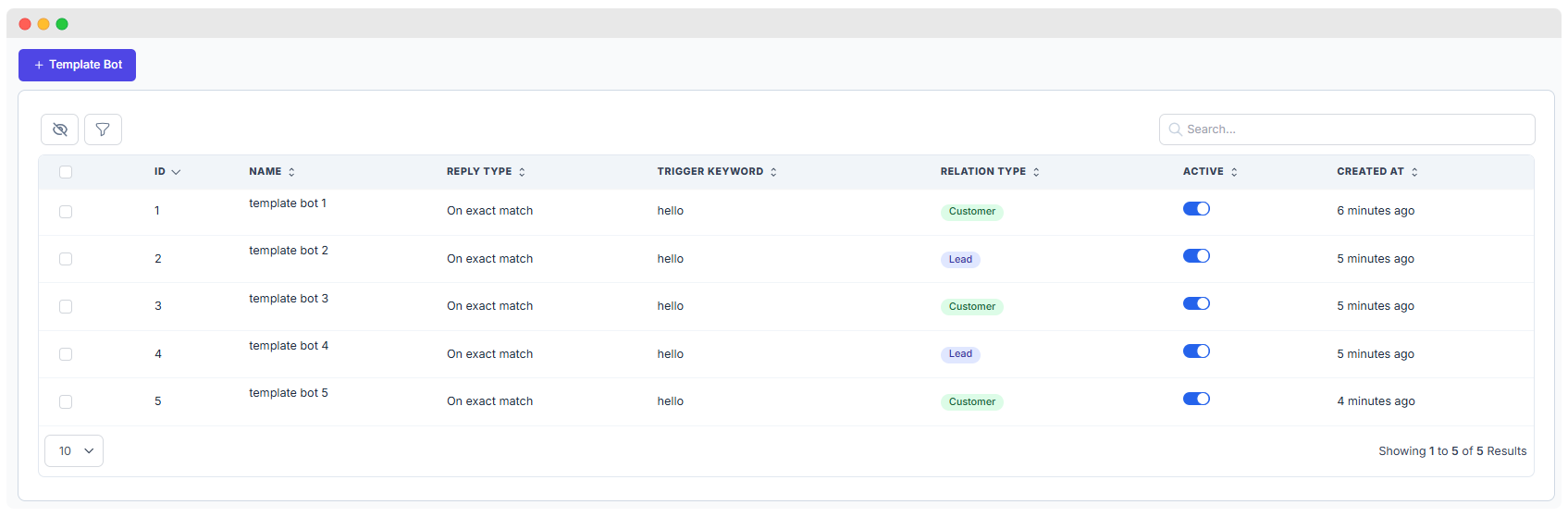
Create New Template Bot
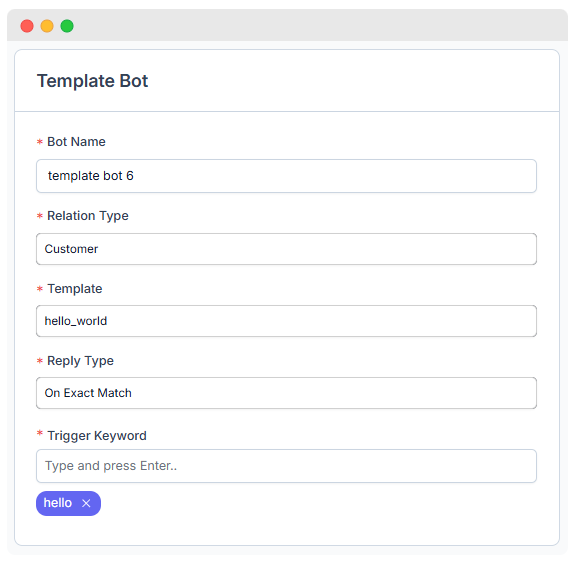
Bot Name:
- Field: Bot Name
- Description: Enter a unique name for your bot. This name will help you identify the bot later.
- Example:
template bot 6
Relation Type:
- Field: Relation Type
- Description: Select the type of relationship this bot will handle. This could be related to customers or leads.
- Example:
Customers - Remember that if you select Customer in the relation type, your contact must be created first, and you need to send the trigger word from that phone number via WhatsApp.
- If you want to send a message to the bot as a lead, choose the Lead option and send the trigger word from the lead's phone number via WhatsApp.
Template:
- Field: Template
- Description: Choose a predefined template for the bot. This template will determine the structure and content of the bot's responses.
- Example:
hello_world
TIP
Templates will be sourced from Meta WhatsApp cloud api account.
Reply Type:
- Field: Reply type
- Description: Specify how the bot will reply. The default option is "Reply bot: On exact match," which means the bot will respond when it receives an exact keyword match.
- Example: This can remain as
Reply bot: On exact match.
Trigger Keyword:
- Field: Trigger
- Description: Enter the keyword or phrase that will trigger the bot to respond. When this keyword is detected in a message, the bot will activate.
- Example:
hello
Variables & Preview
- After pressing the Save button, based on the template structure the dynamic merge fields will automatically be displayed.
- You can set merge fields by pressing the @ sign.
Template Preview
- You can also preview how the bot content will be displayed in the Preview section.
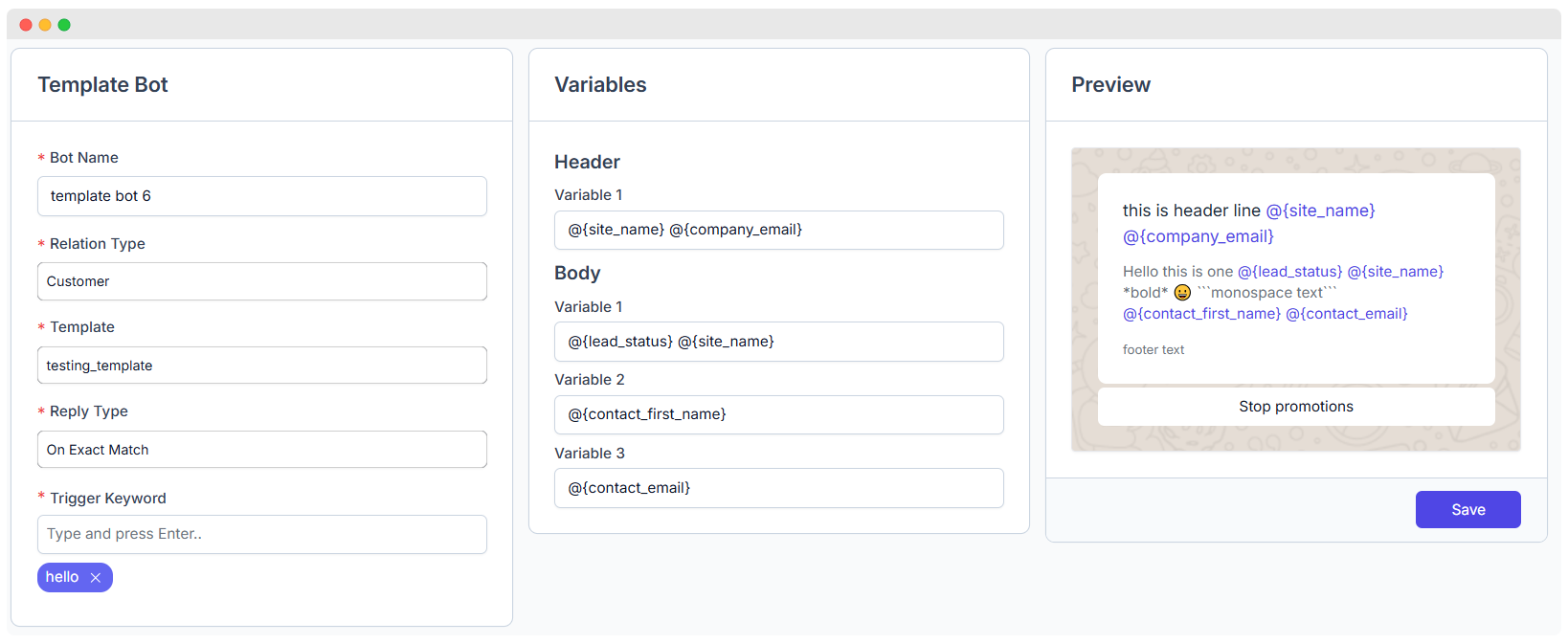
- By following these steps, you can easily set up and configure a template bot to handle specific interactions based on the criteria you have defined.
NOTE
There are specific extensions and size limits for uploading images, documents, and videos according to the information provided in link you can see the information in supported media types section https://developers.facebook.com/docs/whatsapp/cloud-api/reference/media/
Preview (finally it will looks like this)
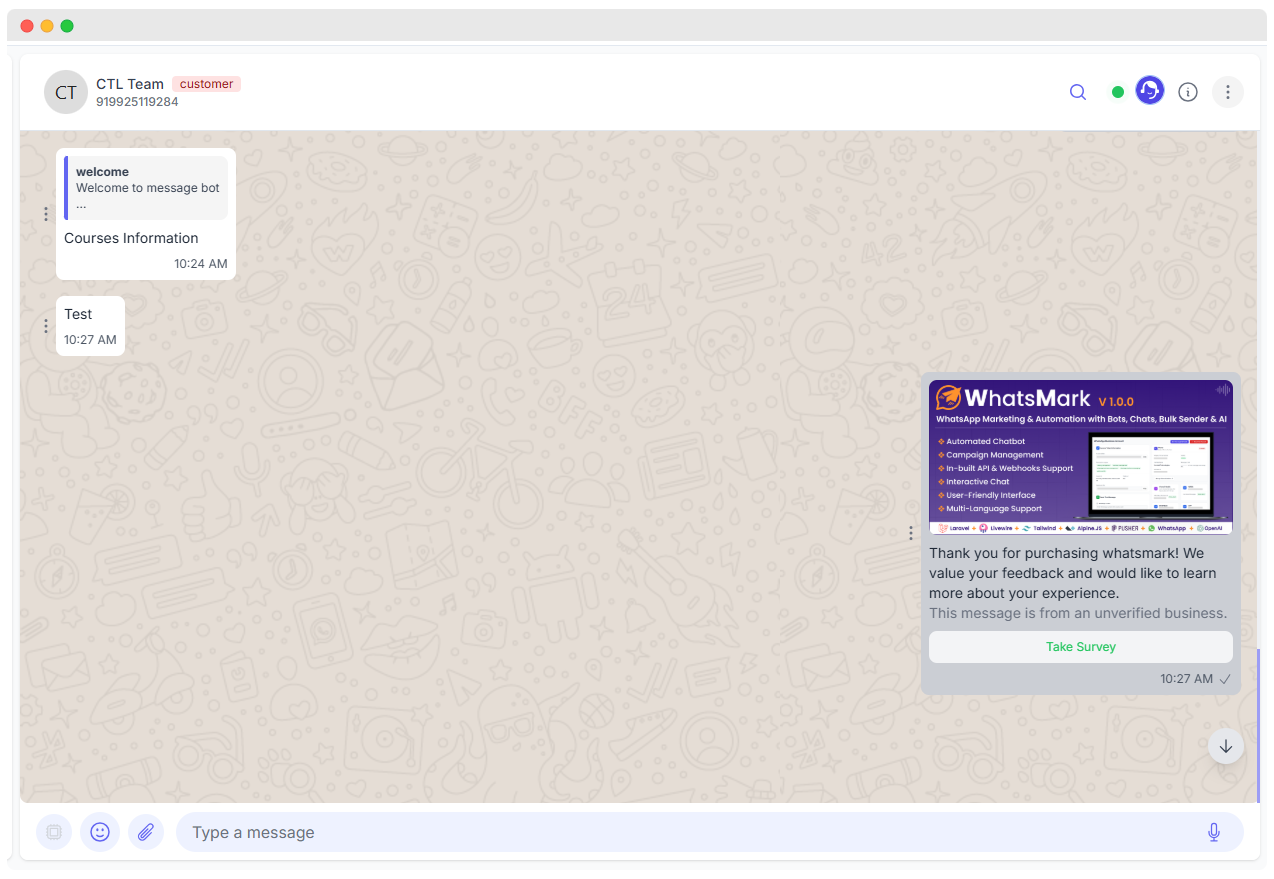
- First, you need to send a trigger word from your WhatsApp. After that, the message will be displayed in WhatsMark chat.
- After you send the trigger word, the AI will send you a template based on the trigger word. Then, you need to click the button and reply from your WhatsApp, which will be displayed in WhatsMark's chat.