Payment Gateway Integration
Connects payment processors to your SaaS platform
Enables secure payment collection from customers
Location: Admin Panel → Settings → Payment Gateways
Accessing Payment Gateway Settings
Navigation Path
- Login to Admin Panel
- Navigate to Settings → Payment Settings
Required Permissions
admin.payments.view- View payment settingsadmin.payments.edit- Edit payment gateway configuration
Stripe Integration
Stripe Setup
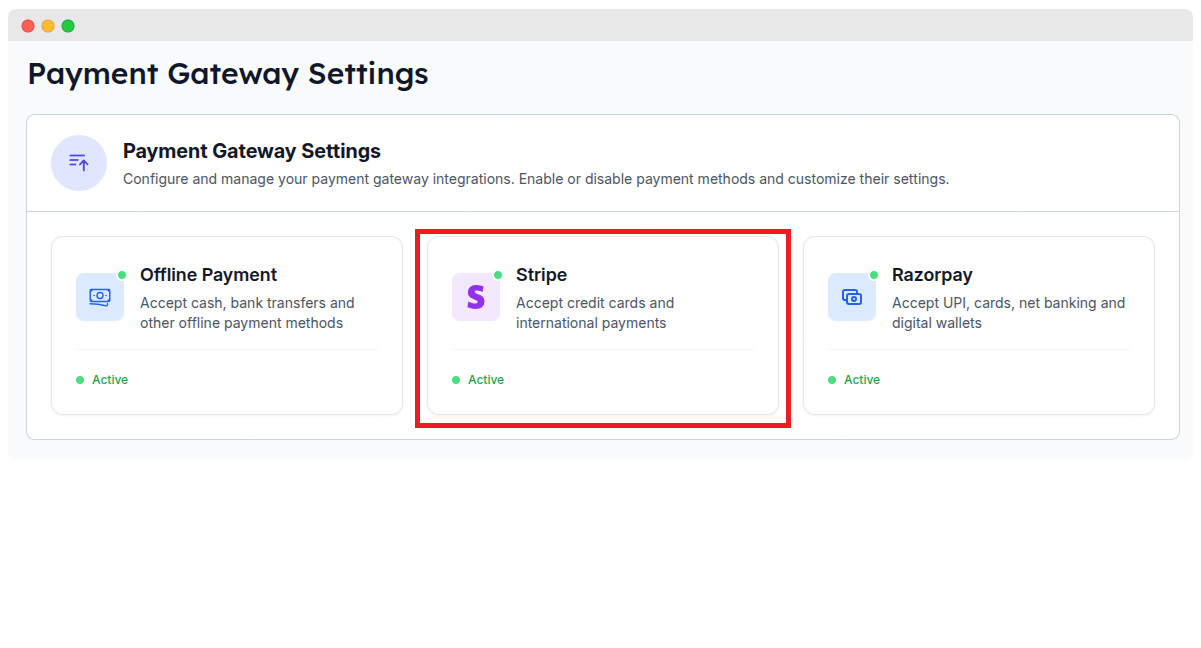
Location: Admin Panel → Settings → Payment Gateways → Stripe
Stripe is the primary payment processor for WhatsMarkSaaS:
Required Credentials:
- Publishable Key: Client-side API key
- Secret Key: Server-side API key
- Webhook Secret: For webhook verification
Configuration Steps:
- Create a Stripe account
- Navigate to Developers → API keys in Stripe Dashboard
- Copy the publishable and secret keys
- Enter the keys in your admin panel
- Enable Stripe as a payment method
Stripe Webhook Configuration
Webhook Setup:
In Stripe Dashboard, go to Developers → Webhooks
Add a new endpoint with your SaaS URL:
texthttps://yourdomain.com/stripe/webhookSelect events to listen for:
customer.subscription.createdcustomer.subscription.updatedcustomer.subscription.deletedinvoice.payment_succeededinvoice.payment_failedcheckout.session.completed
Copy the webhook signing secret
Enter the secret in your admin panel
Testing Webhooks:
- Use Stripe's webhook tester in their dashboard
- Monitor webhook events in the system logs
- Verify proper event handling
Stripe Payment Flow
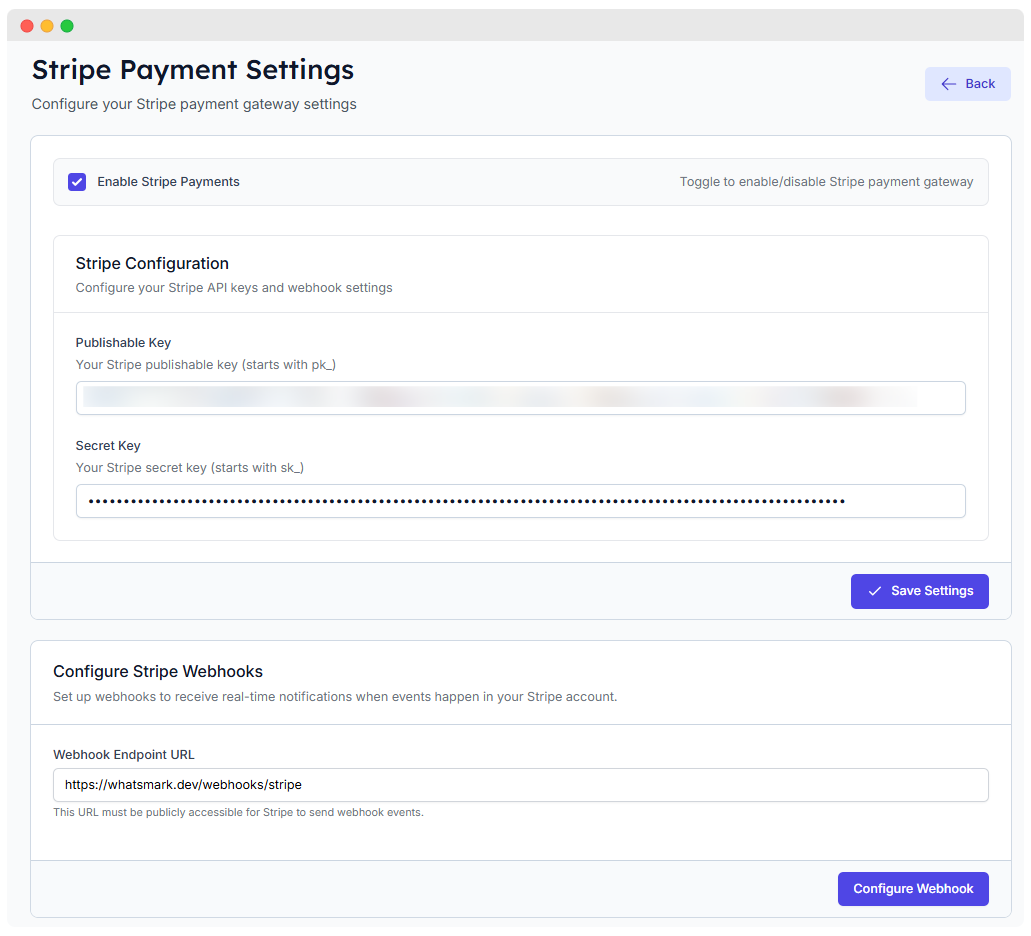
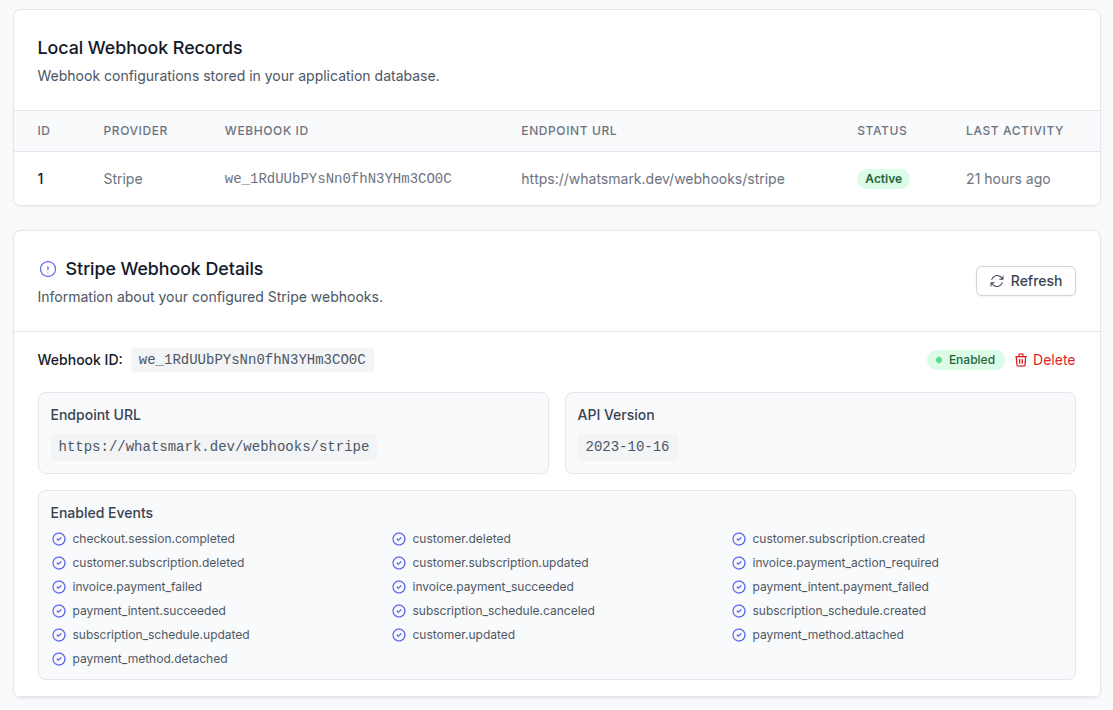
Understanding the subscription payment flow:
- Customer selects a plan
- System creates Stripe Checkout Session
- Customer completes payment on Stripe hosted page
- Stripe sends webhook notification
- System activates the subscription
- Invoice is generated and emailed to customer
Payment Settings Configuration
Global Payment Settings
Location: Admin Panel → Settings → Payments
Configure general payment behavior:
Available Settings:
- Default Currency: Primary billing currency
- Currency Format: Symbol position and formatting
- Tax Handling: VAT/GST configuration
- Invoice Generation: Automatic or manual
- Payment Reminders: Notification schedule
- Failed Payment Actions: Retry strategy
Currency Management
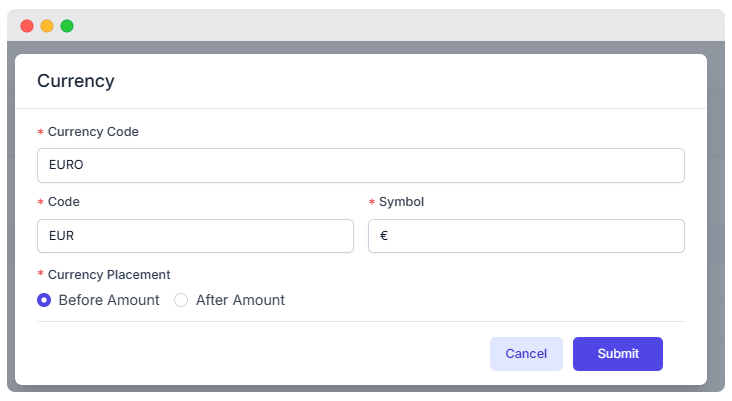
Location: Admin Panel → Setup → Currencies
Configure multiple currencies:
Currency Options:
- Add/remove supported currencies
- Set exchange rates
- Configure display format
- Set default currency
- Enable/disable specific currencies
Tax Configuration
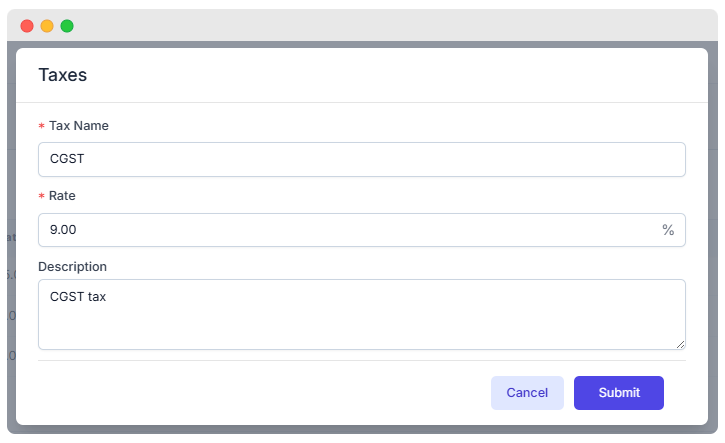
Location: Admin Panel → Setup → Taxes
Configure tax collection:
Tax Options:
- Tax Rates: Percentage for different regions
- Tax Names: VAT, GST, Sales Tax, etc.
- Tax Number Collection: Customer tax IDs
- Tax Exemptions: Rules for exemptions
- Tax Reporting: Report generation
Invoice Management
Invoice Settings
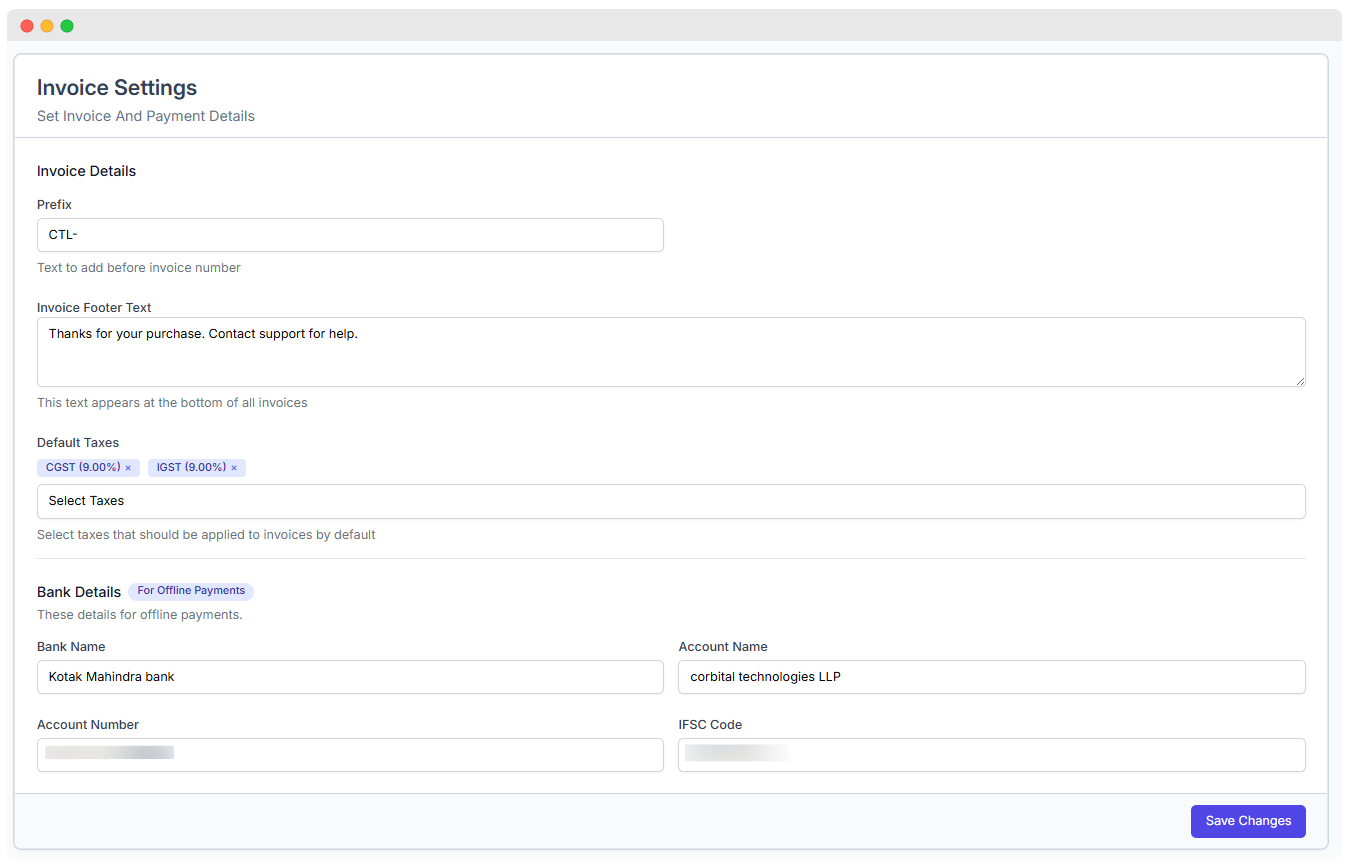
Location: Admin Panel → System Settings → Invoices
Configure invoice generation:
Invoice Options:
- Invoice Template: Design and layout
- Numbering Format: Sequential numbering
- Company Details: Information on invoice
- Payment Terms: Due date calculation
- Invoice Notes: Default footer text
- Logo: Company branding
Invoice Automation
Automation Options:
- Auto-Generation: Create on payment
- Email Delivery: Send automatically
- PDF Attachment: Include PDF version
- Payment Reminders: Before/after due date
- Receipt Generation: After payment
Payment Analytics
Revenue Dashboard
Location: Admin Panel → Payments → Analytics
Monitor payment performance:
Available Metrics:
- Monthly Recurring Revenue (MRR): Subscription revenue
- Average Revenue Per User (ARPU): Revenue per tenant
- Customer Lifetime Value (CLV): Long-term value
- Churn Rate: Subscription cancellations
- Revenue Growth: Month-over-month change
- Payment Success Rate: Failed vs. successful
Transaction History
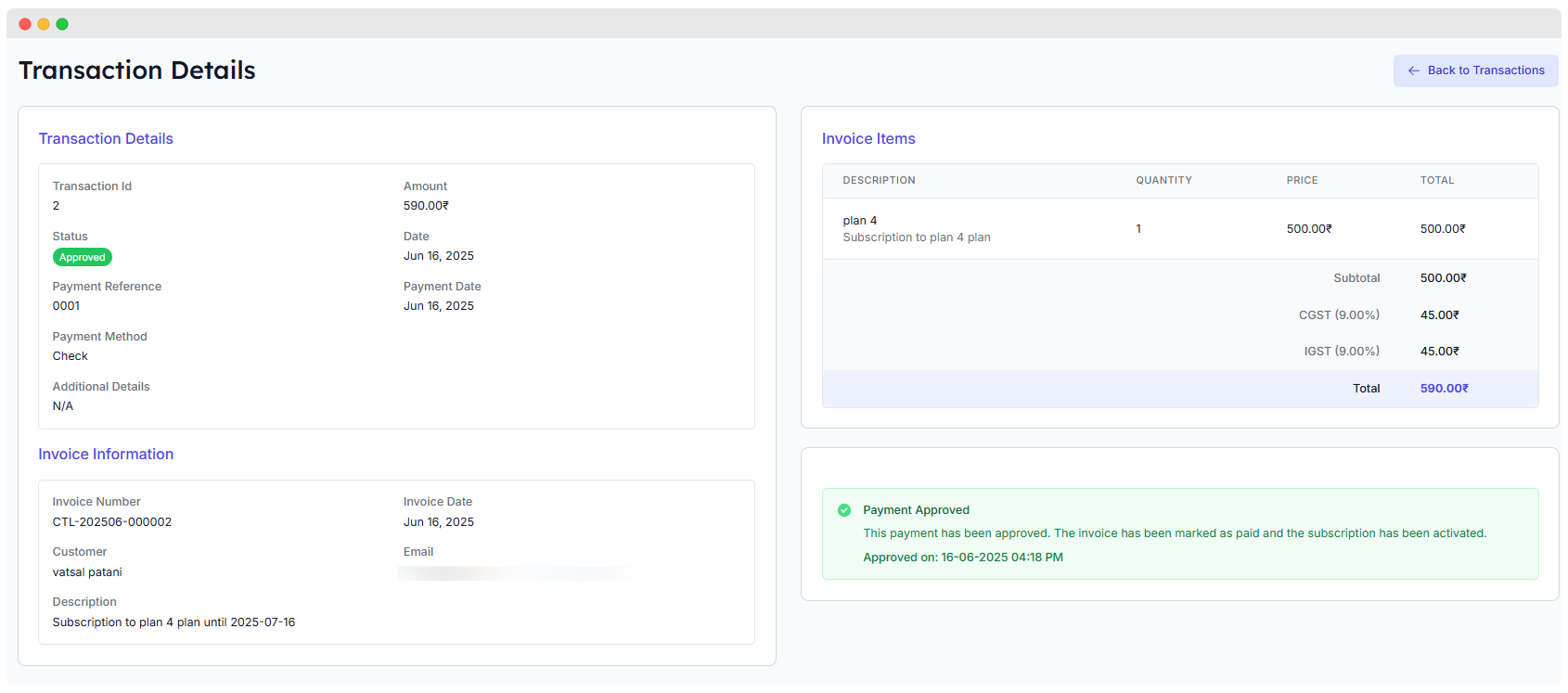
Location: Admin Panel → Payments → Transactions
View all payment transactions:
Transaction Information:
- Transaction ID and reference
- Payment amount and currency
- Payment status
- Payment method
- Tenant information
- Invoice reference
- Transaction date/time
Subscription Management
Subscription Settings
Location: Admin Panel → Settings → Subscriptions
Configure subscription behavior:
Available Settings:
- Trial Handling: How trials are managed
- Upgrade/Downgrade: Proration settings
- Cancellation Policy: Immediate or end of term
- Grace Period: Days after failed payment
- Renewal Notifications: Reminder schedule
- Auto-Renewals: Enable/disable
Manual Subscription Management
Location: Admin Panel → Subscriptions
Manually manage tenant subscriptions:
Management Options:
- Create subscription manually
- Update subscription plan
- Cancel subscription
- Add one-time charges
- Apply discounts or credits
- Override subscription settings
Additional Payment Options
PayPal Integration (Optional)
Location: Admin Panel → Settings → Payment Gateways → PayPal
If enabled, configure PayPal processing:
Required Credentials:
- Client ID: PayPal API identifier
- Client Secret: PayPal API secret
- Webhook ID: For webhook verification
Configuration Steps (similar to Stripe):
- Create PayPal Business account
- Generate API credentials
- Configure webhook endpoints
- Enter credentials in admin panel
- Enable PayPal as payment method
Manual Payment Methods (Optional)
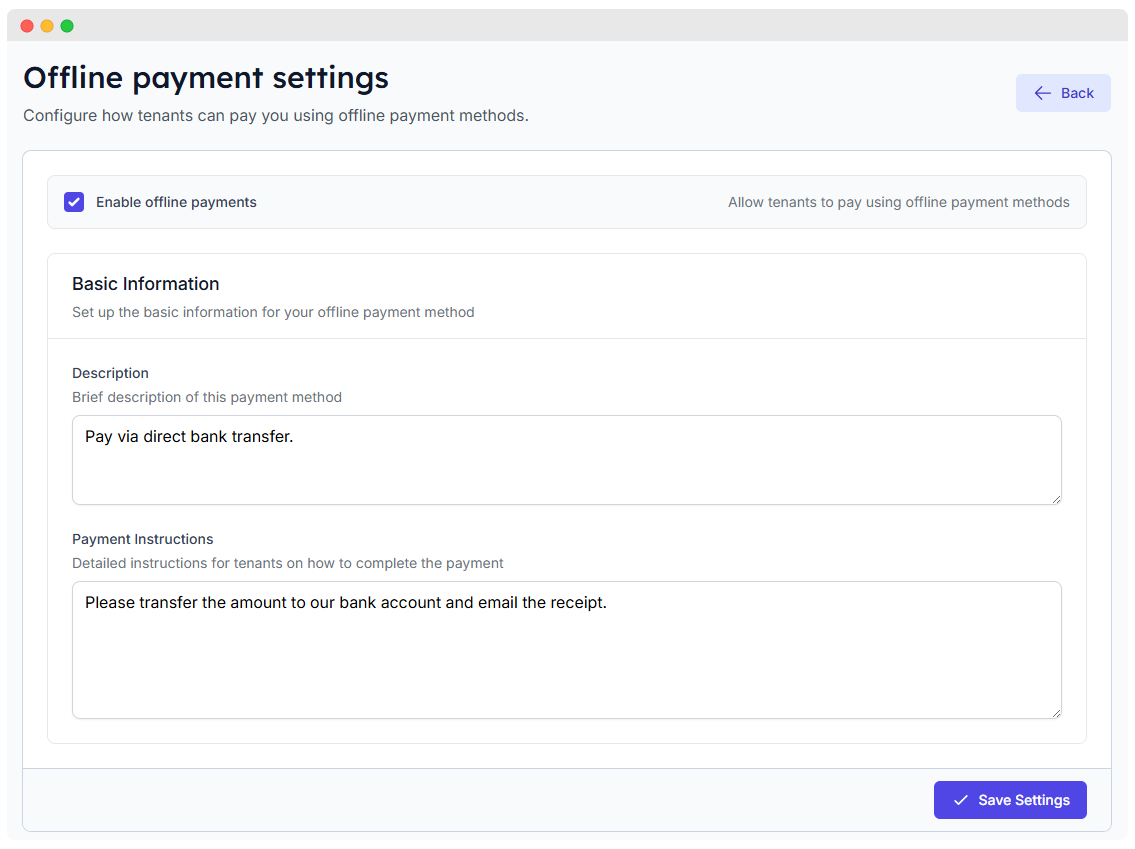
Location: Admin Panel → Settings → Payment Gateways → Manual
Configure offline payment options:
Available Methods:
- Bank transfer
- Check payment
- Cash payment
- Custom payment methods
Configuration Options:
- Payment instructions
- Verification process
- Approval workflow
- Receipt generation
Security Considerations
Payment Security
Ensuring secure payment processing:
- PCI Compliance: Using secure providers
- Data Protection: Minimal data storage
- SSL Requirement: Secure connections only
- Fraud Prevention: Basic screening measures
- Access Control: Restricted payment settings
Audit Logging
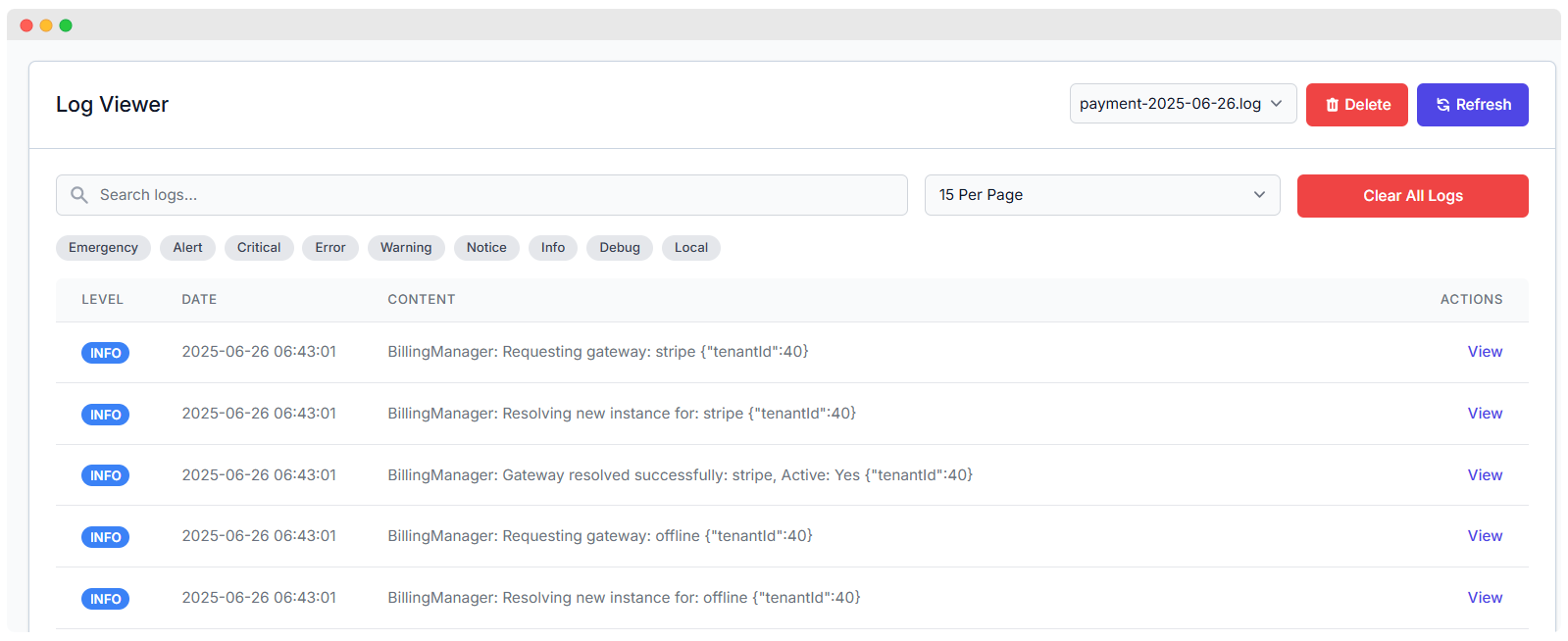
Location: Admin Panel → Payments → Logs
Monitor payment-related activities:
Log Information:
- User actions on payments
- Gateway API interactions
- Webhook events received
- System payment processing
- Error conditions and resolution
Extended License Required
This feature requires an Extended License. Please ensure you have the appropriate license before using these admin features.