Tenant Management
Tenant Management allows platform admins to onboard, configure, monitor, and support customers (tenants) in an isolated and scalable manner within WhatsMarkSaaS — a WhatsApp marketing SaaS system.
Overview
Each tenant represents a separate business client and has:
- Their own subdomain
- Dedicated admin login
- Isolated data environment (campaigns, users, messages)
- Separate billing and support
This guide breaks down:
- Tenant creation
- Admin user setup
- Status management
- Subscription & invoices
- Support actions like impersonation
Navigating to Tenant Management
Path: Admin Panel → Tenants → Tenant List
Permissions Required:
| Permission Key | Action |
|---|---|
admin.tenants.view | View all tenant records |
admin.tenants.create | Add a new tenant |
admin.tenants.edit | Update tenant details/status |
admin.tenants.delete | Remove tenant (rare use) |
Step-by-Step: Creating a Tenant
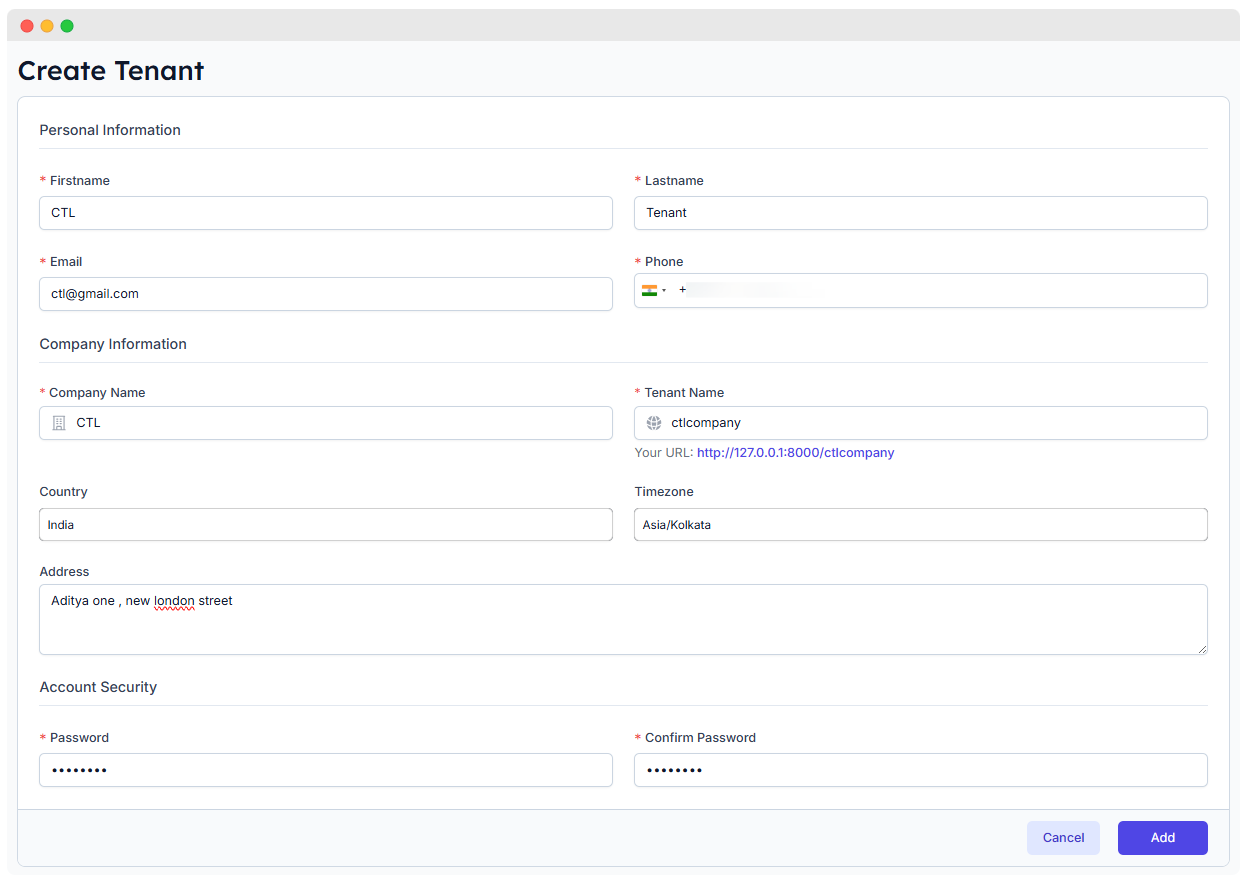
Personal Information
| Field | Description | Required |
|---|---|---|
| Firstname | Admin user's first name | ✅ |
| Lastname | Admin user's last name | ✅ |
| Email used for login and notifications | ✅ | |
| Phone | Mobile number with country selector | ✅ |
ℹ️ The admin user created here will be the default super admin for the tenant.
Company Information
| Field | Description | Required |
|---|---|---|
| Company Name | Legal or trade name of the client’s business | ✅ |
| Tenant Name | Used as the subdomain. e.g., ctlcompany → https://yourdomain.com/ctlcompany | ✅ |
| Country | Used for regional filtering or localization | Optional |
| Timezone | Ensures scheduled messages respect tenant’s local time | ✅ |
| Address | Office address, displayed in invoices or support | Optional |
Account Security
| Field | Description | Required |
|---|---|---|
| Password | Initial login password | ✅ |
| Confirm Password | Must match entered password | ✅ |
Once complete, click Add to submit. A tenant is created, along with the admin user and their subdomain.
Tenant List Overview
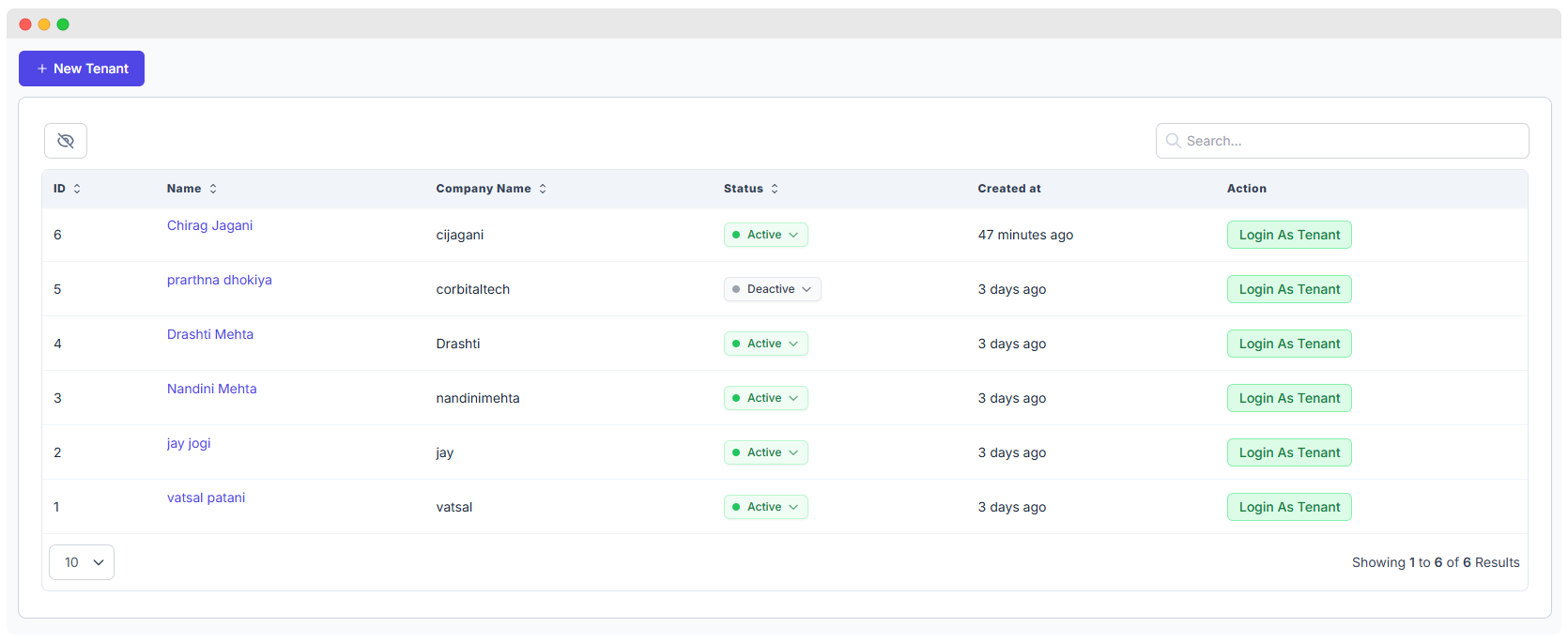
This screen provides a searchable list of all registered tenants with actions and statuses.
Visible Columns
| Column | Description |
|---|---|
| ID | Internal database ID |
| Name | Full name of tenant admin |
| Company Name | Business/brand name |
| Status | Current operational state of the tenant |
| Created At | Human-readable relative timestamp |
| Action | Login directly into tenant’s dashboard securely |
💡 Use the Search box to filter tenants by name, email, or subdomain.
Tenant Status Management
| Status | Description | Visual |
|---|---|---|
Active | Tenant is fully operational and has valid subscription | 🟢 |
Deactive | Temporarily disabled; user cannot log in | ⚪ |
Suspended | Locked due to issues like non-payment or abuse reports | 🟠 |
How to Change Status
- Click the status dropdown next to the tenant.
- Select the new status.
- (Optional) Enter a reason for auditing.
- Confirm the action — the UI updates and sends notifications if configured.
Control Tenant Activity

- View: Click to see detailed information about the tenant. (Described below)
- Edit: Click to modify the tenant's information.
- Delete: Click to remove the tenant. Please double-check before proceeding, as this action may be irreversible. Currently, tenants with active subscriptions cannot be deleted — this may be supported in a future update.
Tenant Details View
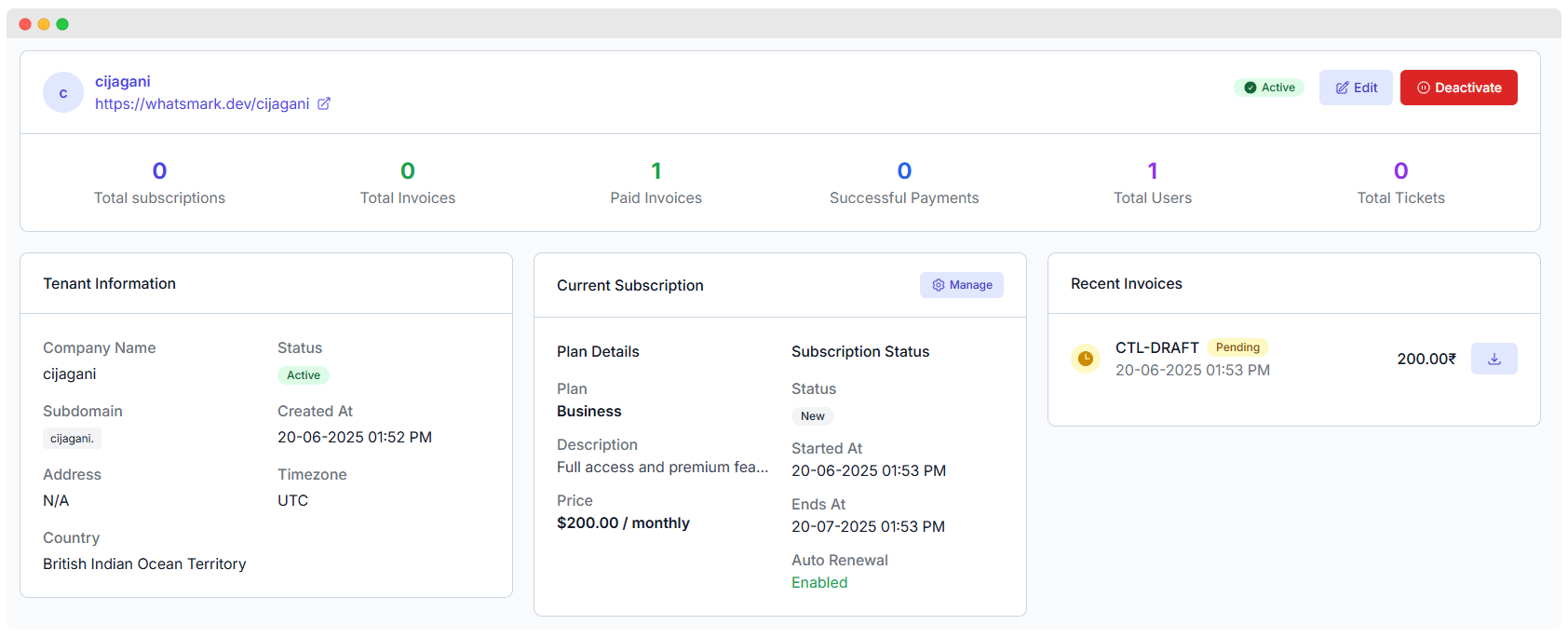
Clicking on a tenant from the list brings you to their details view, which provides a deep dive into their usage, configuration, and billing.
Sections Explained:
Tenant Information
- Company Name
- Subdomain (auto-generated)
- Created At
- Timezone
- Country
- Address
- Status
Current Subscription
- Plan Name (e.g., Starter, Business, Enterprise)
- Status (
New,Active,Expired) - Started/Ends At (billing cycle)
- Auto Renewal (
Enabled/Disabled) - Plan Description and pricing
Recent Invoices
- Invoice ID
- Status (
Pending,Paid, etc.) - Amount
- Download (PDF or JSON)
⏱ Keep an eye on pending invoices to avoid service interruptions.
Login as Tenant (Impersonation)
Powerful support tool that lets you access a tenant’s account as if you were them.
How it works:
- Click
Login As Tenantfrom the tenant list. - You're securely redirected to the tenant's dashboard.
- A "Back to Admin" button is always available.
- All actions are logged for security and auditing.
Use Cases:
- Helping tenant troubleshoot issues
- Reviewing campaign setup
- Testing WhatsApp connectivity or templates
⚠️ Use responsibly. Only for debugging/support. Respect privacy laws (e.g., GDPR).
Data Management Tools
Exporting Tenant Data
Use the export buttons or scheduled jobs to pull tenant info.
| Export Type | Format |
|---|---|
| All Tenants | CSV/Excel |
| Single Tenant Details | JSON |
| Invoices/Payments | CSV/JSON |