Language Settings
WhatsMark provides a powerful way to manage a multilingual user interface by allowing you to add, edit, delete, and translate languages across the system. Whether you’re localizing your platform or supporting users in multiple regions, these features offer complete control over how languages are presented and maintained.
Summary
| Feature | Description |
|---|---|
| Add Language | Add a new language using a name and language code |
| Edit Language | Modify the name or code of existing languages |
| Delete Language | Remove unused or unwanted languages |
| Translate Language | Translate system text for each supported language |
| Language Switcher | Quickly change the interface language via a dropdown |
Language Overview
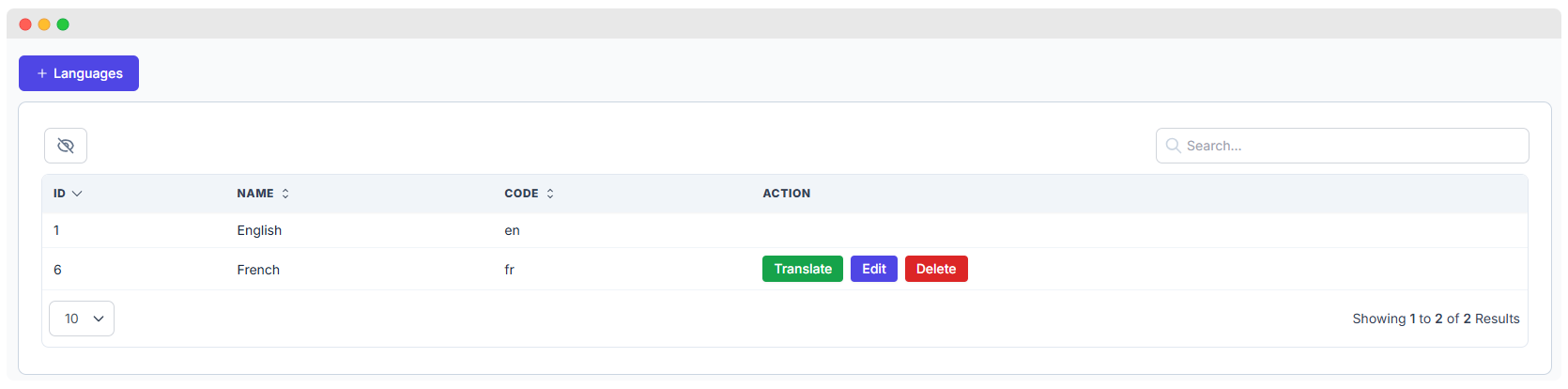
The Languages screen displays a list of all supported languages in the system.
Each language entry includes:
- ID – Internal reference number
- Name – Language name (e.g., English, French)
- Code – Short code (e.g.,
en,fr) - Actions – Buttons to Translate, Edit, or Delete
✅ Use standard ISO 639-1 codes (e.g.,
en,es,fr,de) for consistency.
Add a New Language
To add a new language:
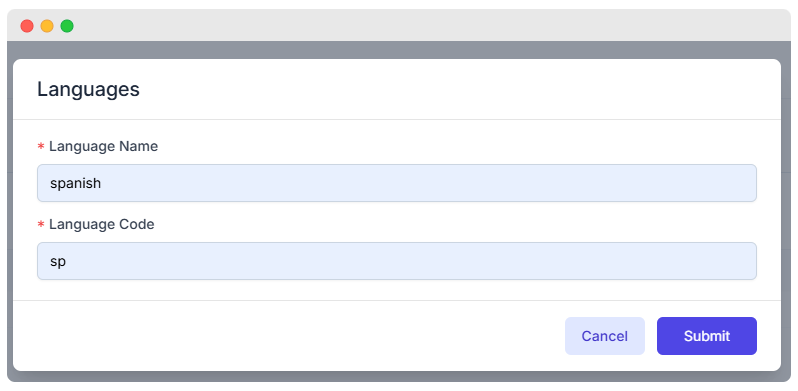
- Click the + Languages button.
- Fill in the following:
- Language Name: e.g., Spanish
- Language Code: e.g.,
es
- Click Submit to save.
📝 Tip: Avoid using non-standard or random codes like
sp. Useesfor Spanish,defor German, etc.
Edit or Delete a Language
From the language list:
- Click Edit to update the language name or code.
- Click Delete to remove a language permanently.
⚠️ Deleted languages cannot be recovered unless re-added manually.
Translate Language Texts
To translate system interface text:
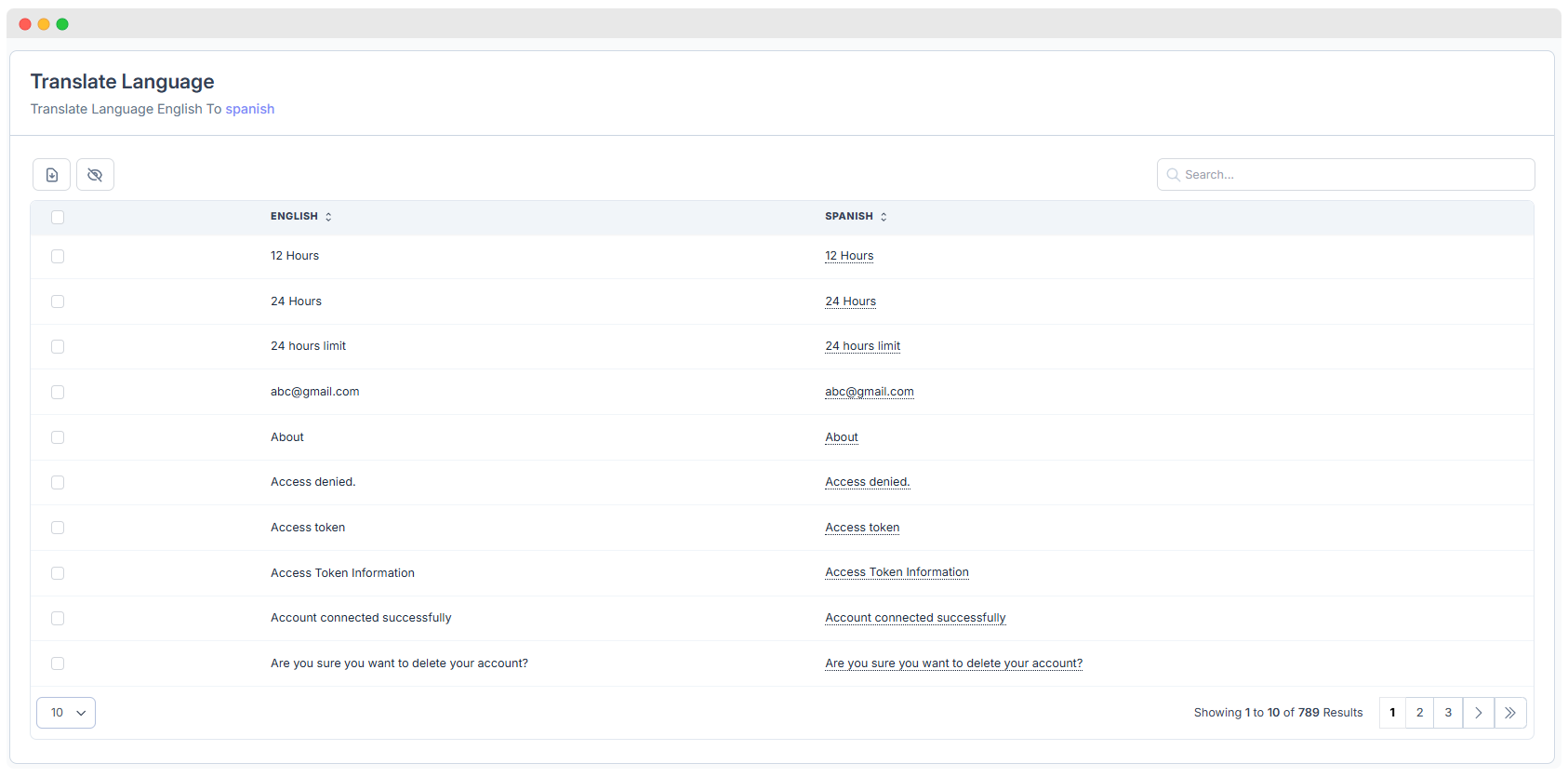
- Click the Translate button next to any language.
- A translation table will open:
- Left column: Original text (usually English)
- Right column: Editable translated text (e.g., Spanish)
Features:
- Inline editing of translations
- Bulk selection for exporting
- Export to CSV for external editing
- Hide columns for a cleaner view
🔄 After updating translations, refresh the cache for changes to apply.
Switch Between Languages
Users can select their preferred language from the interface:
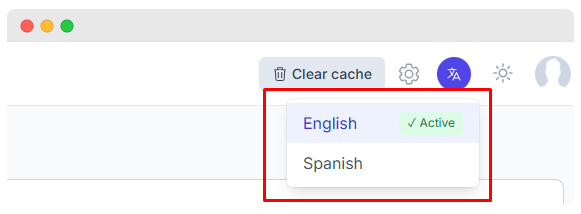
Steps:
- Click the language icon in the header.
- Choose a language from the dropdown.
- The interface updates instantly based on available translations.
🟢 The active language is marked with a green check.
Best Practices
- Use ISO 639-1 codes for language consistency (
en,es,fr,de, etc.) - Translate only what’s needed — leave email addresses or placeholders as-is.
- Back up your translations using the Export feature.
- Test language changes with different user roles and system views.
Additional Notes
- New languages appear instantly in the language selector once added.
- If the language switch doesn't reflect changes, try:
- Clicking Clear cache
- Logging out and back in
By managing languages in WhatsMark, you ensure a localized, accessible experience for users worldwide.