AI Prompts
The AI Prompts feature in WhatsMark helps you create, manage, and use smart message templates to reply to users faster. These prompts can be used in chats or automated workflows to save time and maintain consistent communication.
Features Overview
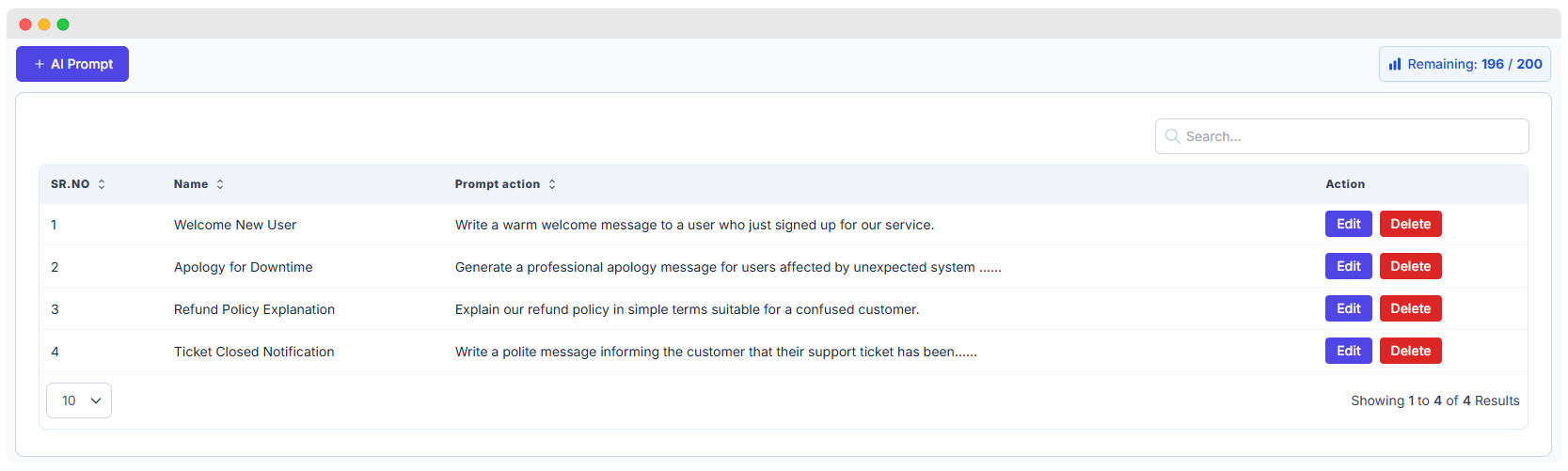
You can manage your AI prompts using the list view. Each prompt includes:
- Prompt Name – A title for easy identification (e.g., "Welcome New User")
- Prompt Action – The task or message the AI should perform
- Edit – Modify the prompt
- Delete – Remove the prompt if no longer needed
You can also see how many prompts are used and how many remain (e.g., 196 / 200 used).
Adding a New AI Prompt
To create a new prompt:
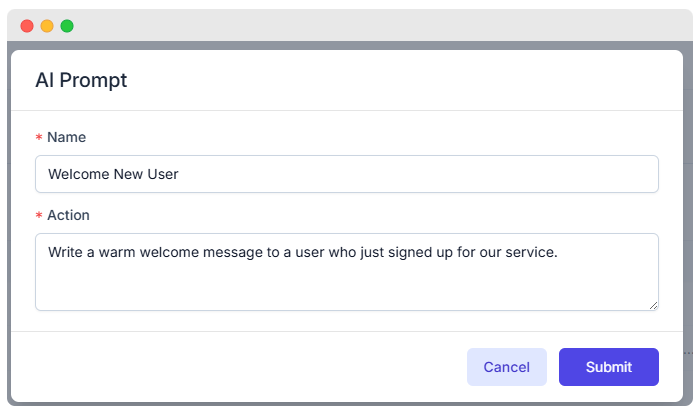
- Click the + AI Prompt button.
- Fill out the form:
- Name: Give your prompt a clear name (e.g., Welcome New User)
- Action: Describe what the AI should do (e.g., Write a warm welcome message for new users)
- Click Submit to save the prompt.
💡 Tip: Write a clear and detailed action so the AI knows exactly what to do.
Where AI Prompts Are Used in WhatsMark
- Chat Support – Automatically send replies to user messages.
- Lead Follow-Ups – Engage new contacts right away without delays.
- Common Questions – Create FAQs that AI can respond to instantly.
Example Prompts
| Name | Prompt Action |
|---|---|
| Welcome New User | Write a warm welcome message to a user who just signed up for our service. |
| Apology for Downtime | Generate a professional apology message for users affected by unexpected system issues. |
| Refund Policy Explanation | Explain our refund policy in simple terms suitable for a confused customer. |
| Ticket Closed Notification | Write a polite message informing the customer that their support ticket has been resolved. |