Email Templates
WhatsMark provides a centralized Email Templates interface to help administrators manage automated email communications. These templates are critical for system-generated notifications, ensuring users are well-informed at every touchpoint.
💡 Use Case: Customize emails like account verification, welcome messages, and contact assignment alerts to reflect your brand voice and provide clarity to users.
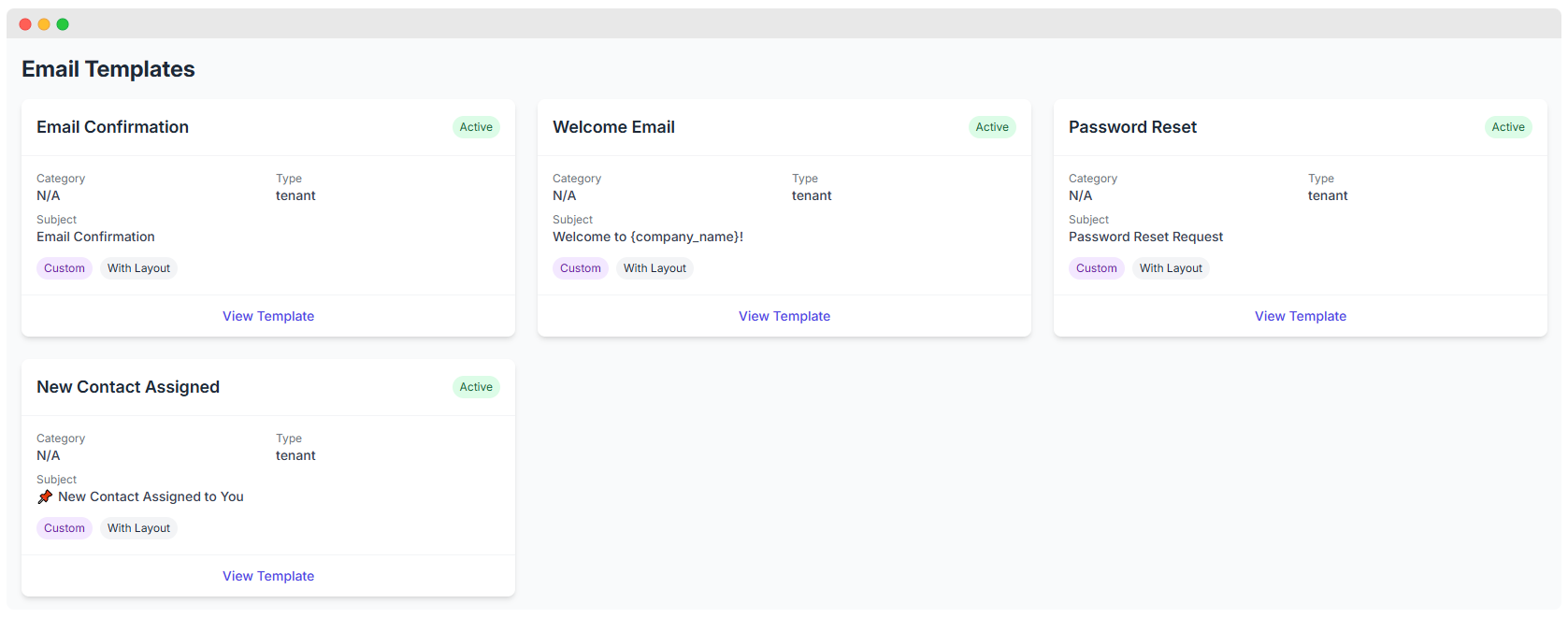
Available Email Templates
Each template supports a specific use case and can be tailored to suit organizational needs.
1. Email Confirmation
- Purpose: Sent to users when they sign up.
- Goal: Verify the user's email address for account security.
- Type:
tenant - Status: Active
- Subject: Email Confirmation
2. Welcome Email
- Purpose: Welcomes new users to your platform.
- Goal: Establish rapport and guide users after registration.
- Subject: Welcome to {company_name}!
3. Password Reset
- Purpose: Triggered when a user requests to reset their password.
- Goal: Facilitate secure password recovery.
- Subject: Password Reset Request
4. New Contact Assigned
- Purpose: Notifies users when a new contact is assigned to them.
- Goal: Keeps team members updated with CRM or lead activity.
- Subject: 📌 New Contact Assigned to You
Email Template Editor
Administrators can edit template content using the in-app Email Template Editor, offering flexibility and branding control.
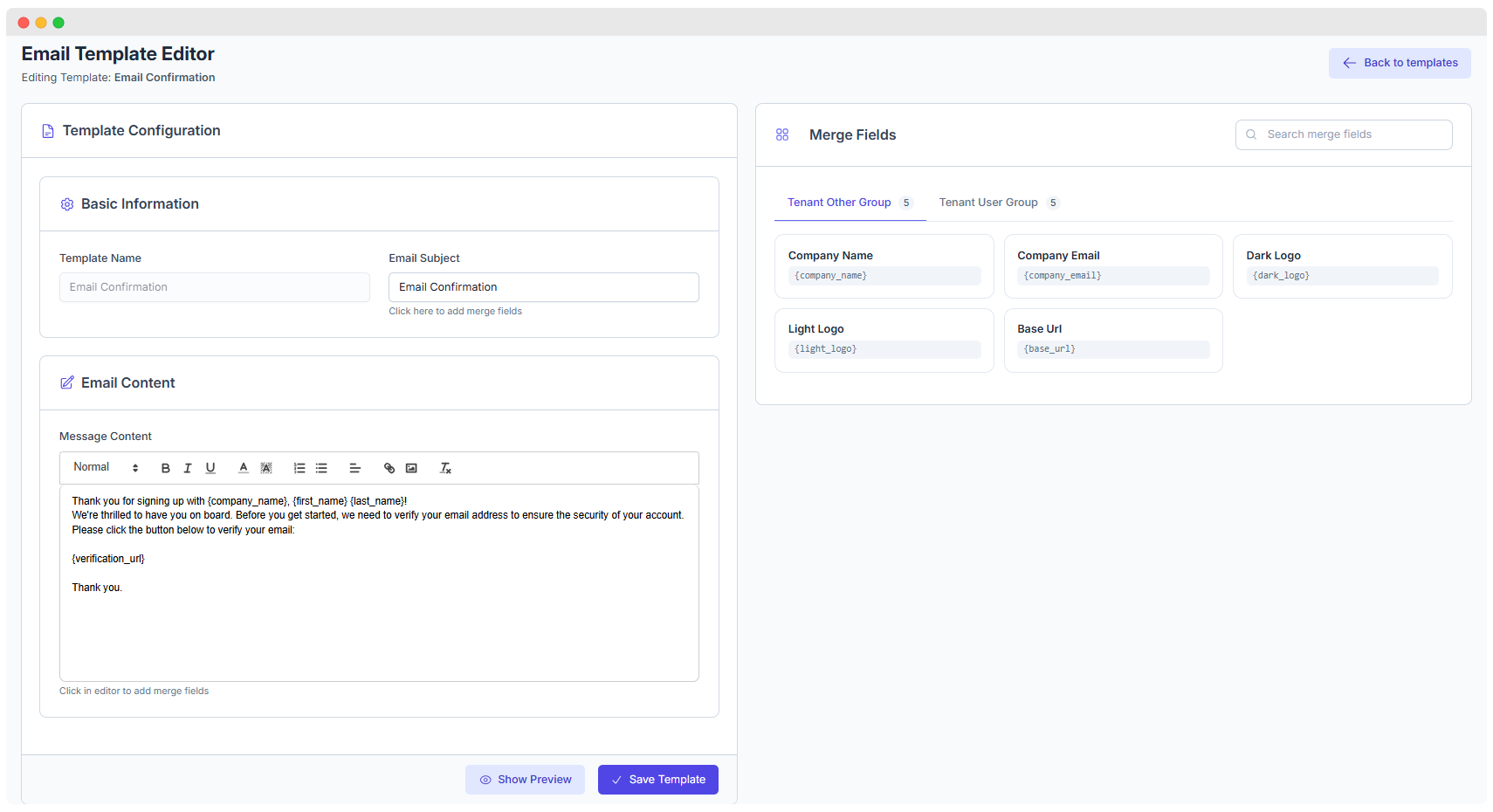
Key Components
Template Configuration
- Template Name: Internal reference (e.g., "Email Confirmation").
- Email Subject: Visible to recipients in their inbox (e.g., “Welcome to {company_name}!”).
- Use merge fields directly in the subject line for dynamic values.
Merge Fields Panel
These placeholders pull dynamic data into the message:
| Group | Field | Example Usage |
|---|---|---|
| Tenant Other Group | {company_name} | Displays your company name |
{company_email} | Automatically includes your business email | |
{light_logo}, {dark_logo} | Show logos based on user theme | |
{base_url} | Links users back to your app/website | |
| Tenant User Group | {first_name}, {last_name} | Greets users personally |
You can drag or copy these fields into the subject or message content areas.
Email Content Editor
A rich text editor enables you to write, format, and structure your email content. Use this section to:
- Personalize messages using merge fields
- Add buttons or links (e.g., for email verification)
- Use HTML or rich formatting for branding
How to Use the Email Template Feature
- Go to the Email Templates section in your WhatsMark admin panel.
- Click on View Template for the email you want to customize.
- Modify the subject and content using merge fields.
- Click Save Template to apply changes.
- Use Show Preview to test how the email will look before saving.
Benefits
- Automated Communication: Reduces manual effort by automating user notifications.
- Custom Branding: Use logos, company names, and styles for a branded experience.
- Dynamic Personalization: Merge fields ensure that emails are unique for every user.
- Security-First Messaging: Email confirmation and password reset templates improve trust and safety.
- Operational Efficiency: Users are always informed, reducing support queries.