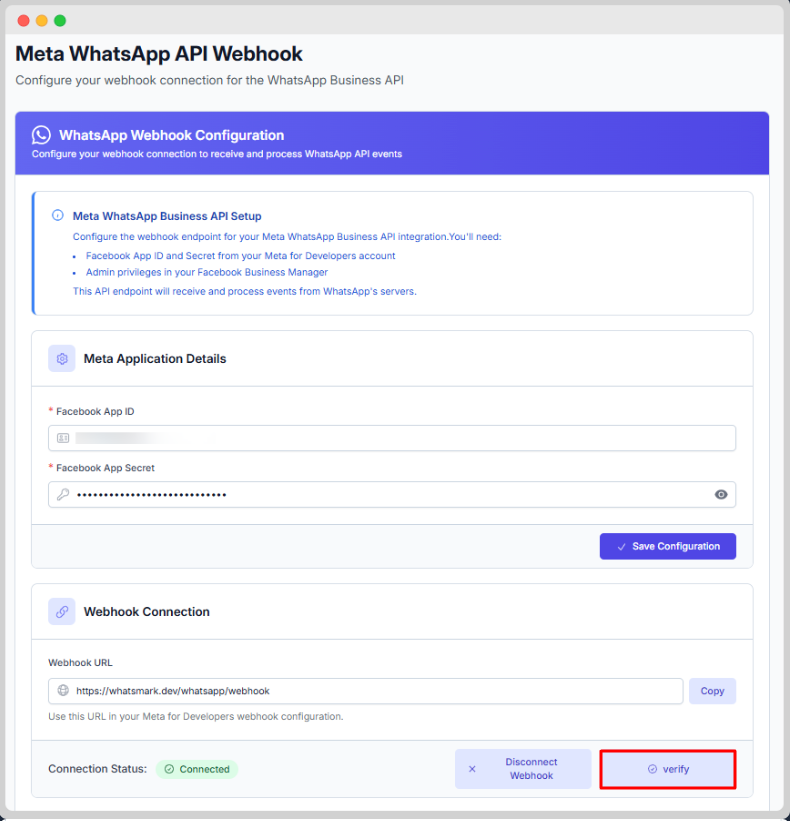WhatsApp Configuration
✅ Introduction
What it does: Connects your SaaS platform to the WhatsApp Cloud API, enabling automated message sending and receiving for all users. Handles webhook setup and integration for seamless communication. Why it's useful: Provides essential WhatsApp messaging features to your SaaS customers, allowing real-time engagement and automation. Ensures your platform can deliver and receive messages reliably at scale. Location: Admin Panel → WhatsApp → Webhook Configuration
Proper WhatsApp configuration is essential for your SaaS platform to function correctly. This guide explains how to set up your WhatsApp Cloud API integration, configure webhooks, and ensure secure message delivery for all tenants.
✅ Prerequisites
Before configuring WhatsApp in your SaaS platform:
- Create a Meta Business Account at business.facebook.com
- Set up a WhatsApp Business API account
- Verify your business with Meta
- Add and verify a phone number for WhatsApp
- Generate a permanent access token
✅ Accessing WhatsApp Configuration
Navigation Path
- Login to Admin Panel
- Navigate to WhatsApp Webhook → Webhook Configuration
Required Permissions
admin.whatsapp.view- View WhatsApp settingsadmin.whatsapp.edit- Edit WhatsApp configuration
✅ WhatsApp Webhook Configuration
Step 1: Basic Webhook Setup
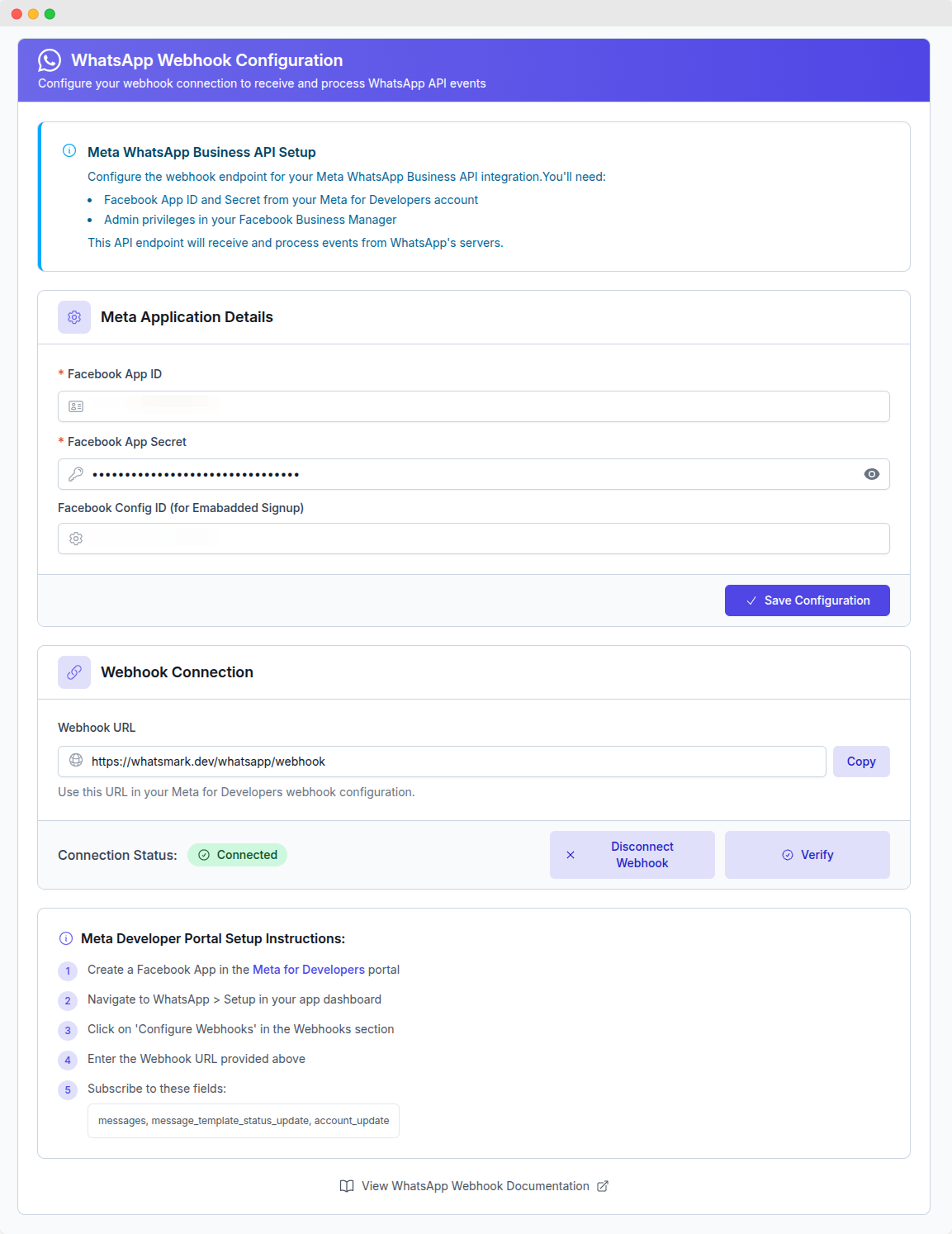
Required Fields:
- Webhook URL:
https://yourdomain.com/whatsapp/webhook - Verify Token: Create a secure random string
- Status: Enable/disable webhook processing
Important Notes:
- The webhook URL must use HTTPS (SSL required)
- The URL must be publicly accessible
- The verify token must be a secure random string
Step 2: Meta Developer Dashboard Configuration
After setting up the webhook in your SaaS admin:
- Go to Meta Developers
- Navigate to your App → WhatsApp → Configuration
- In the Webhooks section, click "Edit"
- Enter the same webhook URL and verify token
- Subscribe to message events:
messagesmessage_status_updatesmessage_template_status_updates
Step 3: Testing Webhook Connection