WhatsApp Webhooks
The WhatsApp Webhooks feature in WhatsMark allows you to automatically send incoming WhatsApp message data to external services or applications via webhooks.
Important Note
- Webhook configuration here is meant for forwarding WhatsApp message data to external endpoints for notifications or integrations.
- Webhook Management is a different feature dedicated to the WhatsMark Laravel script itself, used mainly for internal script operations.
- Be sure to distinguish between these two to avoid configuration errors.
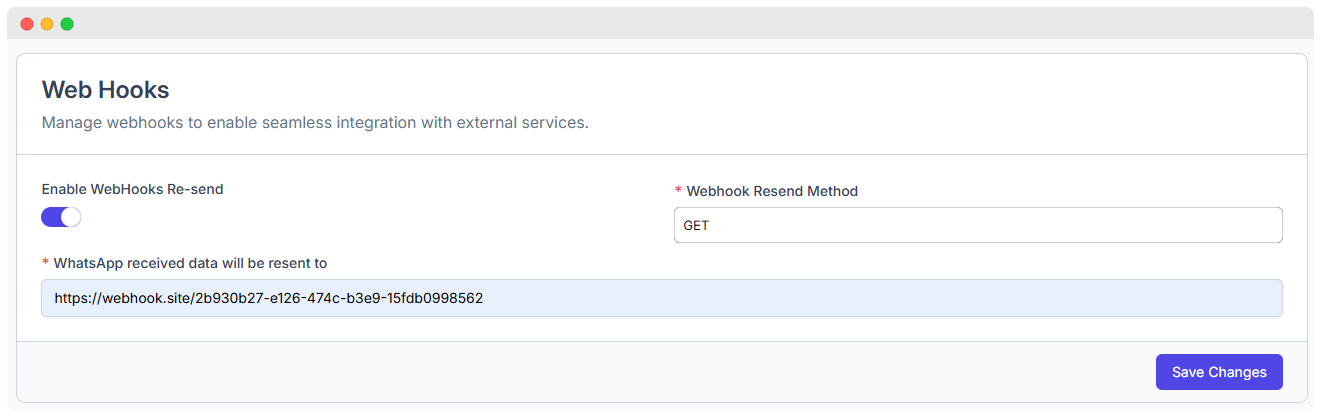
How to Configure WhatsMark Webhooks
1. Enable Webhooks Re-send
- This toggle switch allows you to enable or disable the automatic resending of WhatsApp message data to the configured webhook URL.
- When enabled (ON):
- The system will automatically send data for every WhatsApp message received.
- It will also retry sending the data if the initial attempt fails, ensuring reliable delivery.
- When disabled (OFF):
- No data is sent or retried.
Why is this important? Reliable data delivery is critical when integrating with external systems to prevent data loss.
2. Select Webhook Resend Method
- This dropdown lets you choose the HTTP method used to send the webhook data:
- GET – Sends data as URL parameters (query string). Example:
https://example.com/webhook?message=Hello&sender=12345 - POST – Sends data in the HTTP request body (usually JSON or form data). Preferred for sending complex or larger data securely.
- GET – Sends data as URL parameters (query string). Example:
Tip: Use POST if your receiving server expects JSON payloads or if data size is large. Use GET for simpler or testing scenarios.
3. Configure Webhook Endpoint URL
- This is the URL to which WhatsMark will send WhatsApp data.
- The URL can be any publicly accessible endpoint capable of receiving and processing HTTP requests.
- Example:
https://webhook.site/your-unique-webhook-url
Make sure:
- The endpoint URL is reachable from the internet.
- Your endpoint is prepared to handle the request method you selected (GET or POST).
- Your endpoint can parse the incoming WhatsApp message data format.
4. Save Changes
- After entering the required information, click Save Changes.
- This will activate your webhook settings immediately.
- From this point forward, WhatsMark will send every incoming WhatsApp message to your configured webhook URL using the selected method.
What Data is Sent?
WhatsMark sends detailed WhatsApp message data including but not limited to:
- Sender phone number
- Message content (text, images, documents, etc.)
- Timestamp of the message
- Message ID and metadata
This allows your external service to understand, store, or trigger actions based on the message content.