Template Bot Guide
A Template Bot is a chatbot that responds automatically based on pre-approved WhatsApp message templates. It uses a trigger keyword to activate and sends structured replies using templates tied to a specific purpose.
Manage Your Template Bots
Once you’ve created Template Bots, you can manage and monitor them from the Template Bot Dashboard. This section allows you to view, edit, activate/deactivate, and monitor each bot’s trigger keyword, status, and creation time.
Features of the Template Bot Dashboard
| Field | Description |
|---|---|
| SR.NO | Sequential number to indicate bot order. |
| Name | Custom name given during bot creation. This helps identify each bot's purpose quickly. |
| Reply Type | Indicates how the bot responds to messages. In most cases, it’s set to On exact match for keyword-triggered responses. |
| Trigger Keyword | The keyword(s) that must be sent via WhatsApp to activate the bot. |
| Relation Type | Shows whether the bot is set to respond to Lead, Customer, or Guest types. |
| Active Toggle | A switch to enable or disable the bot instantly. Blue indicates active. |
| Created At | Timestamp showing when the bot was created. Useful for tracking recent updates. |
Example Entries
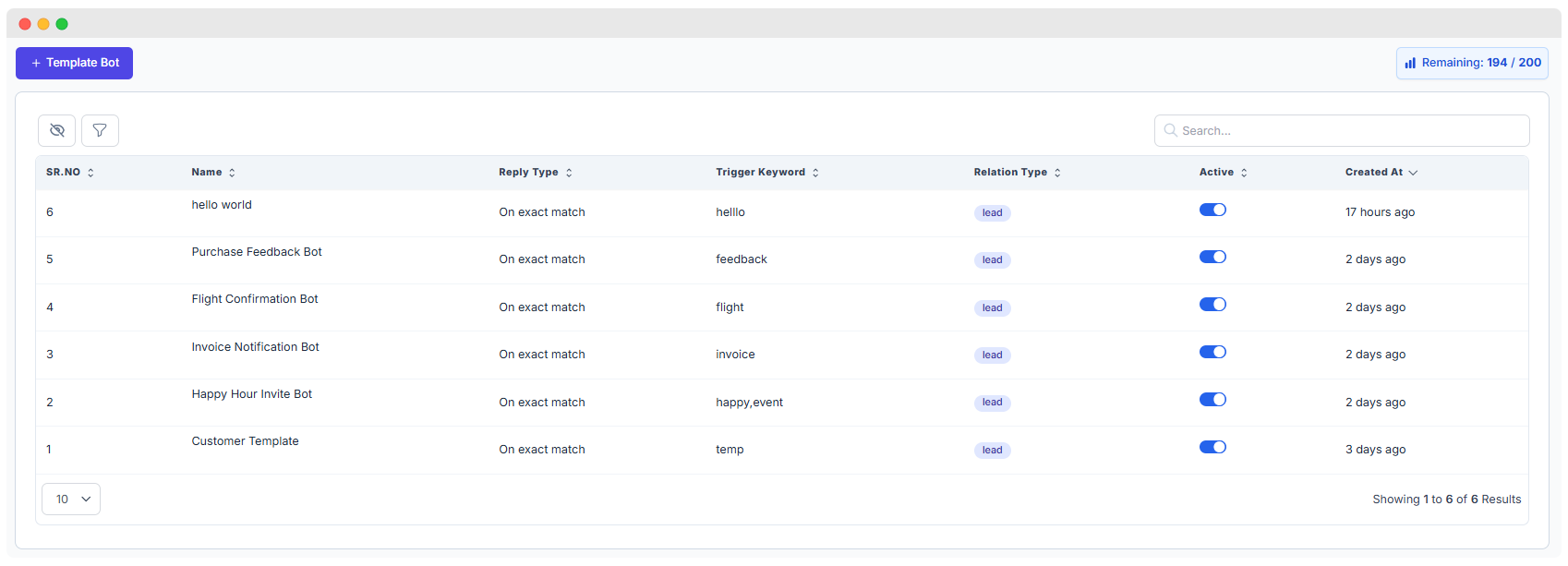
Tip: You can define multiple keywords separated by commas (like
happy,event) to trigger the same bot with different messages.
Filter & Search
Use the search bar to quickly find bots by name or keyword. Advanced filter options allow you to sort bots by status, creation date, or relation type.
Notes
- All bots must be set with approved templates and valid trigger keywords.
- If you deactivate a bot, it will no longer respond to messages until reactivated.
- Templates must comply with Meta’s WhatsApp policies.
Create More Bots
To add a new bot, click the "+ Template Bot" button at the top-left of the dashboard.
Create New Template Bot
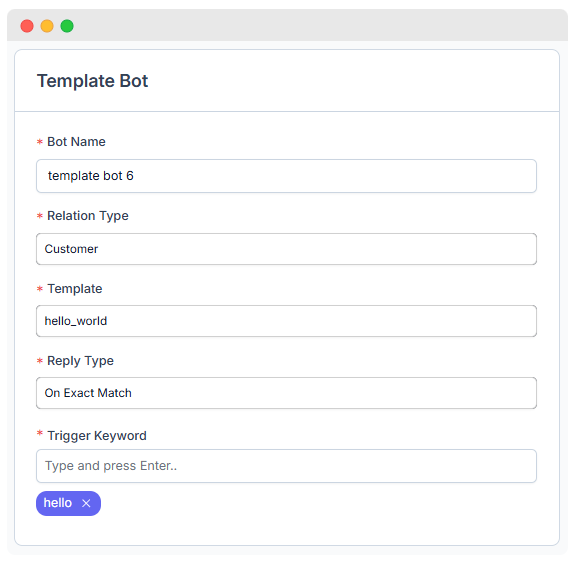
Bot Name:
- Field: Bot Name
- Description: Enter a unique name for your bot. This name will help you identify the bot later.
- Example:
template bot 6
Relation Type:
- Field: Relation Type
- Description: Select the type of relationship this bot will handle. This determines which contacts will receive the bot messages.
- Options:
Leads,Customers, orGuests - Example:
Customers - Remember that if you select Customer in the relation type, your contact must be created first, and you need to send the trigger word from that phone number via WhatsApp.
- If you want to send a message to the bot as a lead, choose the Lead option and send the trigger word from the lead's phone number via WhatsApp.
- If you want to send a message to unconverted contacts, choose the Guest option.
Guest Type
Guests are contacts who have sent messages but haven't been converted to leads or customers. They are automatically created when someone messages your number for the first time (if Auto Lead is disabled).
Template:
- Field: Template
- Description: Choose a predefined template for the bot. This template will determine the structure and content of the bot's responses.
- Example:
hello_world
TIP
Templates will be sourced from Meta WhatsApp cloud api account.
Reply Type:
- Field: Reply type
- Description: Specify how the bot will reply. The default option is "Reply bot: On exact match," which means the bot will respond when it receives an exact keyword match.
- Example: This can remain as
Reply bot: On exact match.
Trigger Keyword:
- Field: Trigger
- Description: Enter the keyword or phrase that will trigger the bot to respond. When this keyword is detected in a message, the bot will activate.
- Example:
hello
Variables & Preview
- After pressing the Save button, based on the template structure the dynamic merge fields will automatically be displayed.
- You can set merge fields by pressing the @ sign.
Template Preview
- You can also preview how the bot content will be displayed in the Preview section.
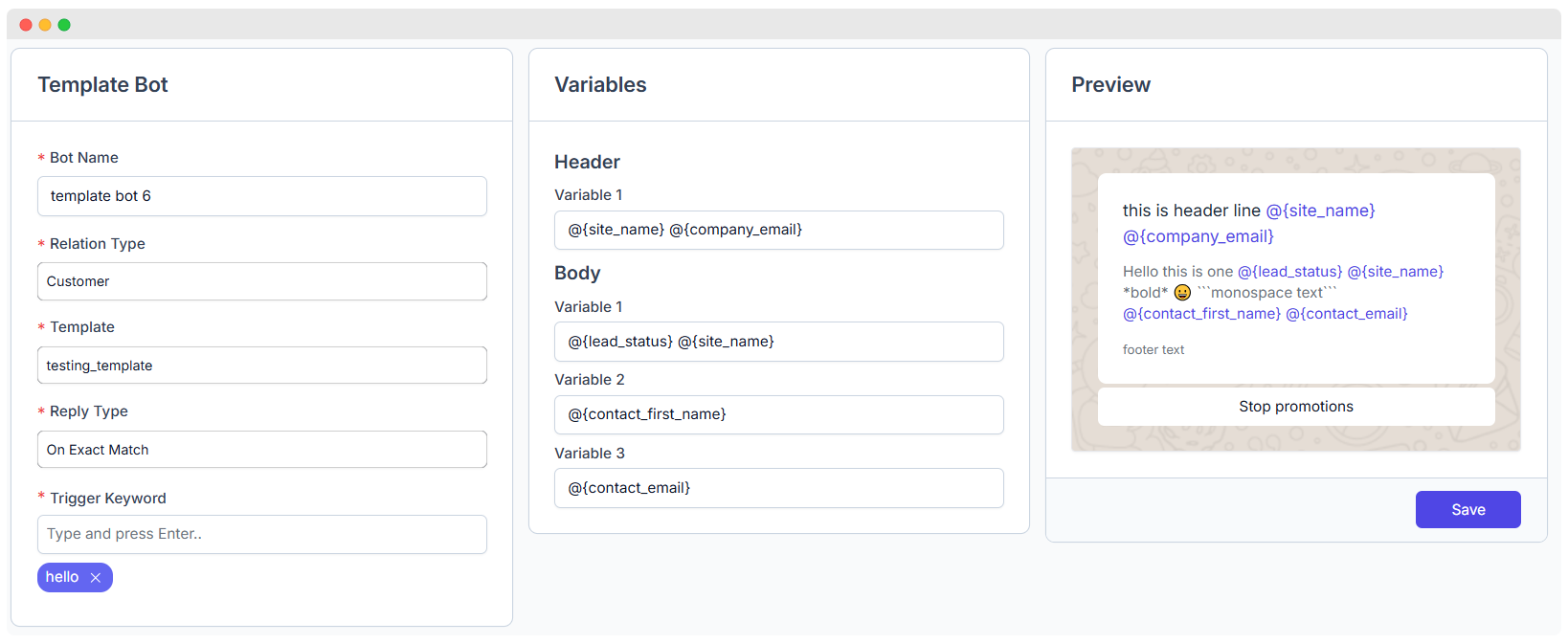
- By following these steps, you can easily set up and configure a template bot to handle specific interactions based on the criteria you have defined.
NOTE
There are specific extensions and size limits for uploading images, documents, and videos according to the information provided in link you can see the information in supported media types section https://developers.facebook.com/docs/whatsapp/cloud-api/reference/media/
Preview
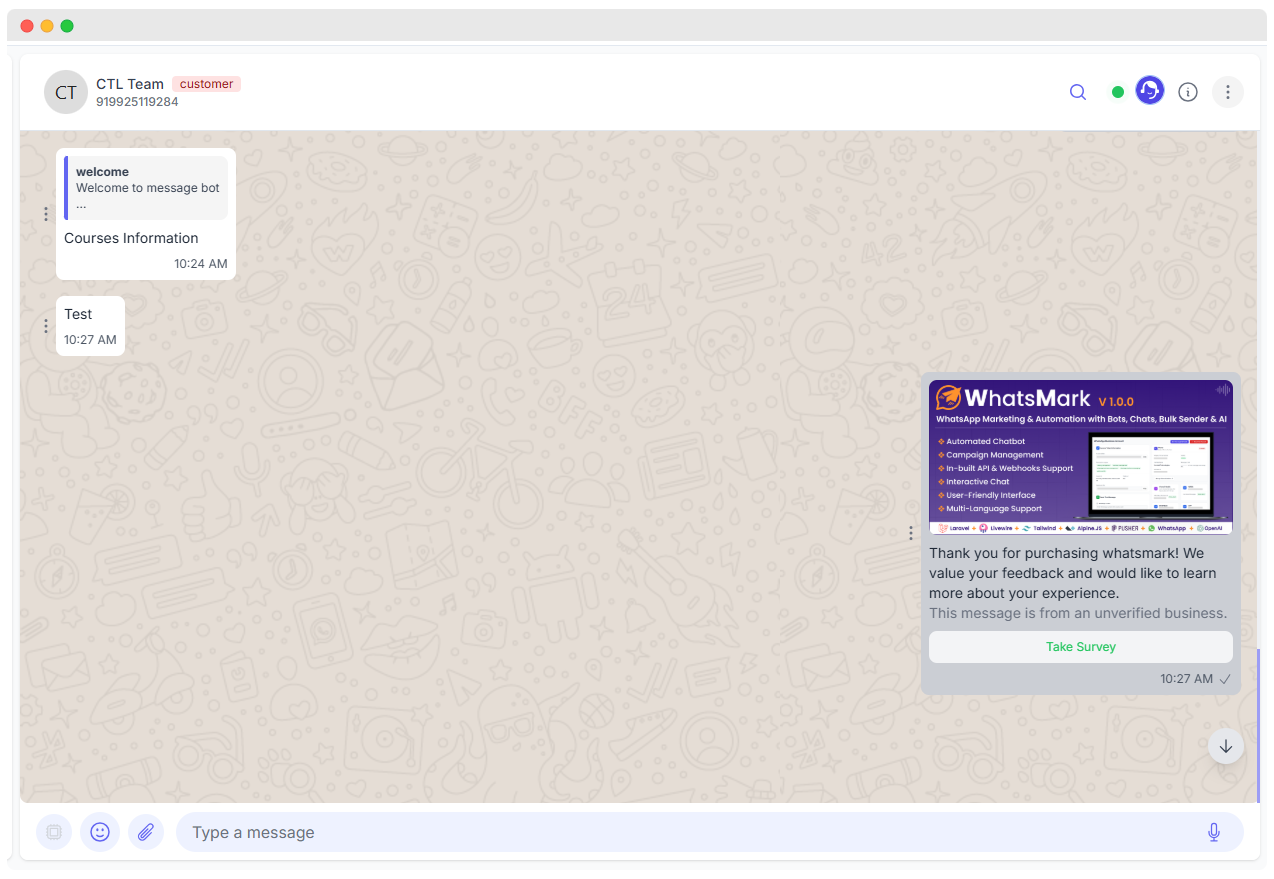
- First, you need to send a trigger word from your WhatsApp. After that, the message will be displayed in WhatsMark chat.
- After you send the trigger word, the AI will send you a template based on the trigger word. Then, you need to click the button and reply from your WhatsApp, which will be displayed in WhatsMark's chat.