Status
Managing your contacts and leads effectively is crucial to the success of any sales or service-driven business. WhatsMark's Status Management feature empowers you to categorize, track, and organize contacts based on their current stage in your workflow. This allows your team to maintain clear visibility of where each contact stands, improve communication, and automate updates when integrated with WhatsApp Auto Lead.
What is Status Management?
Status Management is a system within WhatsMark that lets you assign different statuses to contacts, representing their progress or condition in your sales or engagement pipeline. Examples include statuses like New, In Progress, Contacted, Qualified, and Closed. Each status can be color-coded for quick visual identification, making your dashboard intuitive and easy to scan.
This feature helps:
- Track the lifecycle stage of each contact.
- Prioritize follow-ups and engagement.
- Automate workflow and notifications based on status changes.
- Gain insights into pipeline health and sales progress.
Interface Overview
Here’s what the Status Management table looks like:
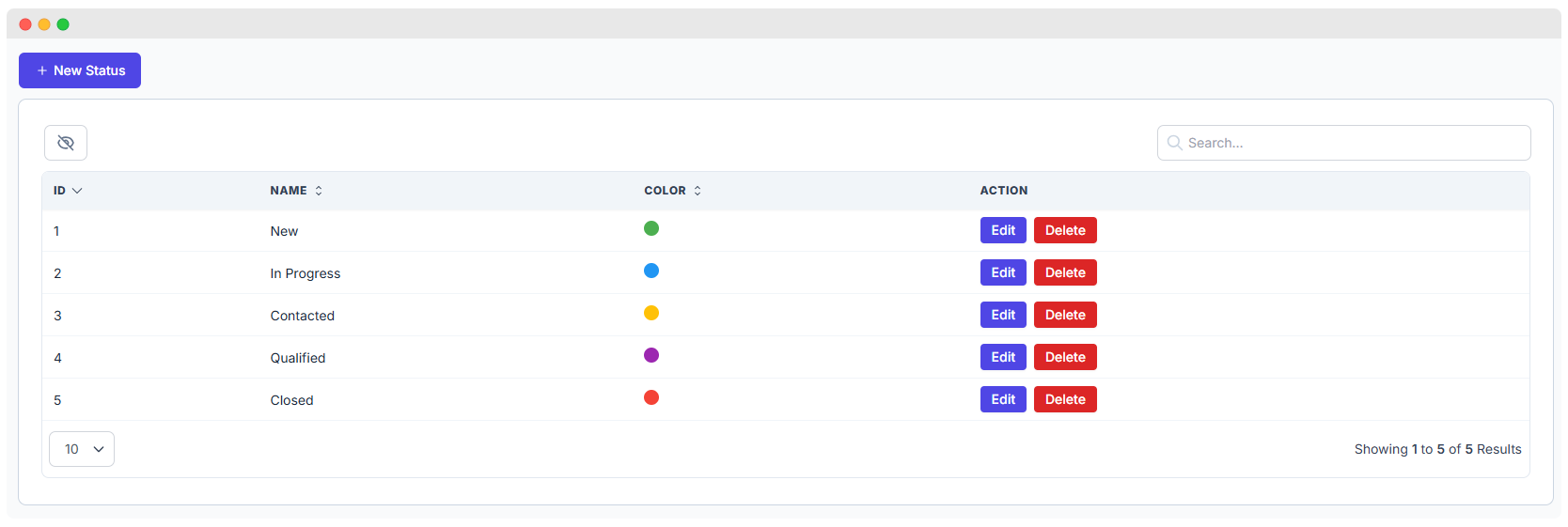
Table Columns
- ID: A unique identifier for each status.
- Name: The label assigned to the status (e.g., New, In Progress).
- Color: A colored dot representing the status color for quick identification.
- Action: Buttons to Edit or Delete a status.
You can also:
- Use the Search bar to find specific statuses instantly.
- Hide or show columns for a cleaner or more detailed view by clicking the eye icon.
Managing Statuses
Editing a Status
To update an existing status:
- Click the Edit button next to the status you want to modify.
- In the popup, change the Name or pick a new Color by entering a hex code or selecting from the color picker.
- Click Submit to save your changes.
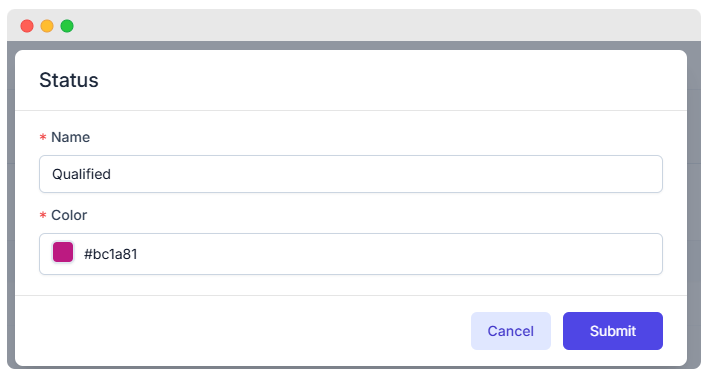
Deleting a Status
- Click the Delete button to remove a status you no longer need.
- A confirmation prompt will ensure you don’t accidentally delete important statuses.
Adding a New Status
You can add new statuses anytime to match your business workflow:
- Click the + New Status button at the top left of the table.
- Enter a descriptive Name for the status (for example, "Follow-Up Needed" or "Awaiting Payment").
- Choose a Color that will help distinguish this status visually.
- Click Submit to save the new status.
Your new status will immediately appear in the table and be available for assignment to contacts.
Benefits of Using Status Management
- Improved Organization: Categorize contacts clearly, reducing confusion and missed follow-ups.
- Enhanced Communication: Everyone on your team knows the current state of each contact.
- Visual Clarity: Color-coded statuses help you quickly assess your pipeline’s health.
- Automation: When linked with WhatsApp Auto Lead, status changes can trigger automated WhatsApp messages or updates.
- Customization: Define statuses that fit your exact business process — you’re not limited to predefined options.
Source
The Source feature in WhatsMark is a powerful tool that helps businesses track the origin of their contacts and leads. By knowing which platforms or channels your customers come from, you can make smarter decisions to optimize marketing strategies, allocate resources effectively, and increase sales.
What is a Source?
A Source refers to the platform, campaign, or channel through which a lead or contact was acquired. Examples include:
- Social media platforms (e.g., Facebook, WhatsApp)
- Marketing campaigns (e.g., Email Campaign, Google Ads)
- Business types or categories (e.g., SaaS, Referral, Website)
Tracking sources allows you to:
- Measure the effectiveness of different marketing channels
- Organize contacts based on their origin
- Personalize follow-ups based on how leads found your business
Viewing Existing Sources
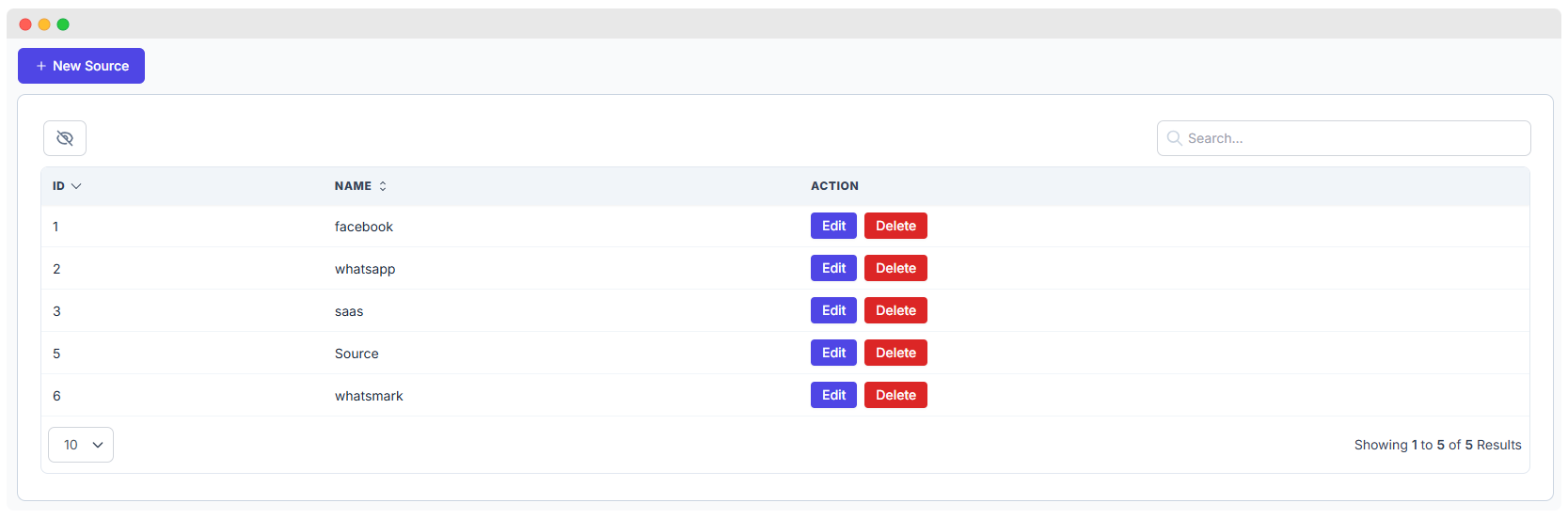
- Navigate to the Source section to see all sources currently recorded.
- The list shows each source’s ID and Name.
- Actions available per source:
- Edit: Change the source name if needed.
- Delete: Remove the source if it’s no longer relevant.
Adding a New Source

To add a new source:
- Click the + New Source button located at the top left.
- A form appears asking for the source name.
- Enter a descriptive and clear name (e.g., “Facebook”, “WhatsApp”, “Referral”).
- Click Submit to save the new source.
- The new source will immediately appear in the source list.
Tips for Naming Sources:
- Use consistent naming conventions (e.g., always “Facebook” instead of sometimes “FB”).
- Use clear, descriptive names for easier reporting and filtering.
Editing and Deleting Sources
- To edit a source, click the Edit button next to the source name, update the name in the form, then save.
- To delete a source, click the Delete button. Confirm the deletion if prompted.
Note: Deleting a source will remove it from the system. Ensure it is no longer assigned to any contacts before deleting.
Why Use Source Management?
Managing sources effectively benefits your business by:
- Tracking Lead Origins: Know exactly where your contacts come from and which channels drive the most leads.
- Marketing Optimization: Identify which platforms or campaigns yield the best ROI, and focus your efforts there.
- Better Organization: Categorize and filter contacts easily based on their source.
- Performance Analysis: Generate reports on lead sources to evaluate marketing performance over time.
How Sources Are Used in WhatsMark
- When adding or importing contacts, you can assign a source to each contact.
- Sources help in grouping and segmenting contacts for targeted communication.
- The WhatsMark Auto Lead feature automatically tags leads with their source, saving manual effort.
- Source data can be used for automated workflows, personalized messaging, and detailed analytics.