Stop Bot
The Stop Bot designed to help administrators prevent unwanted automated bot activities by temporarily pausing bot responses when specific keywords are detected in incoming messages.
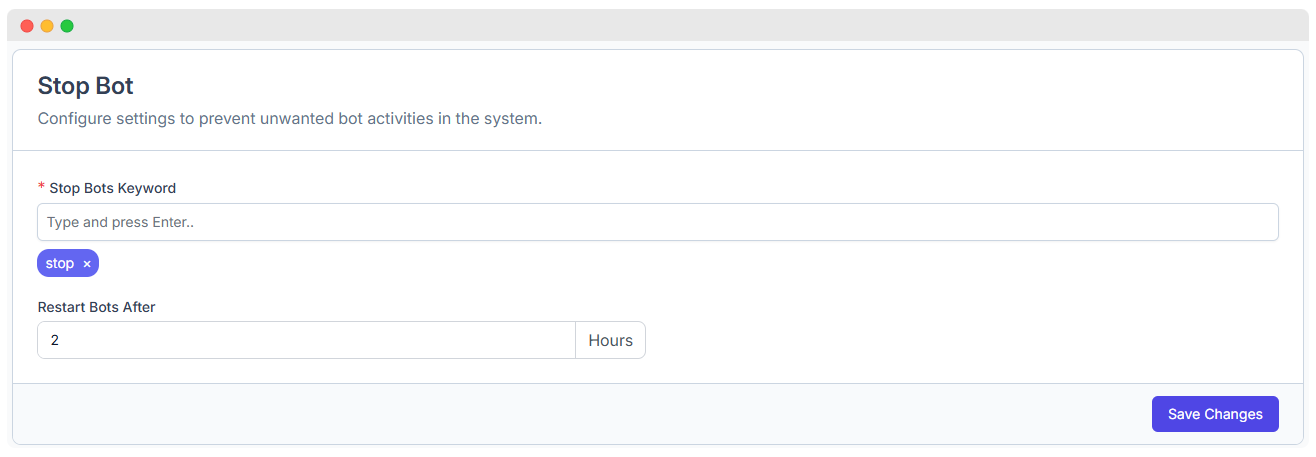
1. Stop Bots Keyword
This section lets you specify one or multiple keywords that, when detected in user messages, will immediately pause all bot responses. This means that the bot will stop sending any automated replies until it is reactivated.
Input Field:
- You can type a keyword and press Enter to add it to the list.
- Keywords are displayed as removable tags (e.g.,
stop).
Usage Example: If you add the keyword stop, whenever a user sends a message containing the word "stop," the bot will cease to respond to that user or conversation.
Important Notes:
- You can add multiple keywords separated by pressing Enter after each.
- The feature helps catch common stop commands or phrases that users might send to halt the bot's automated messaging.
2. Restart Bots After
This setting allows you to configure the duration for which the bot remains stopped before it automatically resumes its operations.
Input Field:
- Enter a numerical value indicating the number of hours after which the bot will restart.
Usage Example: Setting this value to 2 means that if the bot was stopped due to a keyword match, it will remain inactive for 2 hours and then automatically start replying again without manual intervention.
Additional Details:
- Helps avoid permanent downtime of the bot in case the stop command was accidental or temporary.
- Ensures that customer engagement continues smoothly after a controlled pause.
3. Save Changes
After configuring the keywords and the restart duration:
- Click the Save Changes button to store your settings.
- This button is located in the lower right corner of the interface.
- Once saved, the system will immediately start enforcing the new stop bot rules.