Activity Log
The Activity Log in WhatsMark helps you track and monitor all system activities related to your WhatsApp automation. Whether it's bot interactions, campaigns, or template message deliveries, this log shows what happened, when it happened, and how it performed.
Main Activity Log Screen
This screen displays a list of all activity records. Here's what each column means:
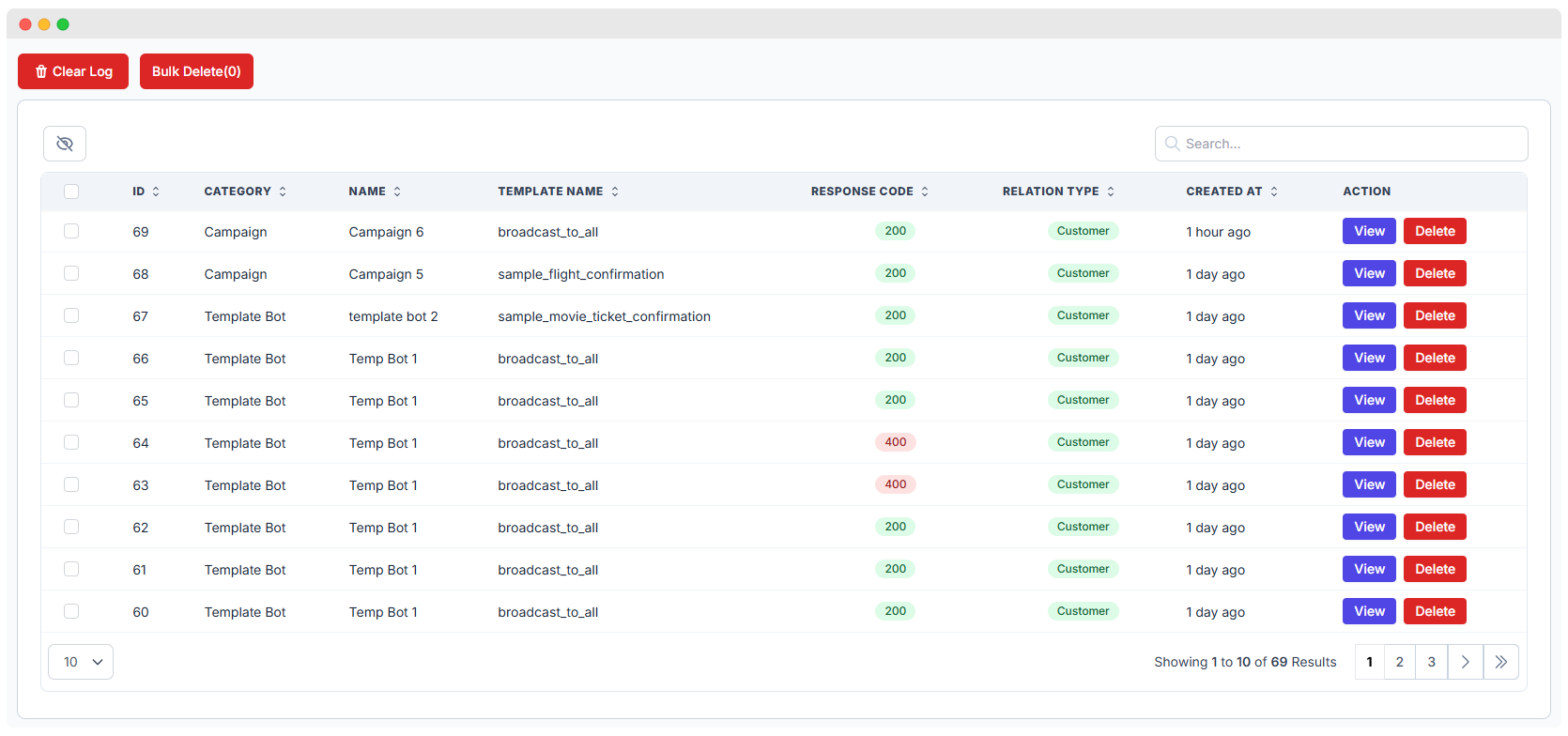
| Column Name | Description |
|---|---|
| ID | Unique number for each activity |
| Category | Type of source (e.g., Campaign, Template Bot) |
| Name | Campaign or bot name |
| Template Name | WhatsApp template used for the message |
| Response Code | Status code from the API (e.g., 200 = Success, 400 = Error) |
| Relation Type | Recipient type (usually Customer) |
| Created At | When the message or action happened |
| Action | Buttons to view or delete a specific log entry |
- ✅ Green 200 means the message was sent successfully.
- ❌ Red 400 indicates an error, often due to media issues or invalid parameters.
Bulk Log Management
At the top of the list, you'll find two key actions:
- Clear Log – Deletes all logs from the system.
- Bulk Delete – Select specific entries using checkboxes and delete them in one go.
Viewing Detailed Log Information
Click View to see full activity details. The detailed screen is broken into sections:
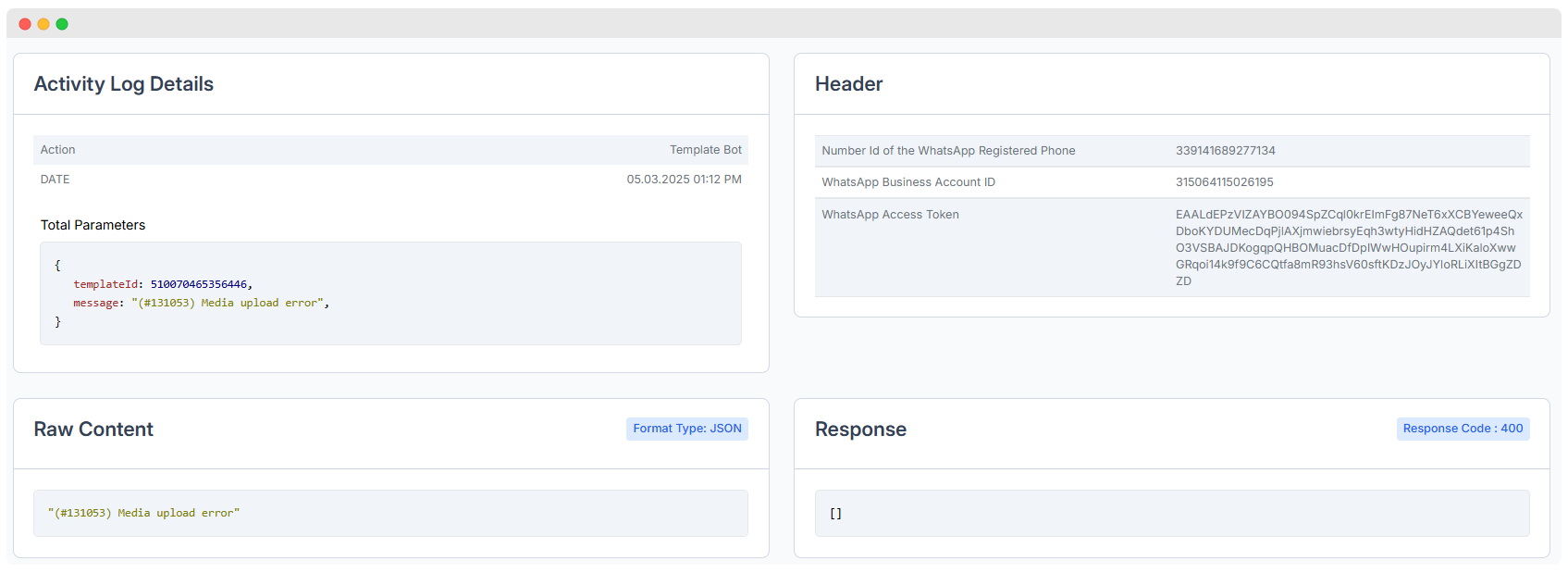
Activity Summary
- Action – What was triggered (e.g., Template Bot)
- Date & Time – When the activity occurred
Total Parameters
JSON-style structure showing:
json
{
"templateId": 510070465356446,
"message": "(#131053) Media upload error"
}Header Section
Shows key metadata used for the API call:
- WhatsApp Number ID
- Business Account ID
- Access Token (blurred for security)
Useful for verifying which business account was involved.
Raw Content
Shows the message content in raw format. Usually includes error messages.
Response
Displays the actual response from the WhatsApp API.
- A successful message might return data or a message ID.
- An error will return an empty array or descriptive error message.