WhatsApp Auto Lead
The WhatsApp Auto Lead feature in Whatsmark empowers businesses to automate their lead generation directly from WhatsApp.
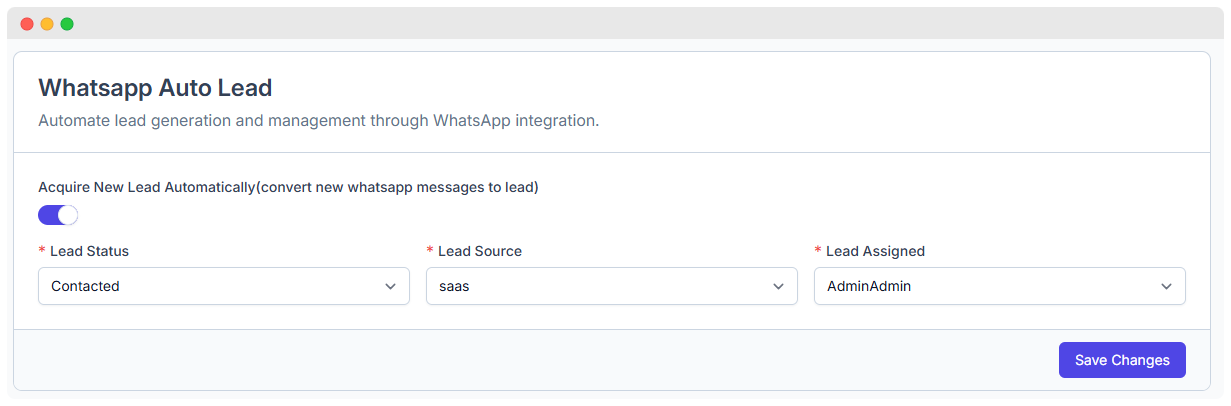
Key Benefits
Automates Lead Generation Automatically transforms WhatsApp messages into leads without human intervention.
Saves Time Minimizes manual data entry, freeing up your team to focus on closing deals.
Improves Lead Distribution Ensures incoming leads are routed to the right team members.
Tracks Source Effectively Captures the lead source for marketing performance analysis and campaign ROI.
Configuration Options
The WhatsApp Auto Lead settings panel consists of several fields that define how incoming WhatsApp messages are handled and converted into leads:
1. Enable Auto Lead Capture
- Component Type: Toggle switch
- Label:
Acquire New Lead Automatically (convert new WhatsApp messages to lead) - Functionality:
- When toggled ON, the system actively listens for new WhatsApp messages and converts them into leads using the configured rules.
- When toggled OFF, auto lead generation is disabled. New message senders are stored as Guest contacts instead.
- Usage Scenario: Ideal for businesses that want hands-free lead intake from WhatsApp chats.
Guest Type Behavior
When Auto Lead is disabled, any new user who sends a message to your WhatsApp Business number will be automatically stored as a Guest type contact. You can later manually convert these guests to leads or customers as needed.
Guest contacts can still be targeted in:
- Message Bots
- Template Bots
- Campaigns
- Other automation workflows
2. Lead Status
- Field Type: Dropdown (Required)
- Purpose: Sets the default lifecycle status for all newly created leads.
- Available Statuses:
New– Lead just received and not yet processed.In Progress– Lead is actively being worked on.Contacted– Initial contact has been made with the lead.Qualified– Lead has been vetted and is considered a potential customer.Closed– Lead has been either converted or disqualified.
- UI Label:
Lead Status - Example from UI:
In Progress - Why It Matters: Helps sales teams prioritize and segment leads by their current stage in the sales funnel.
3. Lead Source
- Field Type: Text Input (Required)
- Purpose: Captures the channel or origin of the lead.
- Accepted Values:
WhatsAppFacebook
- UI Label:
Lead Source - Example from UI:
whatsapp - Why It Matters: Helps marketing teams measure which platforms generate the most leads.
4. Lead Assigned
- Field Type: Text Input (Optional)
- Purpose: Assigns a specific agent or team member to handle the new lead by default.
- UI Label:
Lead Assigned - Example from UI:
vatsal patani - Usage Scenario: Ensure leads are immediately attended to by pre-assigning them to a designated representative.
- Note: If left empty, assignment may default to unassigned or follow round-robin rules (depending on company policy).
5. Save Changes
- Component Type: Button
- Label:
Save Changes - Functionality: Applies all configured settings to the WhatsApp Auto Lead feature.
- Behavior: Clicking this commits the configuration to the backend and activates lead automation based on the current settings.
Manual Lead Management
Even with automation enabled, the platform provides flexibility through manual controls:
- Manually edit lead details (status, notes, tags, etc.).
- Reassign leads to other team members as business needs shift.
- Update or override automated fields for special cases or high-priority customers.
Implementation Requirements
To enable and use WhatsApp Auto Lead effectively, ensure the following are configured:
WhatsApp Business Integration
- Your WhatsApp Business number must be connected and integrated into WhatsMark.
Valid Lead Source Mapping
- Make sure predefined lead sources like "WhatsApp" and "Facebook" are recognized and linked with marketing reports.
User Role Configuration
- Users must have appropriate permissions to access lead management features, assign leads, or view status updates.
Example Workflow
Scenario: A customer sends a message on your business WhatsApp asking about pricing.
- The system automatically:
- Creates a new lead with status:
In Progress - Source is tagged as:
WhatsApp - Assigned to:
vatsal patani
- Creates a new lead with status:
- The agent gets notified and follows up within minutes.
- Sales tracking and analytics are updated in real time.
Contact Type Workflow
Understanding how contact types are assigned based on your Auto Lead settings:
When Auto Lead is ENABLED
New WhatsApp Message → Automatically Created as LEAD → Assigned Lead Status & Source- All new message senders are immediately converted to Lead type
- Lead status, source, and assignment are applied automatically
- Ready for immediate follow-up by your sales team
When Auto Lead is DISABLED
New WhatsApp Message → Automatically Created as GUEST → Manual Conversion Required- All new message senders are stored as Guest type
- Guests remain in the system for tracking and engagement
- You can manually convert guests to leads or customers when qualified
- Guests can still receive automated messages via bots and campaigns
Best Practice
- Use Auto Lead ON if you want aggressive lead capture and immediate sales follow-up
- Use Auto Lead OFF if you prefer to qualify contacts first before converting them to leads
- Regularly review your Guest contacts to identify potential leads
Comparison Table
| Feature | Auto Lead ON | Auto Lead OFF |
|---|---|---|
| New Message Contact Type | Lead | Guest |
| Status Assignment | Uses configured status from Auto Lead settings | Takes first available status automatically (can be changed later manually) |
| Source Assignment | Uses configured source from Auto Lead settings | Takes first available source automatically (can be changed later manually) |
| Assignee Assignment | Uses configured assignee from Auto Lead settings | Takes first available assignee automatically (can be changed later manually) |
| Manual Conversion Needed | ❌ No | ✅ Yes (to convert to Lead/Customer) |
| Can Receive Bot Messages | ✅ Yes | ✅ Yes |
| Can Receive Campaigns | ✅ Yes | ✅ Yes |
Key Difference
- Lead (Auto Lead ON): You have full control to decide which status, source, and assignee to use via the Auto Lead configuration settings.
- Guest (Auto Lead OFF): The system automatically assigns the first available status, source, and assignee from the system. You can manually edit these values later from the contact management page.