Plan Management
Introduction
Plan management is crucial for structuring your SaaS offering, allowing you to create subscription plans with distinct feature sets, pricing, and limits to target various customer segments effectively.
Accessing Plan Management
Navigation Path
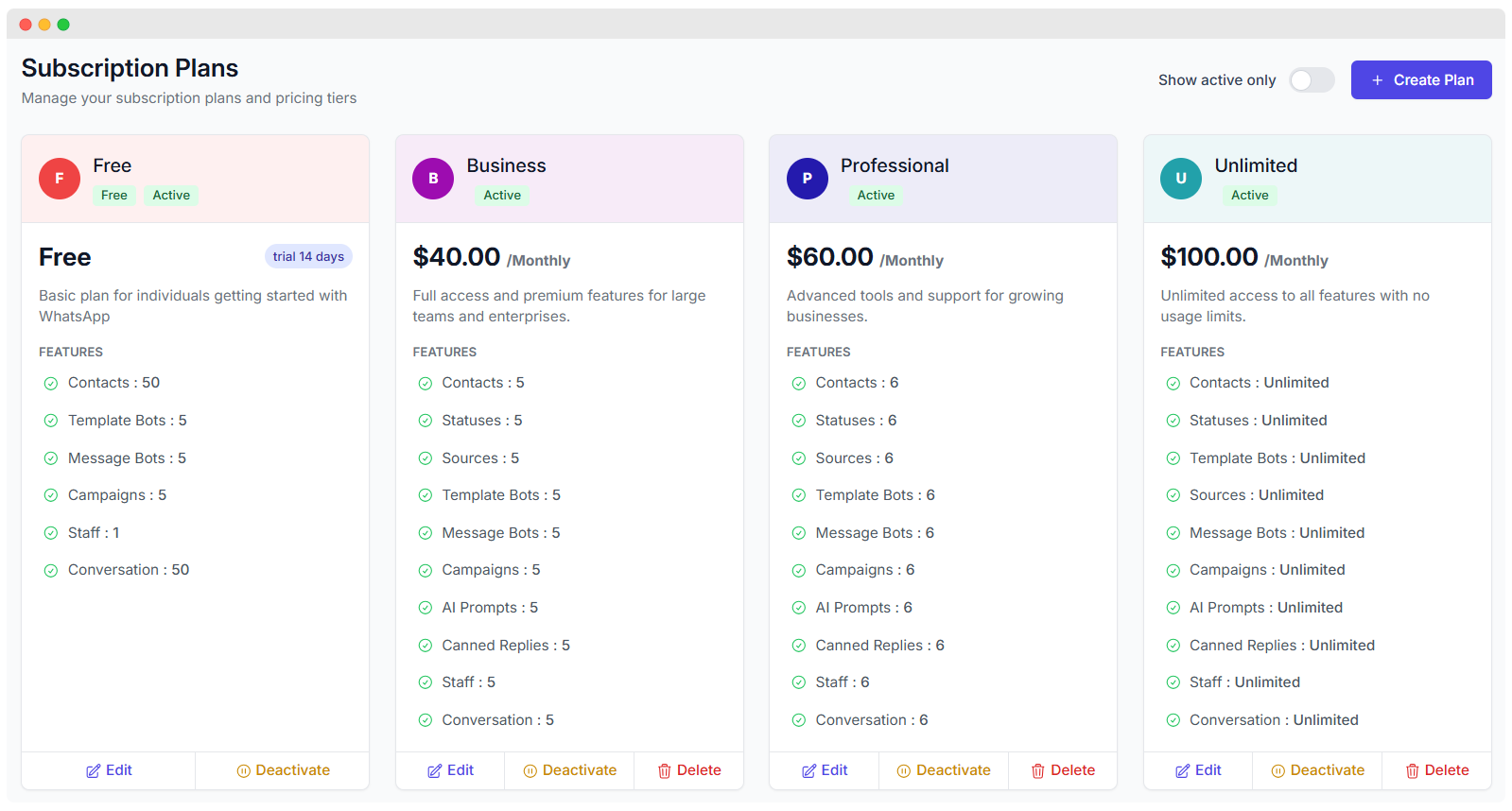
To access the plan management interface:
- Log in to the Admin Panel
- Navigate to Plans → Plan List
- Use Create New Plan to add new subscriptions or click any existing plan to edit
Required Permissions
admin.plans.view: Allows viewing the list of plansadmin.plans.create: Allows creation of new plansadmin.plans.edit: Allows editing of existing plansadmin.plans.delete: Allows deletion of plans
These permissions ensure that only authorized administrators can modify subscription plans.
Plan Structure & Components
Core Plan Properties
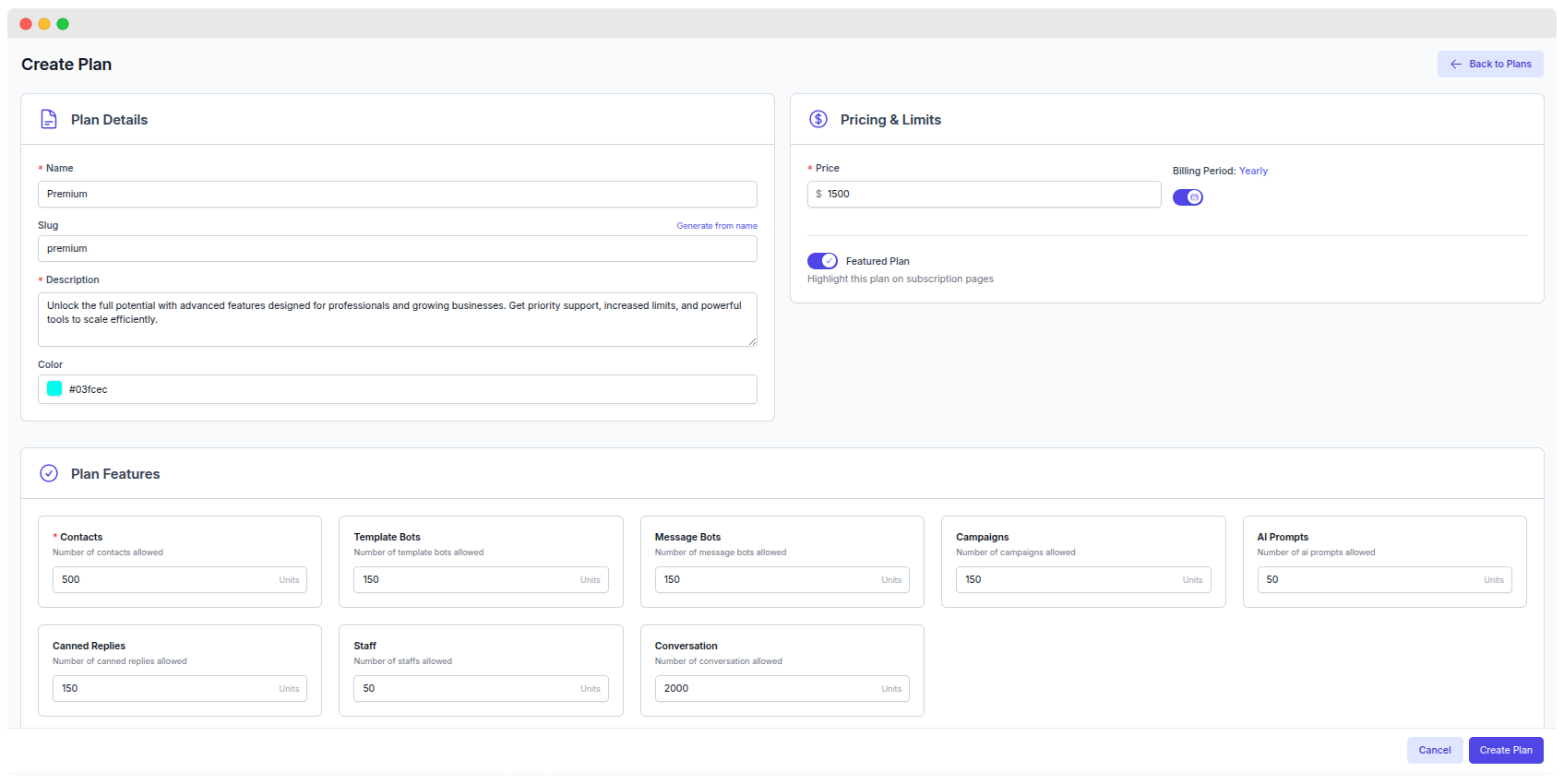 Each subscription plan includes the following key properties:
Each subscription plan includes the following key properties:
| Property | Description |
|---|---|
| Plan Name | Display name shown to customers on pricing pages |
| Plan Slug | URL-friendly unique identifier (auto-generated if empty) |
| Description | A detailed explanation of what the plan offers |
| Price | Cost for the subscription (monthly/yearly) |
| Billing Period | Defines if billing recurs monthly or yearly |
| Trial Days | Number of free trial days before billing starts |
| Color | Brand color used in UI elements for plan differentiation |
| Status | Active or inactive, controls visibility and availability |
Plan Types
- Free Plans: Marked with
is_free = true, automatically priced at zero - Paid Plans: Regular subscription plans with defined pricing
- Featured Plans: Highlighted on pricing pages as "most popular"
- Trial Plans: Include a trial period before billing begins
Feature Management
Setting feature limits per plan enables tier differentiation:
- Use numeric values to define usage limits (e.g., 1000 contacts)
- Use
-1for unlimited access to a feature - Use
0to disable a feature entirely - Categories include Contacts, Campaigns, Bots, Templates, Team Members, etc.
Creating a New Plan
Step 1: Basic Plan Information
Fill in essential details:
| Field | Example | Notes |
|---|---|---|
| Plan Name | Professional Plan | Required |
| Description | Perfect for growing businesses | Optional but recommended |
| Color | #3B82F6 (blue) | Brand identity |
| Billing Period | Monthly or Yearly | Required |
| Custom Slug | pro-plan | Optional, auto-generated if blank |
| Trial Days | 14 | Optional free trial length |
| Featured | true/false | Mark as "Most Popular" or not |
Step 2: Pricing Configuration
Paid Plans: Set price in your base currency and select billing period. The UI automatically formats the price with the currency symbol.
Free Plans: Enable the "Is Free" toggle, which sets the price to zero automatically. These plans can also have a trial period.
Step 3: Feature Limits Assignment
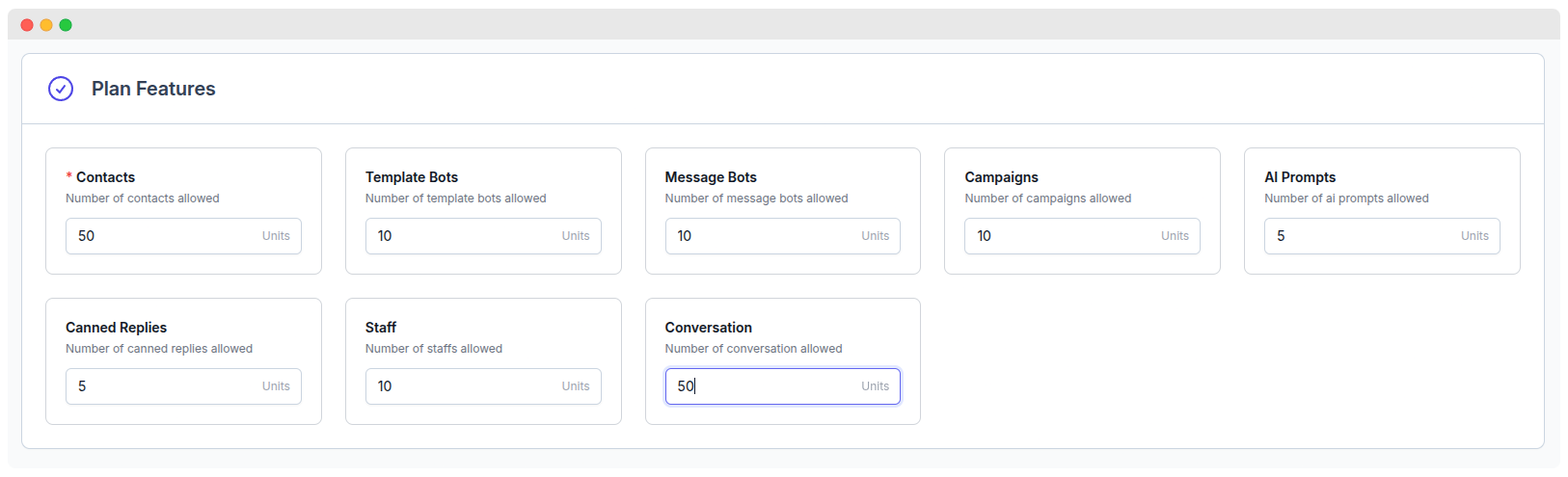 Assign limits to features:
Assign limits to features:
| Feature | Description | Limit Example |
|---|---|---|
| Contacts | Max contacts stored | 1000 / -1 (unlimited) |
| Template Bots | Automated bot usage | 5 / 0 (disabled) |
| Message Bots | Chat bot usage | 10 / -1 |
| Campaigns | Campaign creation limits | 20 / -1 |
| AI Prompts | AI-powered assistance limits | 50 / -1 |
| Canned Replies | Quick response templates | 100 / -1 |
| Team Members | Number of users allowed on the team | 10 / -1 |
| Conversations | Chat/message limits | 1000 / -1 |
| Templates | WhatsApp template limits | 50 / -1 |
Managing Existing Plans
Editing Plans
- Changes apply immediately to new subscriptions.
- Existing subscribers retain their current plan benefits until their renewal.
- You may choose to force update existing subscribers, but this is optional and requires caution.
- Price changes should be handled carefully to avoid customer confusion or billing issues.
Editable fields include:
- Plan Name & Description
- Pricing & Billing Period
- Feature Limits
- Plan Status (Active/Inactive)
Deactivating Plans
If a plan is discontinued:
- Set its status to Inactive.
- The plan will no longer appear on your pricing page.
- Existing subscribers keep their current plan benefits until renewal.
- Decide on renewal behavior — cancel subscription or move to a different plan.
Displaying Plans to Customers
Pricing Page Configuration
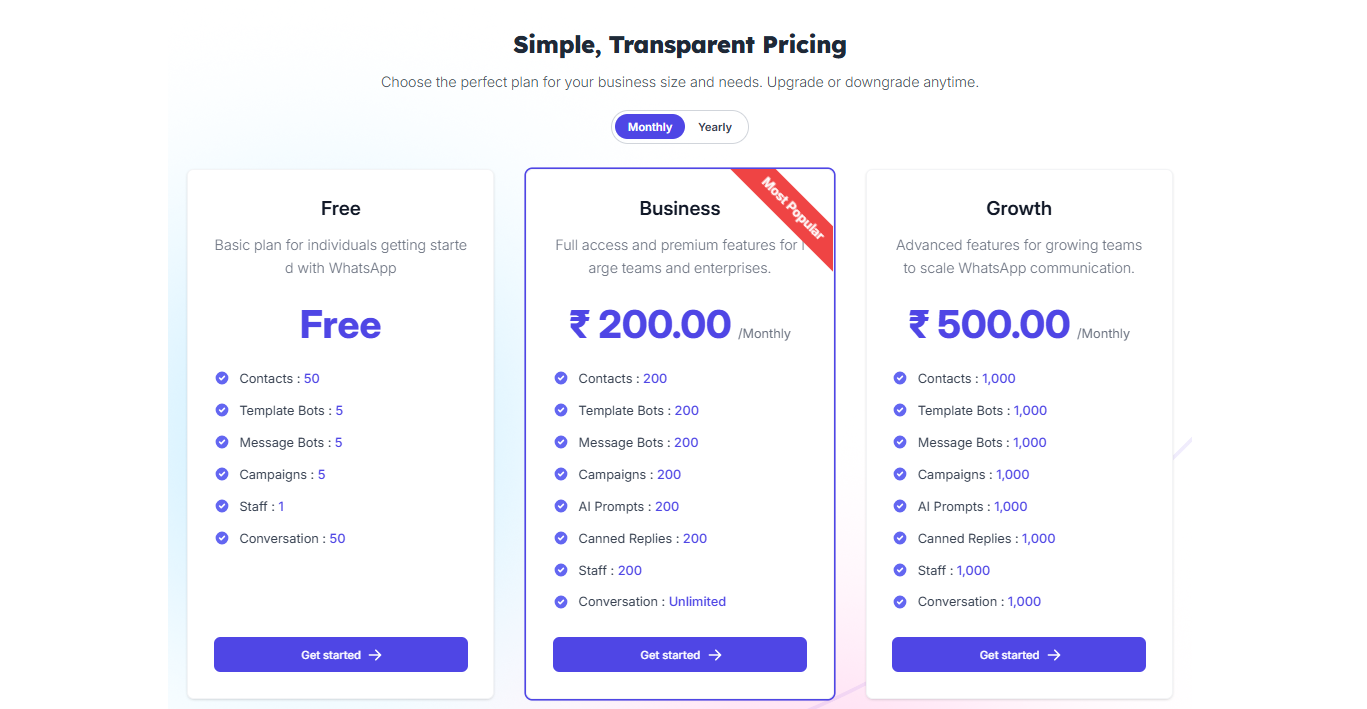 Configure how plans appear publicly:
Configure how plans appear publicly:
- Plan Order: Arrange plans logically to guide buyers
- Feature Highlights: Emphasize key benefits per plan
- Compare Button: Allow customers to compare plans side-by-side
- CTA Buttons: Customize call-to-action text like "Subscribe" or "Upgrade"
- Toggle Billing Cycle: Enable monthly/yearly pricing toggle for customer preference
Pricing Strategy
- Use Value-Based Pricing focusing on the value delivered to customers rather than just costs.
- Conduct Competitive Analysis to ensure pricing is market-appropriate.
- Implement a Tiered Approach so customers can scale up as their needs grow.
- Offer an Annual Discount (15-20%) to incentivize yearly subscriptions.
- Design a clear Upsell Path with higher plans offering additional value.
Feature Distribution
- Free Plan: Limited, but useful to hook new users
- Starter Plan: Core features with reasonable usage limits
- Professional Plan: Higher limits, additional advanced features
- Business Plan: Enhanced capabilities and support
- Enterprise Plan: Custom features, premium support and SLAs
Trial Configuration
- Recommend 7-14 day free trials.
- Decide whether to require credit card upfront.
- Send trial expiration notifications automatically.
- Allow trial extensions for qualified prospects.
Troubleshooting
Common Issues & Solutions:
| Issue | Possible Cause | Solution |
|---|---|---|
| Price Display Issues | Currency settings incorrect | Verify currency configuration in Admin |
| Feature Limit Problems | Incorrect DB entries or missing data | Check and update feature limits in DB |
| Trial Period Errors | Expiration miscalculation | Verify trial start/end dates logic |
| Plan Not Visible | Plan status set to inactive or permissions | Reactivate plan or update permissions |
| Upgrade/Downgrade Issues | Middleware permission or logic errors | Check permissions and subscription workflow |
Extended License Required
This feature requires an Extended License. Please ensure you have the appropriate license before using these admin features.