Upgrade Guide
Overview
WhatsMarkSaaS includes a built-in Software Update Management system that makes upgrading to newer versions simple and secure. This guide covers the complete upgrade process using the integrated updater.
What it does: Automatically downloads and installs the latest version of WhatsMarkSaaS with minimal downtime.
Why it's useful: Eliminates manual file replacement and reduces the risk of errors during updates.
Prerequisites
Required Information
- Username: Your Envato username
- Purchase Key: Found in your Envato downloads section
Upgrade Process
Step 1: Access Update Management
- Login to your admin panel
- Navigate to Settings → Software Update Management
- You'll see the current update interface
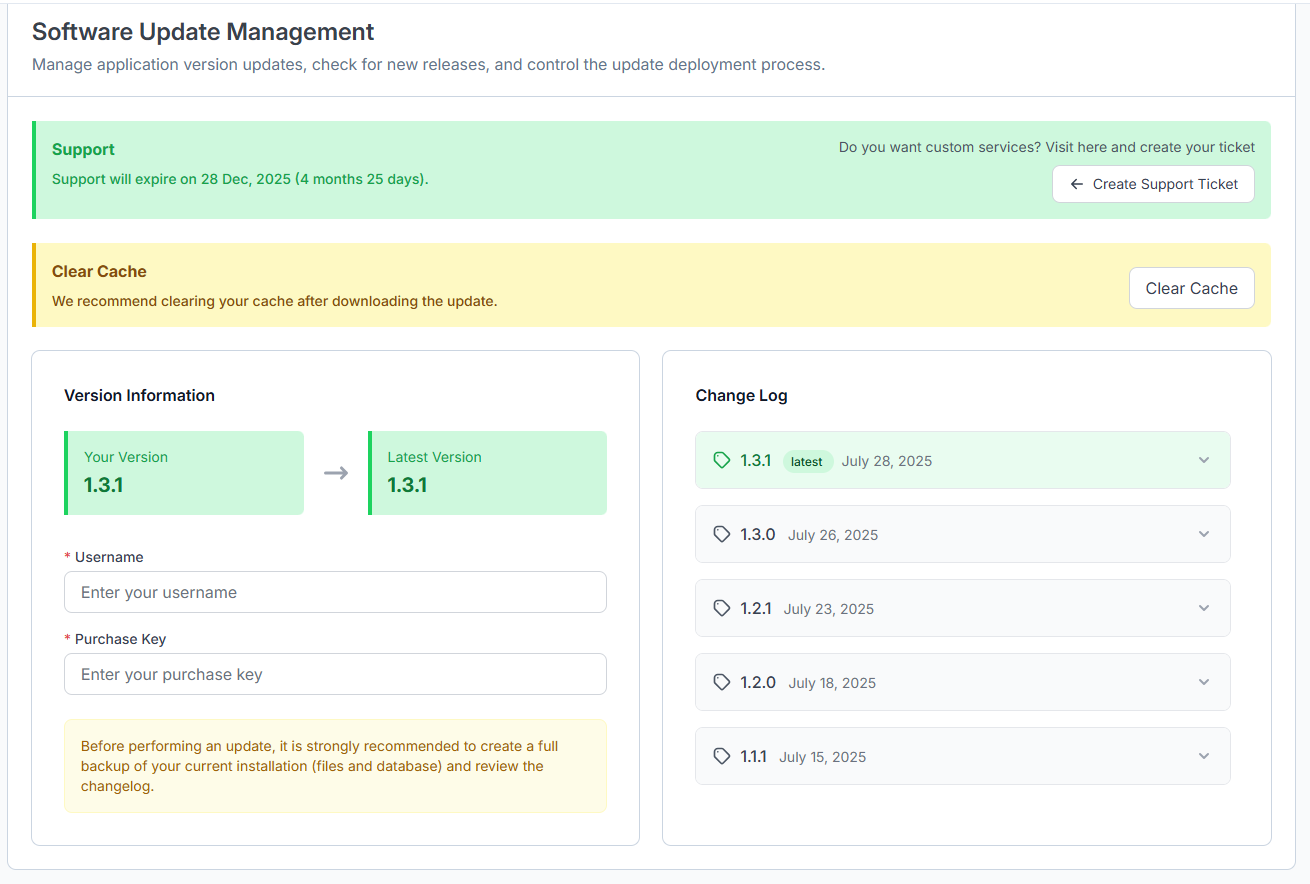
Step 2: Check Version Information
The interface displays:
- Your Version: Currently installed version (shown in red box)
- Latest Version: Available update version (shown in green box)
- Update Arrow: Visual indicator of available update
Step 3: Enter Credentials
What it does: Validates your purchase and downloads the update package.
Why it's useful: Ensures only licensed users can access updates and prevents unauthorized downloads.
- Username: Enter your Envato username (required field marked with *)
- Purchase Key: Enter your purchase key from Envato (required field marked with *)
Finding Your Purchase Key
Your purchase key can be found in your Envato account under Downloads → [Product Name] → Download → License Certificate & Purchase Code
Step 4: Download Update
- Click the Download Update button
- DO NOT REFRESH the page during download
- Wait for the download to complete
- The system will show progress indicators
Important
Never refresh the page while downloading update or during the upgrade process. This can corrupt the update file and may require starting over.
Step 5: Install Update
- Once download completes, the installation will begin automatically
- DO NOT CLOSE the browser tab during installation
- The system will:
- Extract update files
- Run database migrations
- Update configuration files
- Verify installation integrity
Step 6: Clear Cache
What it does: Removes old cached files and ensures new features work properly.
Why it's useful: Prevents conflicts between old and new code, ensuring optimal performance.
After the update completes:
- Click the Clear Cache button in the interface
- Wait for cache clearing to complete
- You may also clear cache manually if needed
Post-Update Cache Clearing
After completing any update, don't forget to clear cache. This is crucial for proper functionality of new features and preventing display issues.
- Stable Connection: Ensure reliable internet
- No Interruptions: Don't close browser or refresh page
- Monitor Progress: Watch for any error messages
- Stay Available: Be ready to address any issues
Troubleshooting
Common Issues
Download Fails
- Check internet connection
- Verify purchase key is correct
- Ensure Envato username is accurate
- Try again after a few minutes
This upgrade system ensures your WhatsMarkSaaS installation stays current with the latest features, security updates, and improvements while minimizing downtime and technical complexity.