System Settings
The System Core Settings in WhatsMark allow administrators to configure essential parameters that affect the entire application. These include localization, date/time formatting, and language preferences — all of which directly influence how users interact with the system globally.
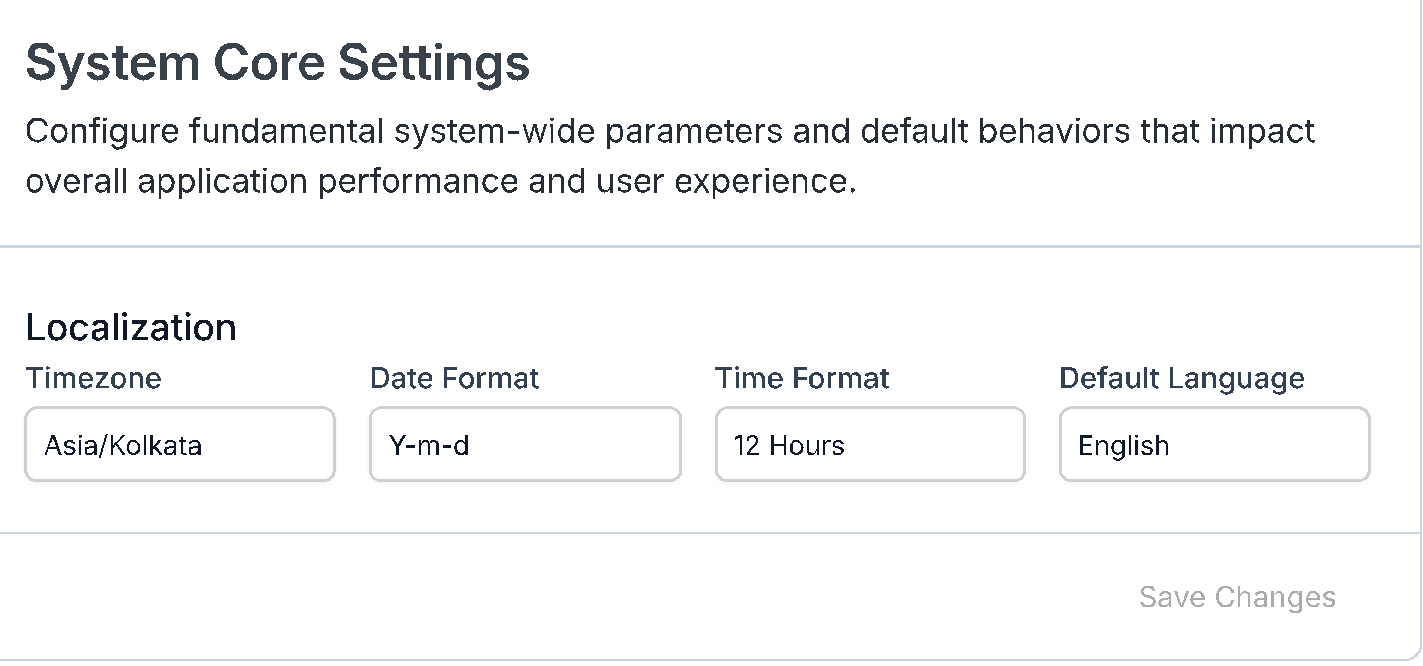
Localization Settings
Localization ensures that the application aligns with your geographic, linguistic, and cultural norms. It includes timezone, date and time display preferences, and the default system language.
Timezone
What it does: Sets the default timezone for all system-generated timestamps such as logs, task schedules, notifications, and user activity tracking.
Why it matters: Correct timezone configuration ensures accurate scheduling, deadlines, and reporting across your team or organization.
Example:
Asia/Kolkata– India Standard Time (IST)Tip: If your team is distributed globally, consider aligning this with your headquarters or operational base. Users may be able to override this in their personal settings if supported.
Date Format
What it does: Defines how dates are displayed throughout WhatsMark, including in dashboards, reports, forms, and notifications.
Why it matters: A familiar date format improves user comfort and reduces confusion, especially in international teams where formats like
MM/DD/YYYYandDD/MM/YYYYcan be interpreted differently.Supported formats include:
Y-m-d→2025-07-30d-m-Y→30-07-2025m/d/Y→07/30/2025
Example setting:
Y-m-d
Time Format
What it does: Determines whether time is shown in 12-hour format with AM/PM or 24-hour military-style format.
Why it matters: Time format preference varies by region and user type. This setting ensures consistency across the platform's UI.
Options:
12 Hours→ e.g.,3:30 PM24 Hours→ e.g.,15:30
Example setting:
12 Hours
Default Language
What it does: Sets the default language for the WhatsMark user interface, system messages, labels, and notifications.
Why it matters: This is essential for providing an inclusive and localized experience for users who speak different languages.
Example:
EnglishTip: Make sure your chosen language is supported by your custom content (e.g., templates, help articles, etc.) for consistency.
How to Apply Changes
- Navigate to: System Settings → System → System Core Settings
- Modify the localization values as needed.
- Click the Save Changes button to apply your configurations.
🛠️ These settings take effect system-wide unless overridden at the user level (if the platform allows personal preferences).
By configuring these system-level settings, WhatsMark becomes better aligned with your operational region, improves user comprehension, and creates a seamless experience across time zones and cultures.