Sales Management
This documentation covers everything from subscription creation, invoicing, payments, analytics, to automation workflows in your SaaS platform.
Subscription Introduction
Subscription management is a core functionality in any SaaS business. It enables you to automate recurring billing, handle tenant payments, manage plans, and track revenue. WhatsMarkSaaS offers a robust subscription management module designed specifically for WhatsApp marketing SaaS.
Where to find:Admin Panel → Sales → Subscriptions
Accessing Subscription Management
Navigation Path
To access the subscription management interface:
- Login to the Admin Panel with valid credentials.
- From the main menu, go to Sales.
- Click on Subscriptions.
- Select Subscription List to view or manage tenant subscriptions.
Required Permissions
Access is role-based and controlled by permissions:
| Permission | Description |
|---|---|
admin.subscriptions.view | View all tenant subscriptions |
admin.subscriptions.create | Create new subscriptions |
admin.subscriptions.edit | Edit existing subscriptions |
admin.subscriptions.cancel | Cancel tenant subscriptions |
Ensure your admin role has these permissions enabled to fully operate subscription management.
Subscription Overview
Subscription List Overview
The Subscription List screen presents all tenant subscriptions in a tabular format with sortable columns and filters for easy searching.
| Field | Description |
|---|---|
| Subscription ID | Unique identifier for each subscription |
| Tenant Name | Name of the tenant owning the subscription |
| Current Plan | The active subscription plan (e.g., Basic) |
| Status | Current subscription status (Active, Trial) |
| Access Valid Until | Date until tenant has access |
| Actions | Quick buttons to edit, cancel, or view invoice |
Example Screenshot: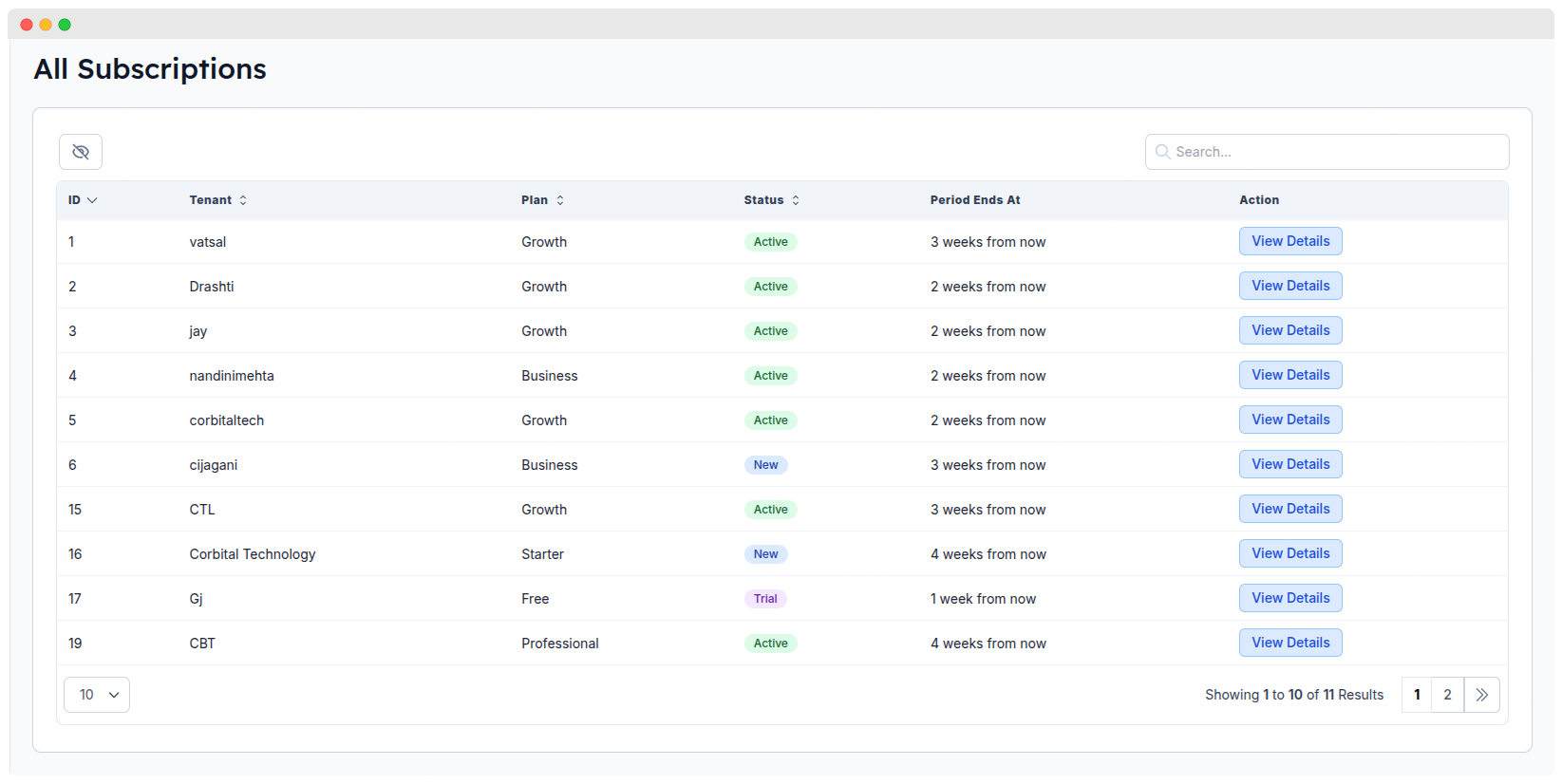
Subscription Status Types
Each subscription can be in one of several statuses reflecting its lifecycle stage:
| Status | Meaning |
|---|---|
| Active | Subscription is paid and fully operational |
| Trial | Tenant is in free trial period |
| Past Due | Payment failed but grace period is still active |
| Unpaid | Payment failed and grace period expired, access suspended |
| Cancelled | Subscription terminated by tenant or admin |
| Expired | Subscription term ended naturally without renewal |
Understanding status helps admins take appropriate actions like notifying tenants or adjusting billing.
Managing Subscriptions
Creating a Subscription
Admins can manually create subscriptions for tenants in case automated signups are unavailable.
Location: Tenant Panel → Subscriptions → Create Subscription
Required Inputs:
- Tenant: Select an existing tenant from the dropdown.
- Plan: Choose the subscription plan to assign (e.g., Basic, Pro).
- Billing Cycle: Select Monthly or Yearly billing.
- Start Date: Date subscription should begin.
- Payment Method: Choose from saved payment options or add a new one.
Optional Settings:
- Custom Price: Override the default plan price for special cases.
- Trial Period: Specify a custom free trial duration.
- Notes: Add internal notes for this subscription.
- Billing Information: Override tenant billing details if needed.
Editing a Subscription
Admins may need to update subscription details as tenants upgrade, downgrade, or update payment methods.
Location: Tenant Panel → Subscriptions → Edit Subscription
Editable Fields Include:
- Change subscription plan (upgrade/downgrade)
- Adjust billing cycle (switch monthly/yearly)
- Update payment method
- Modify renewal or next billing date
- Add or remove included features/add-ons
Important Considerations:
- Plan changes may trigger proration (billing adjustment for mid-cycle changes).
- Some edits take immediate effect, others only apply after current billing cycle.
- All changes are logged for audit and compliance purposes.
Example Screenshot: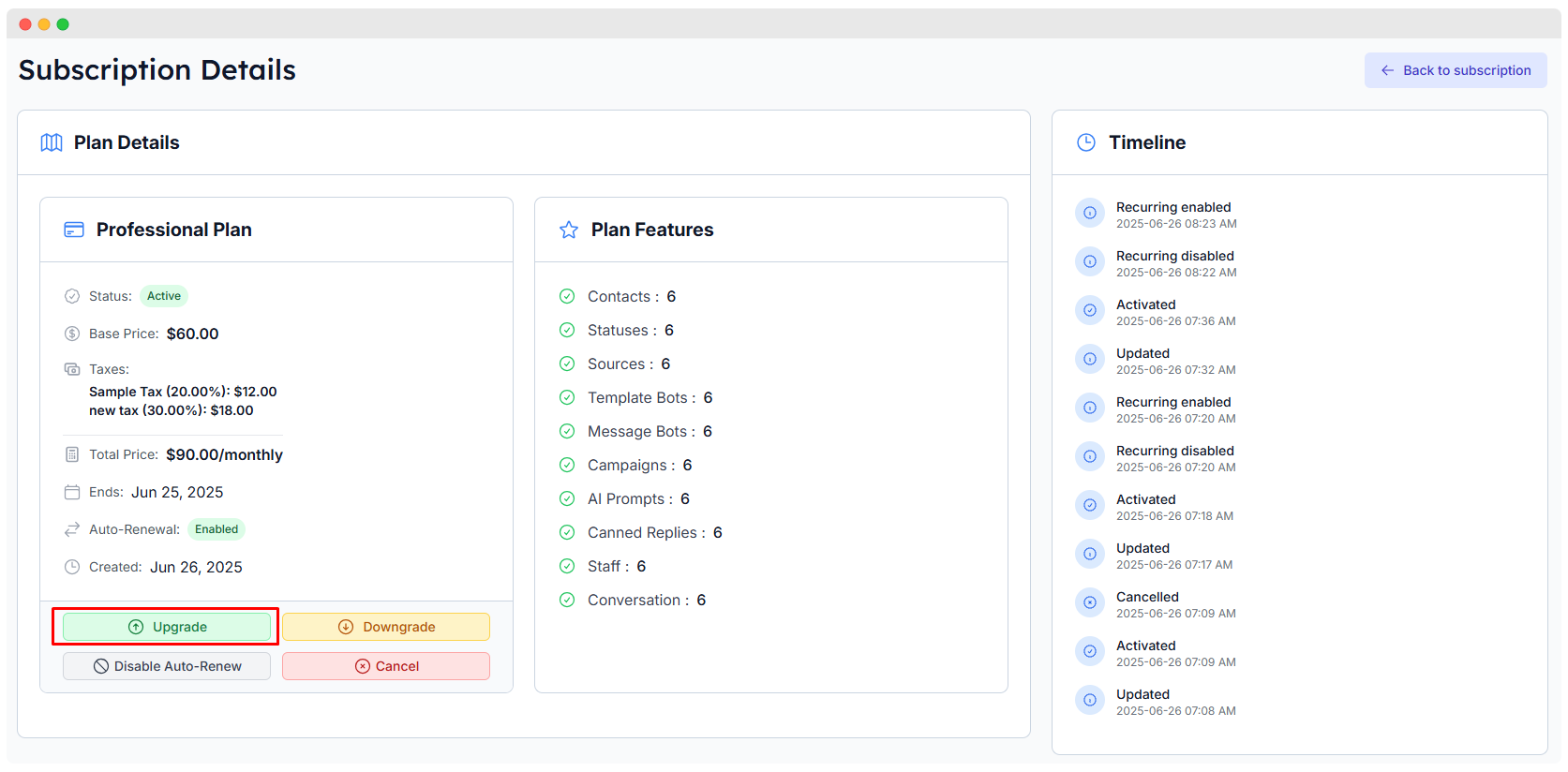
Cancelling a Subscription
Cancellation options are flexible to accommodate tenant needs.
Location: Tenant Panel → Subscriptions → Cancel Subscription
Cancellation Modes:
- Immediate: Subscription access ends immediately.
- End of Term: Access continues until the current billing period expires.
- Custom Date: Set a specific cancellation date.
- With Refund: Optionally process partial or full refund.
- Reason Collection: Capture cancellation reason for analytics.
Example Screenshots: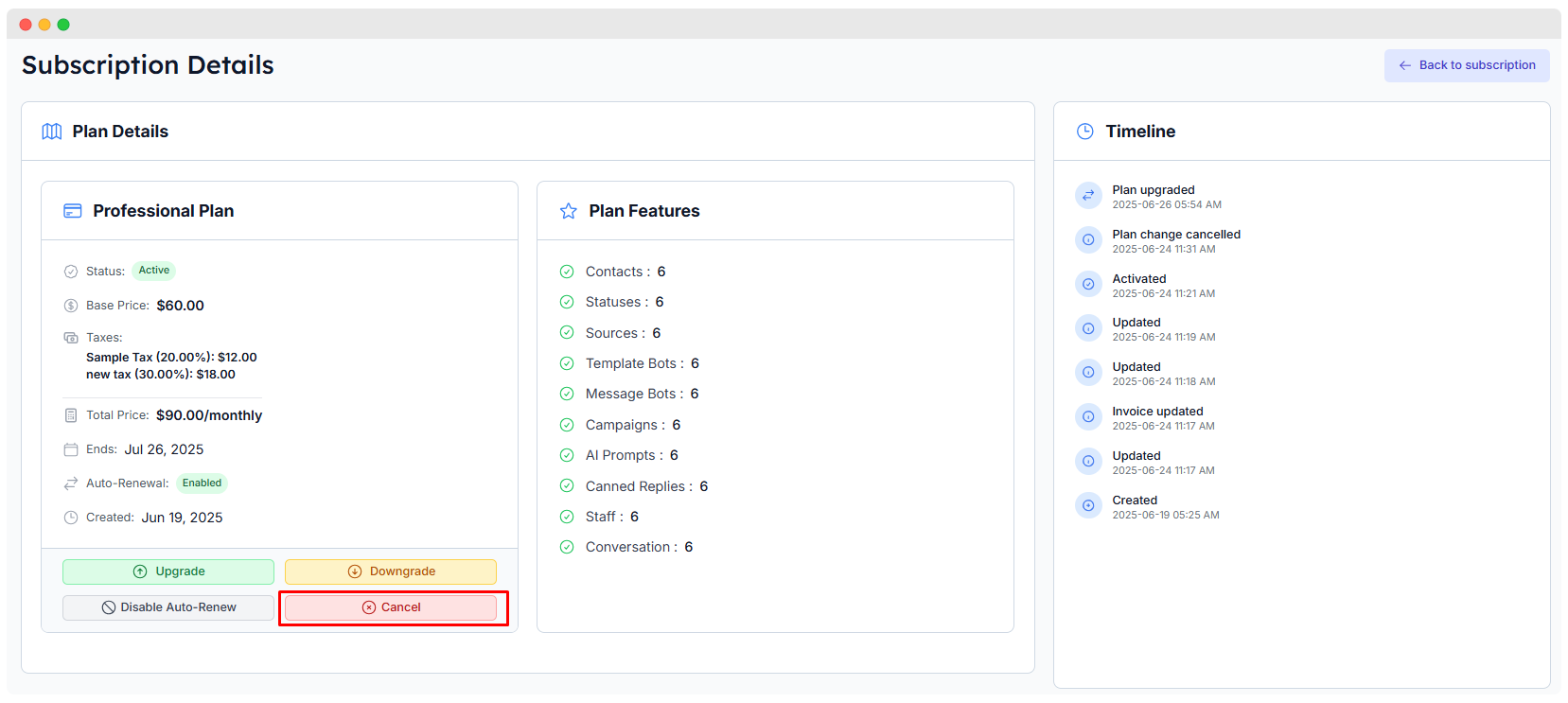
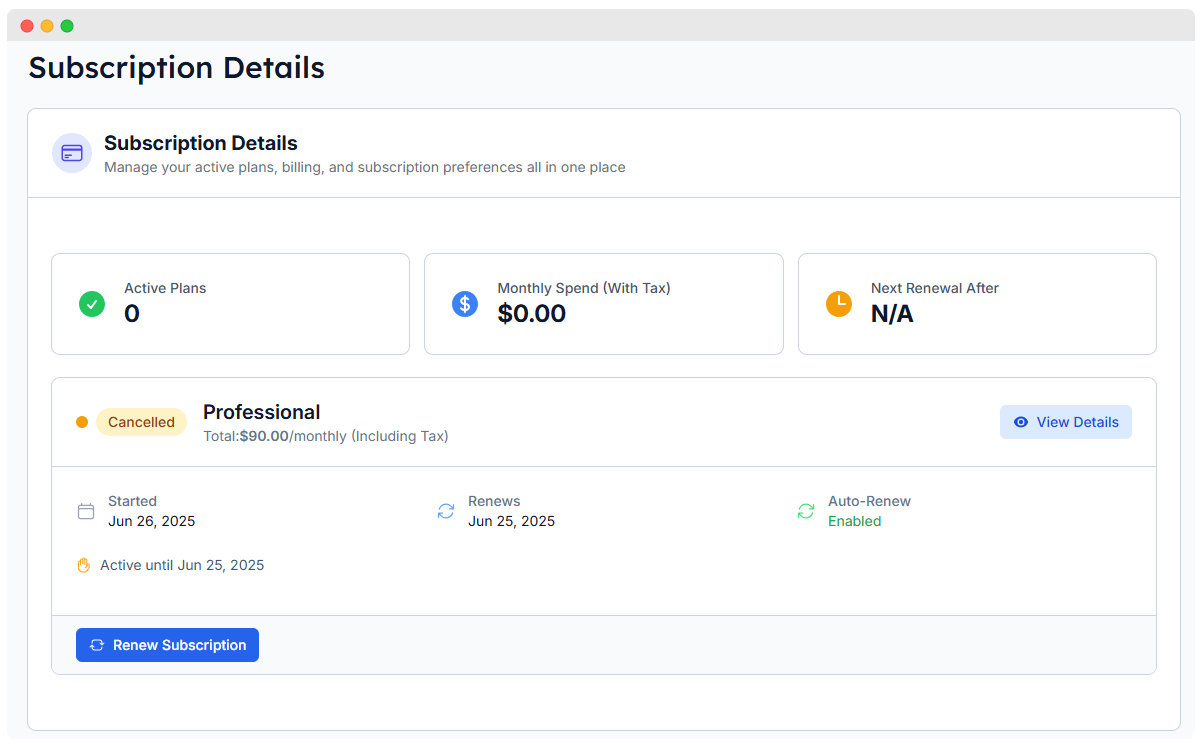
Invoice Management
Invoice List
The invoice list presents all tenant invoices generated by the system.
Location: Admin Panel → Sales → Invoices
| Field | Description |
|---|---|
| Invoice Number | Unique invoice identifier |
| Tenant | Tenant associated with invoice |
| Subscription | Linked subscription |
| Amount | Total invoice amount |
| Currency | Currency of invoice |
| Issue Date | Date invoice was issued |
| Due Date | Date payment is due |
| Payment Status | Paid, Unpaid, Cancelled, Refunded |
| Actions | Download PDF, resend email, mark paid |
Example Screenshot: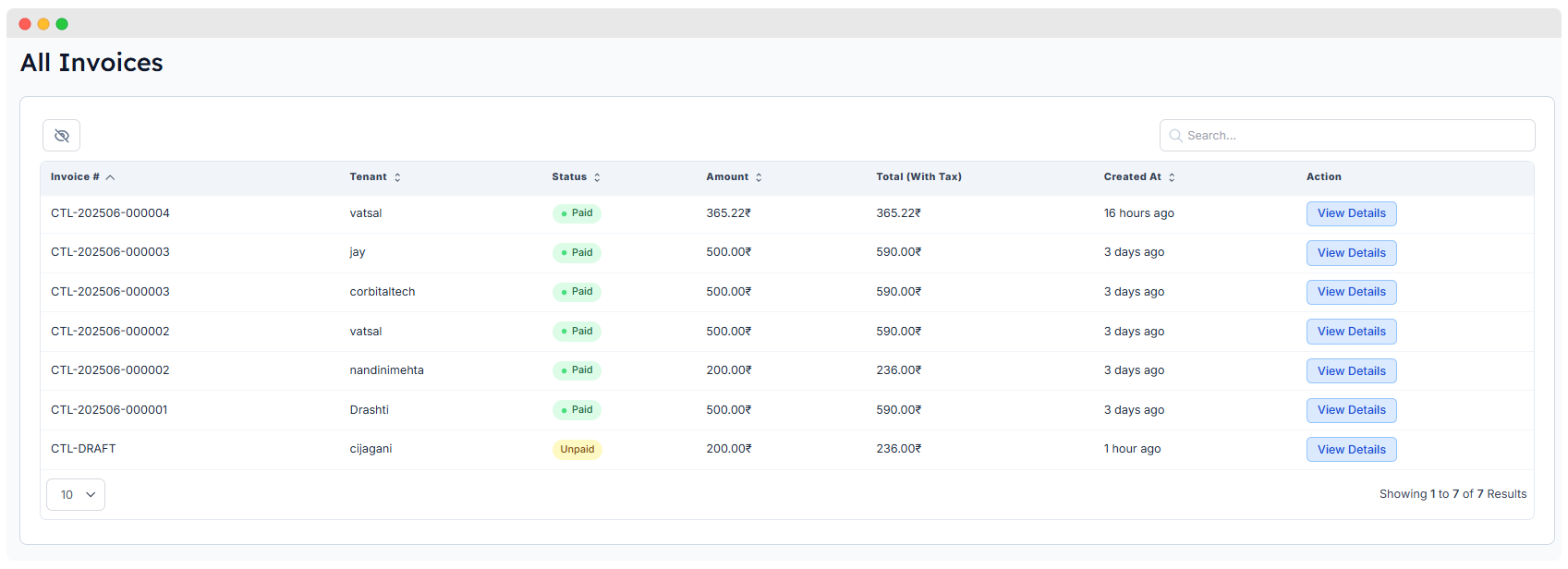
Invoice Generation Triggers
Invoices are generated automatically under these scenarios:
- New subscription creation (first payment)
- Subscription renewal (recurring charge)
- Plan upgrades or downgrades with proration
- Manual invoice creation by admin
- Addition of one-time charges or credits
Invoice Actions
Available management actions include:
- Mark as Paid: For recording manual payments.
- Cancel Invoice: Void unpaid invoices.
- Issue Refund: Process full or partial refunds.
- Resend Invoice: Send invoice email again to tenant.
- Download PDF: Obtain official invoice document.
- Add Payment: Record manual payments outside automated flows.
Payment Transaction Management
Transaction List
Displays all payment-related transactions for audit and troubleshooting.
Location: Admin Panel → Sales → Transactions
| Field | Description |
|---|---|
| Transaction ID | Unique transaction identifier |
| Customer Details | Tenant and payment info |
| Payment Gateway Response | Status and message from gateway |
| Status | Success, Failed, Refunded |
| Amount | Transaction amount and currency |
| Date & Time | When transaction occurred |
| Payment Method | Card, bank, wallet, manual |
| Actions | View details, refund, retry |
Example Screenshot: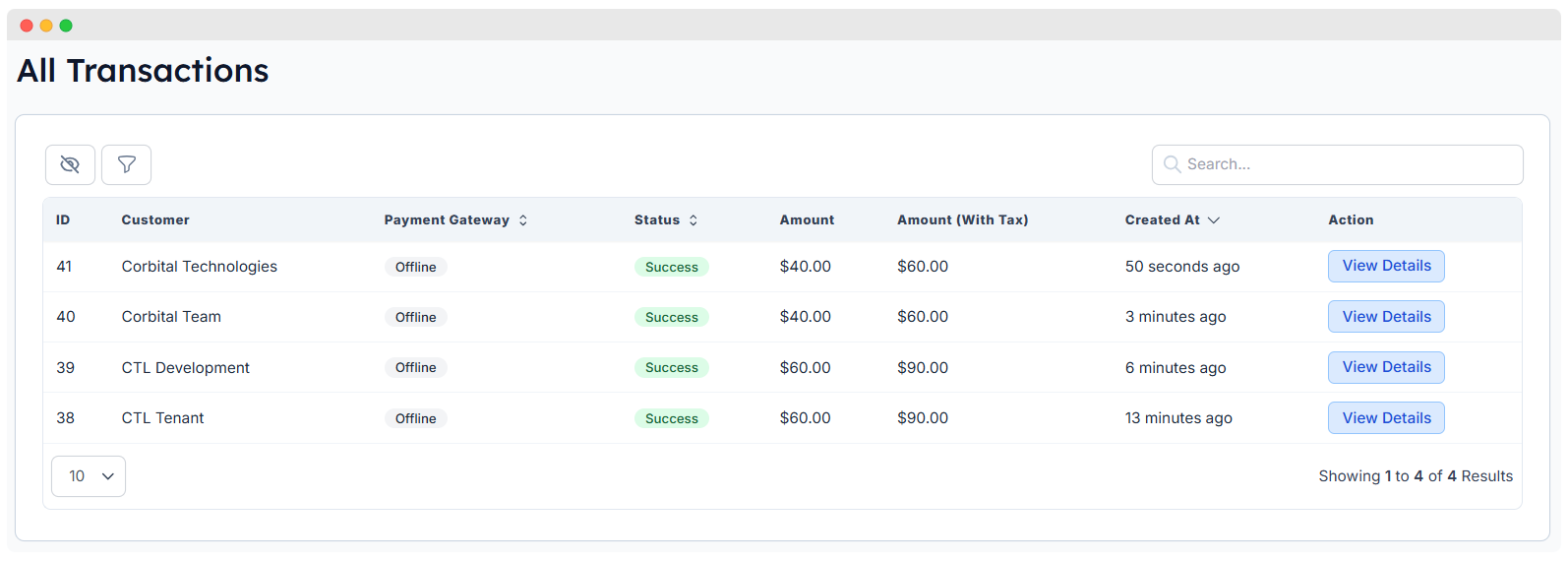
Transaction Types
Different kinds of payment transactions are recorded:
- Charge: Standard tenant payment collection.
- Refund: Reversal of previous payment (full or partial).
- Proration: Billing adjustment during plan changes.
- Credit: Account credits applied.
- Manual: Payments recorded manually by admin.
Transaction Processing Flow
Transactions may be processed via:
- Automatic: Through integrated payment gateways like Stripe, PayPal.
- Manual: Admins can record payments directly.
- Scheduled: Recurring charges triggered automatically on renewal.
- Ad-hoc: One-time payments or credits processed outside billing cycle.
Subscription Analytics
Revenue Dashboard
Provides a high-level overview of subscription revenue metrics.
Location: Admin Panel → Dashboard → Revenue
Key Metrics:
| Metric | Description |
|---|---|
| Monthly Recurring Revenue (MRR) | Predictable income per month |
| Annual Recurring Revenue (ARR) | Yearly subscription revenue projection |
| Average Revenue Per User (ARPU) | Revenue per tenant |
| Customer Lifetime Value (CLV) | Total expected revenue per tenant |
| Churn Rate | Percentage of cancelled subscriptions |
| Revenue Growth | Month-over-month increase in revenue |
| Plan Distribution | Number of subscribers per plan |
Example Screenshot:
Revenue Reports
Generate detailed financial insights for strategic decision-making.
Location: Admin Panel → Reports → Revenue
Report Types:
- Monthly Revenue: Income broken down by calendar month.
- Plan Performance: Revenue generated by each subscription plan.
- Payment Method Breakdown: Transactions by payment gateway.
- Churn Analysis: Trends in cancellations over time.
- Revenue Forecast: Projected income based on current subscriptions.
- Tax Summary: Overview of taxes collected and owed.
Automated Billing Processes
Renewal Process
The system automates subscription renewals with the following workflow:
- Identify upcoming renewals 3-5 days before billing date.
- Send pre-renewal notification emails to tenants.
- Attempt payment on renewal date.
- On success: Extend subscription and generate invoice.
- On failure: Initiate payment retry schedule and notify tenant.
Payment Retry Logic
In case of failed payments, the system retries as follows:
| Retry Attempt | Delay After Failure | Action |
|---|---|---|
| Initial | - | First payment attempt |
| First Retry | 3 days | Retry charge and notify tenant |
| Second Retry | 7 days | Second retry attempt |
| Final Retry | 14 days | Last retry before marking unpaid |
| After Failure | - | Subscription marked unpaid, access restricted |
Dunning Management
Location: Admin Panel → Settings → Dunning
Configure payment failure handling:
- Grace Period: Number of days before restricting tenant access.
- Retry Schedule: Define retry intervals and max attempts.
- Email Sequence: Configure notification emails for failures.
- Access Control: Restrict or limit features during dunning.
- Recovery Actions: Automate steps like account suspension or cancellation.
Subscription Communication
Email Notifications
The system automates tenant communications via email:
- Welcome Email: Sent upon new subscription creation.
- Receipt: Payment confirmation email.
- Renewal Reminder: Advance notice for upcoming renewals.
- Payment Failed: Alert when payment is declined.
- Dunning Notices: Retry and final warning emails.
- Cancellation Confirmation: Sent after subscription cancellation.
- Trial Expiration: Reminder for trial ending soon.
Email Templates
Location: Admin Panel → Settings → Email Templates → Subscription
Admins can customize email templates to fit branding and tone:
- Edit email body content and HTML formatting.
- Customize subject lines for each notification.
- Configure sender name and reply-to addresses.
- Insert dynamic variables (tenant name, plan, amount).
- Add conditional content (e.g., show refund info only when applicable).
- Manage language variants for localization.
Example Screenshot: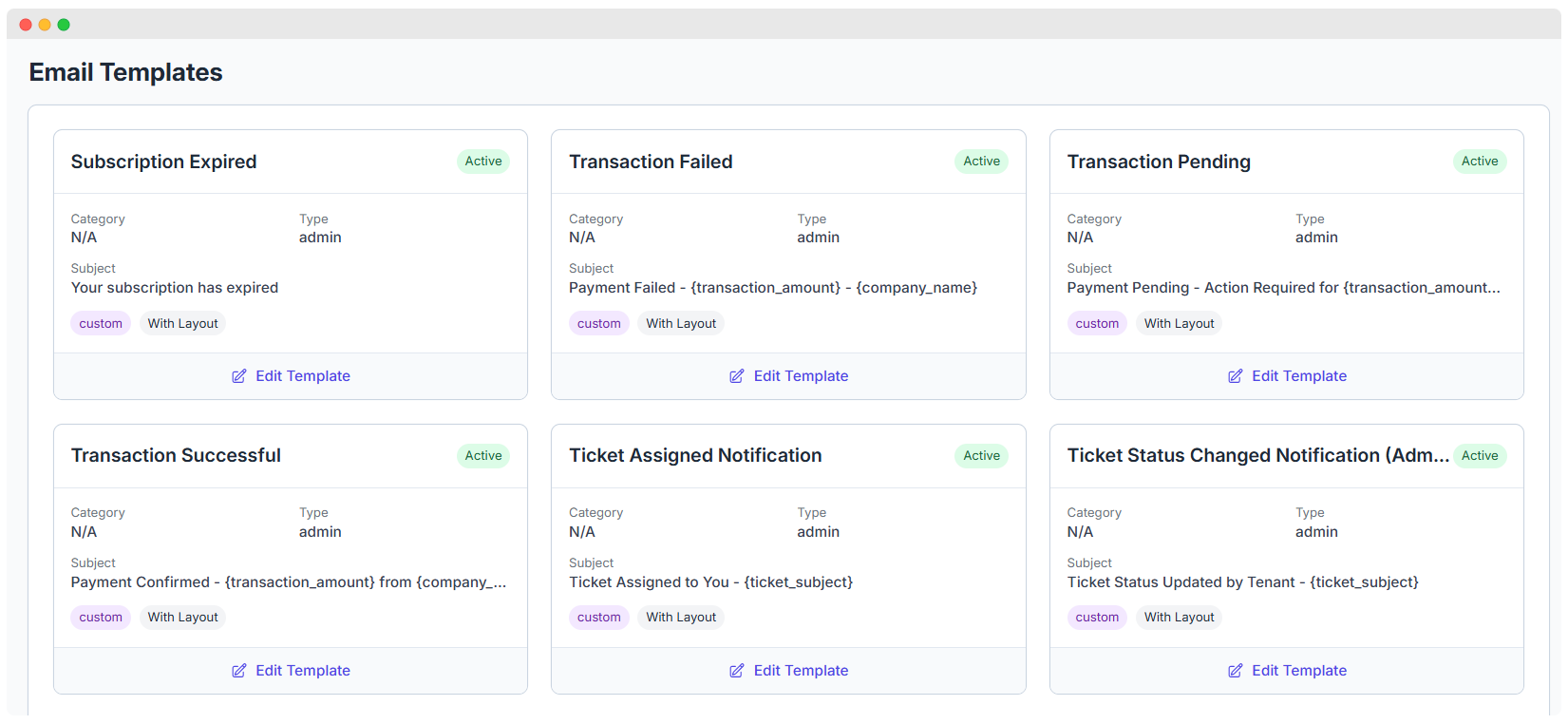
Credit Management
The credit management section in Whatsmark SaaS provides a comprehensive interface to view and manage credit balances and transaction history for tenants. It includes an overview of total credits, account-specific details, and transaction history.
Credit List
This section displays a summary of credit information across all tenants. 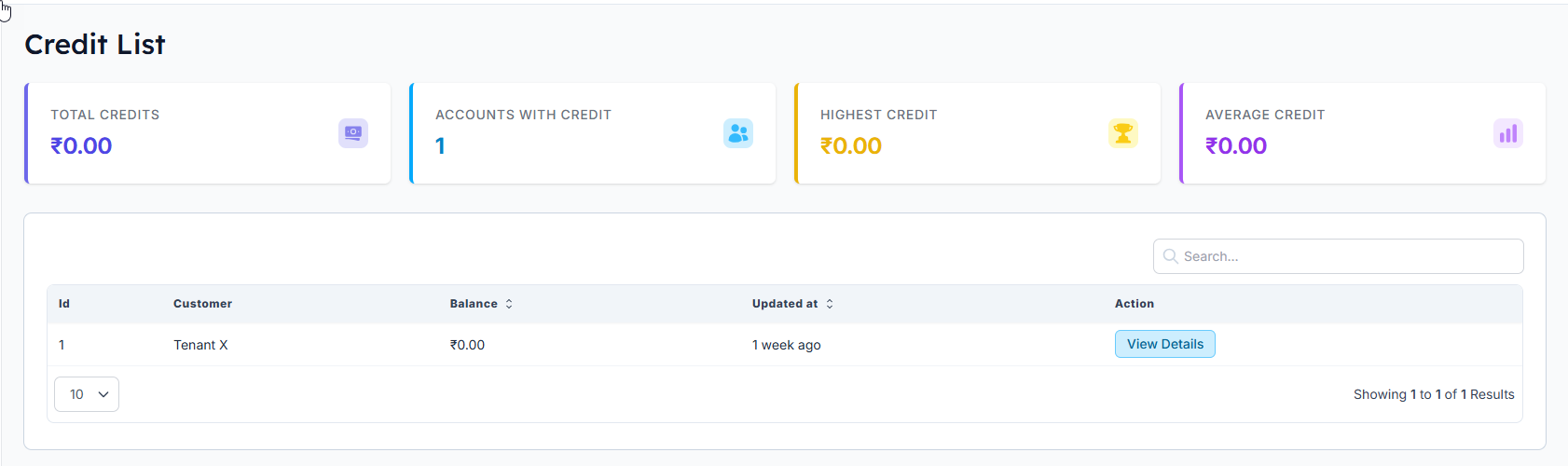
Components:
Total Credits Displays the total amount of credits available across all tenants. Example: ₹0.00
Accounts with Credit Shows the total number of tenant accounts that currently have credit balances. Example: 1
Highest Credit Shows the highest credit balance among all tenant accounts. Example: ₹0.00
Average Credit Shows the average credit balance calculated across all accounts with credit. Example: ₹0.00
Credit Accounts Table:
| Id | Customer | Balance | Updated at | Action |
|---|---|---|---|---|
| 1 | Tenant X | ₹0.00 | 1 week ago | View Details |
- Search Box: Allows filtering the list of tenants by customer name or other attributes.
- Pagination Dropdown: Controls the number of records shown per page (e.g., 10).
Credit Details for a Tenant
This view provides detailed credit information for an individual tenant. 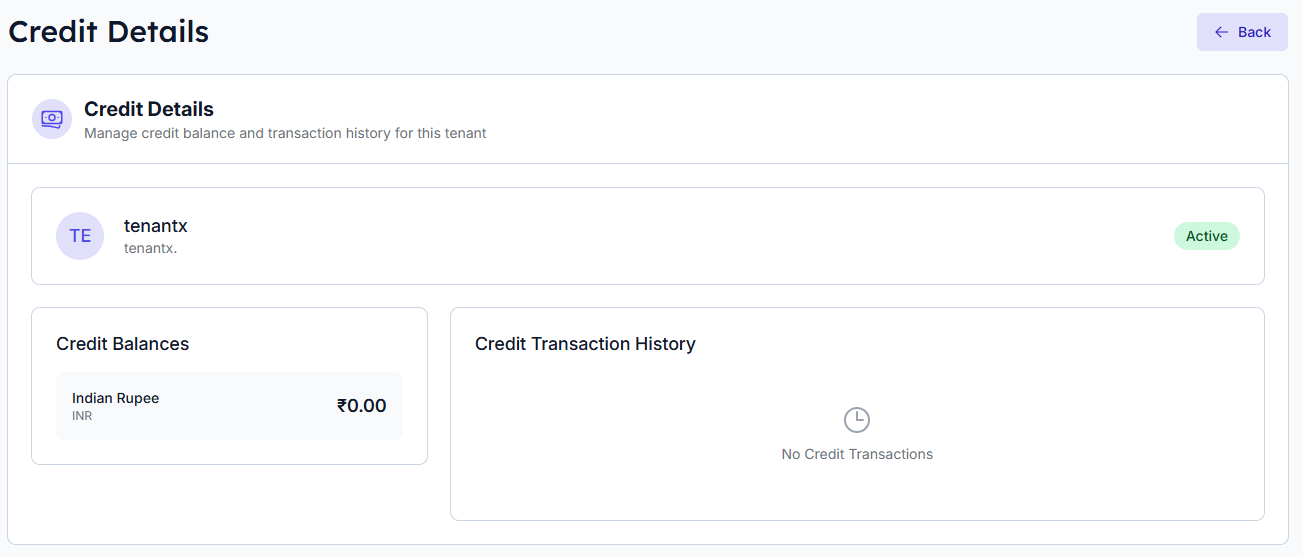
Tenant Info
- Tenant Name:
tenantx - Tenant Status: Active (highlighted in green)
Credit Balances
- Displays the credit balance in various currencies. Example:
- Indian Rupee (INR): ₹0.00
Credit Transaction History
- Shows a chronological list of credit transactions related to the tenant.
- If there are no transactions, a message stating "No Credit Transactions" is displayed along with a clock icon.
Usage
- Navigate to the Credit List to get an overview of credits across tenants.
- Use the search or pagination controls to find specific tenant accounts.
- Click View Details next to a tenant account to see detailed credit balances and transaction history.
- Use the Credit Details page to monitor and manage credits for that tenant.
Notes
- All amounts are shown in the Indian Rupee (₹) by default.
- The status badge indicates whether a tenant is currently active.
- The transaction history will show all credit activity once transactions exist.
Subscription Management Lifecycle Video
Troubleshooting
| Issue | Common Causes | Recommended Action |
|---|---|---|
| Failed Renewals | Expired card, insufficient funds | Verify payment method and retry |
| Proration Errors | Incorrect billing cycle setup | Review plan proration settings |
| Missing Invoices | Invoice generation disabled or webhook failure | Check invoice settings and webhook logs |
| Payment Gateway Errors | API credential issues or downtime | Verify API keys and gateway status |
| Webhook Failures | Endpoint misconfiguration | Check webhook URL and server health |
| Sync Issues | Delay or error syncing with gateway | Manually reconcile data if needed |
Extended License Required
This feature requires an Extended License. Please ensure you have the appropriate license before using these admin features.